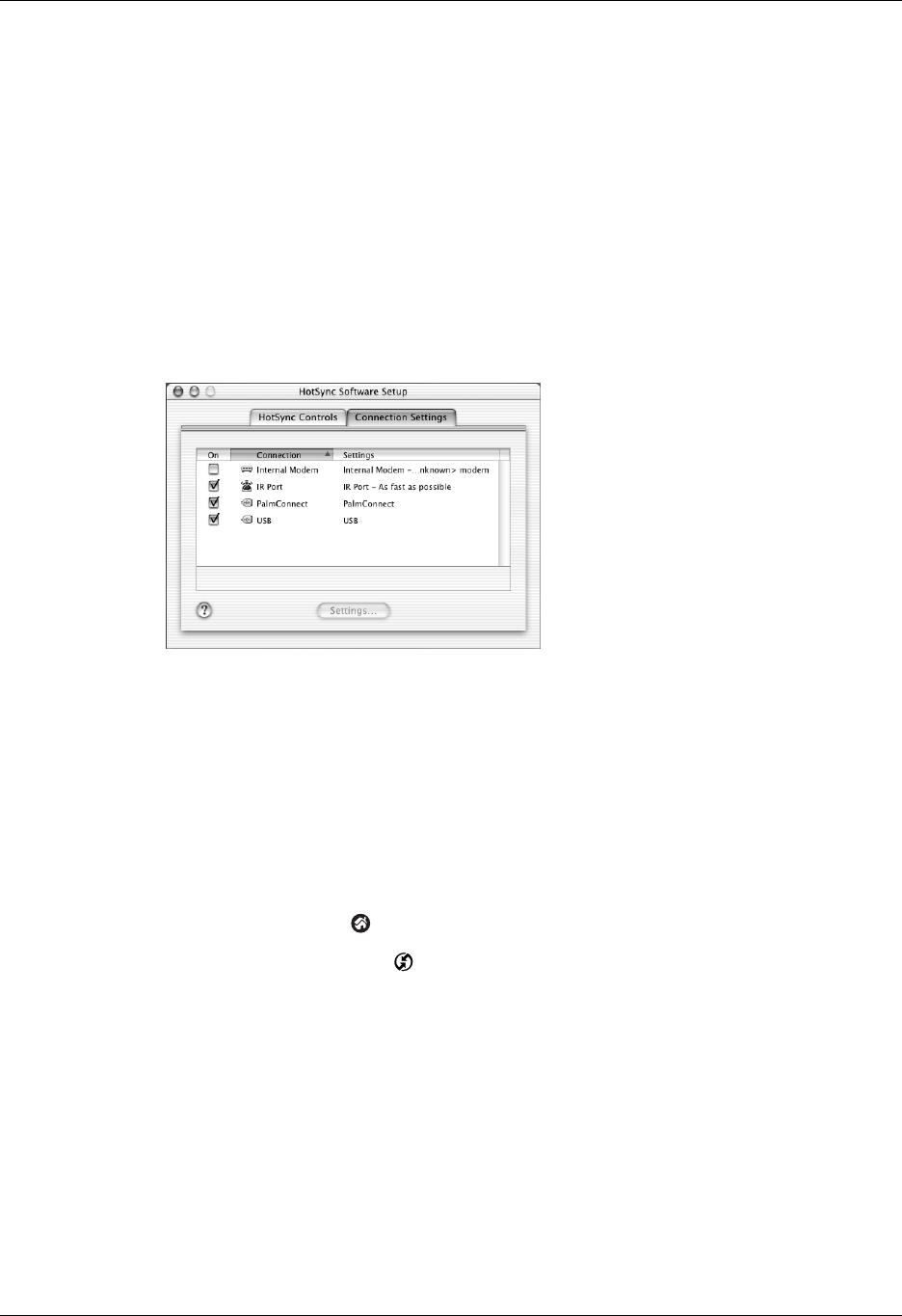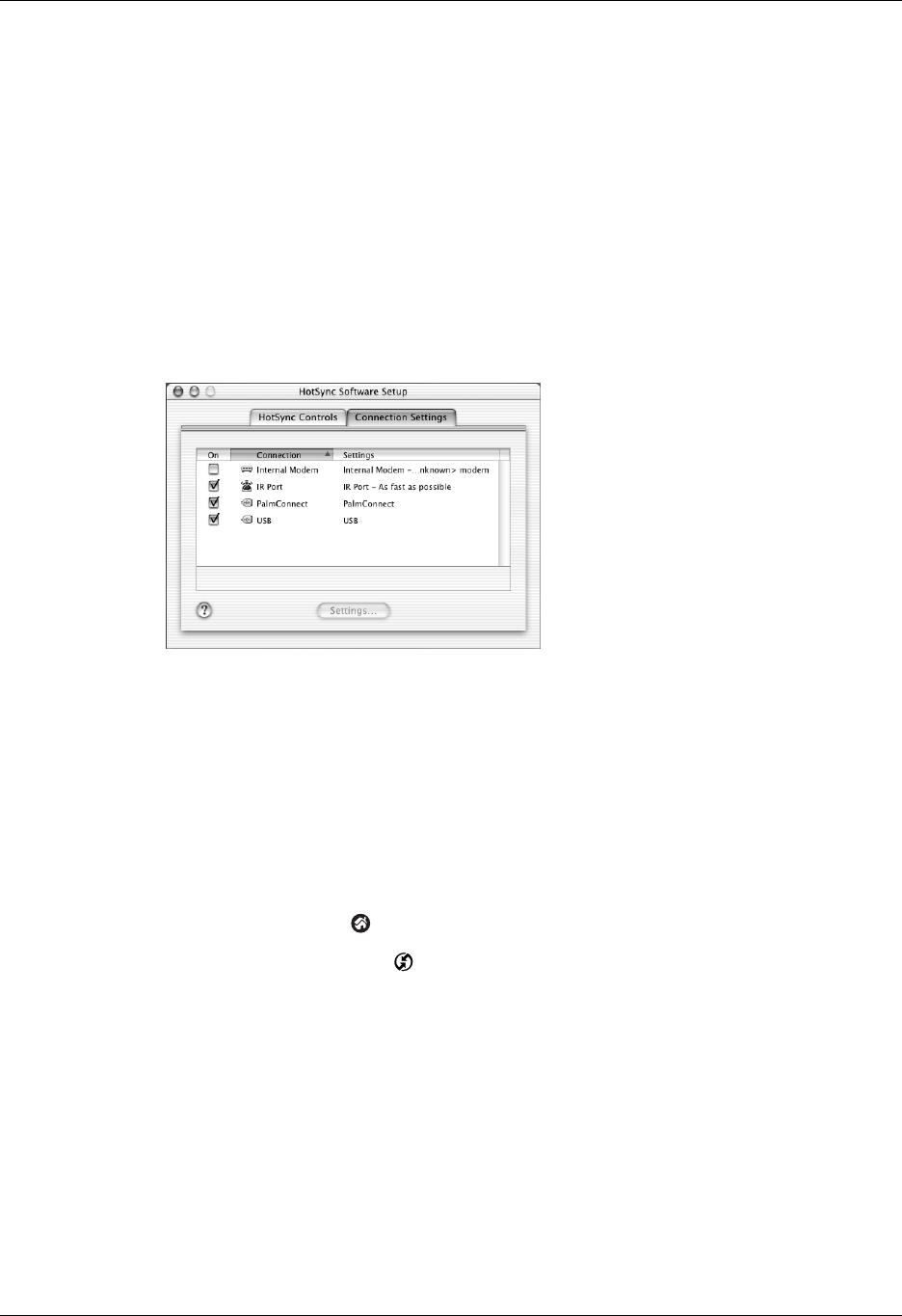
Conducting IR HotSync operations
363
NOTE If your cradle/cable is connected to a USB port, you can continue using the
cradle/cable while HotSync Manager is configured for infrared communication. If
your cradle/cable is connected to a serial port, you cannot use your HotSync
cradle/cable again until you reconfigure the HotSync Manager to communicate with
the port defined for cradle/cable synchronization.
To configure HotSync Manager for infrared communication on a Mac computer:
1. Double-click the HotSync Manager icon in the Palm folder.
2. In the HotSync Controls tab, select Enabled.
3. Click the Connection Settings tab.
4. Select the On check box next to IR port.
5. Close the HotSync Software Setup window.
Performing an IR HotSync operation
After you complete the steps to prepare for performing an IR HotSync operation,
it’s easy to perform the actual operation.
To perform an IR HotSync operation:
1. Tap the Home icon .
2. Select the HotSync icon .
3. Tap Local.
4. Tap the pick list below the HotSync icon and select IR to a PC/Handheld.
5. Position the IR port of your handheld within a couple of inches of the infrared
port of your computer.
Shown with Mac OS X