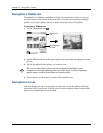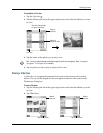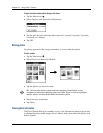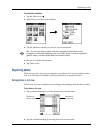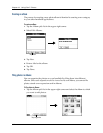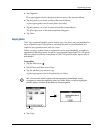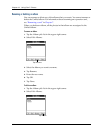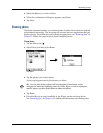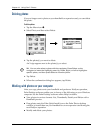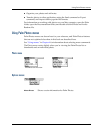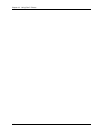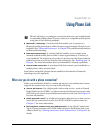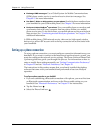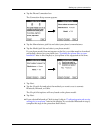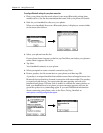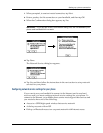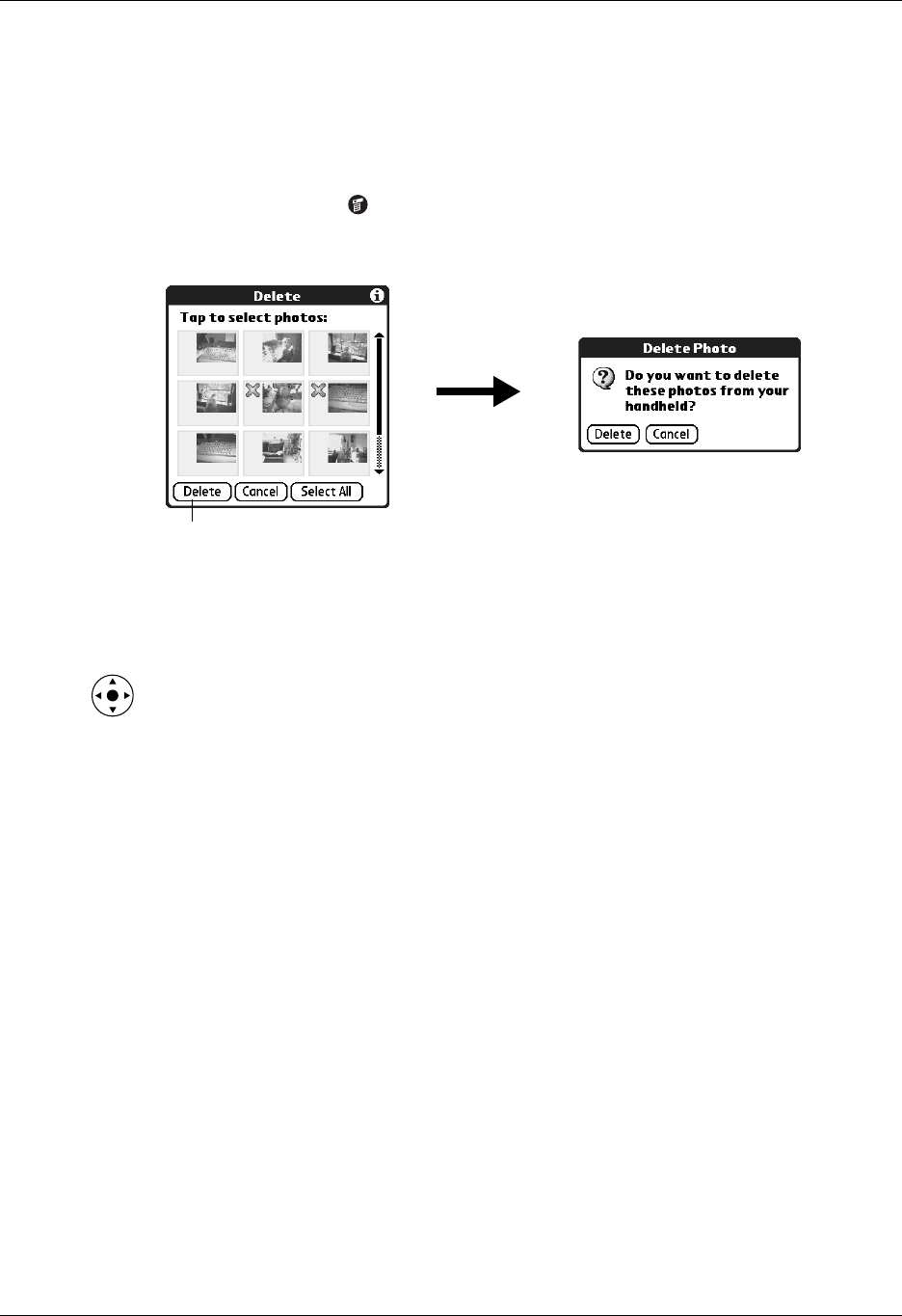
Chapter 13 Using Palm™ Photos
146
Deleting photos
If you no longer want a photo on your handheld or expansion card, you can delete
the photo.
To delete photos:
1. Tap the Menu icon .
2. Select Photo, and then select Delete.
3. Tap the photo(s) you want to delete.
An X sign appears next to the photo(s) you select.
TIP You can also select a photo with the navigator. Press Select on the
navigator to insert the highlight, press Up, Down, Right, or Left to highlight a
specific photo, and then press Select to view the photo.
4. Tap Delete.
5. When the confirmation dialog box appears, tap Delete.
Working with photos on your computer
After you copy photos onto your handheld and perform a HotSync operation,
Palm Desktop software enables you to do any of the following on your Windows
computer. See the Palm Desktop software online Help for details.
■ View photos in various formats: List, Thumbnails, Details, and Editor with a
Handheld preview.
■ Drag photos onto the Palm Quick Install icon or the Palm Photos desktop
window to install them on your handheld or on an expansion card during the
next HotSync operation.
■ Modify and delete your photos.
Tap Delete