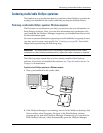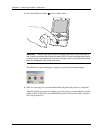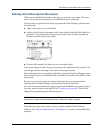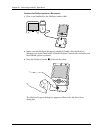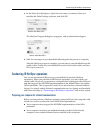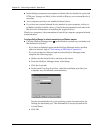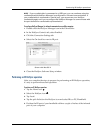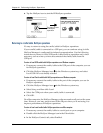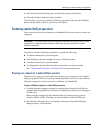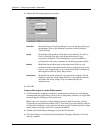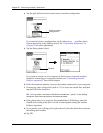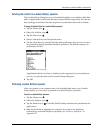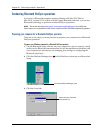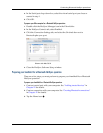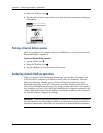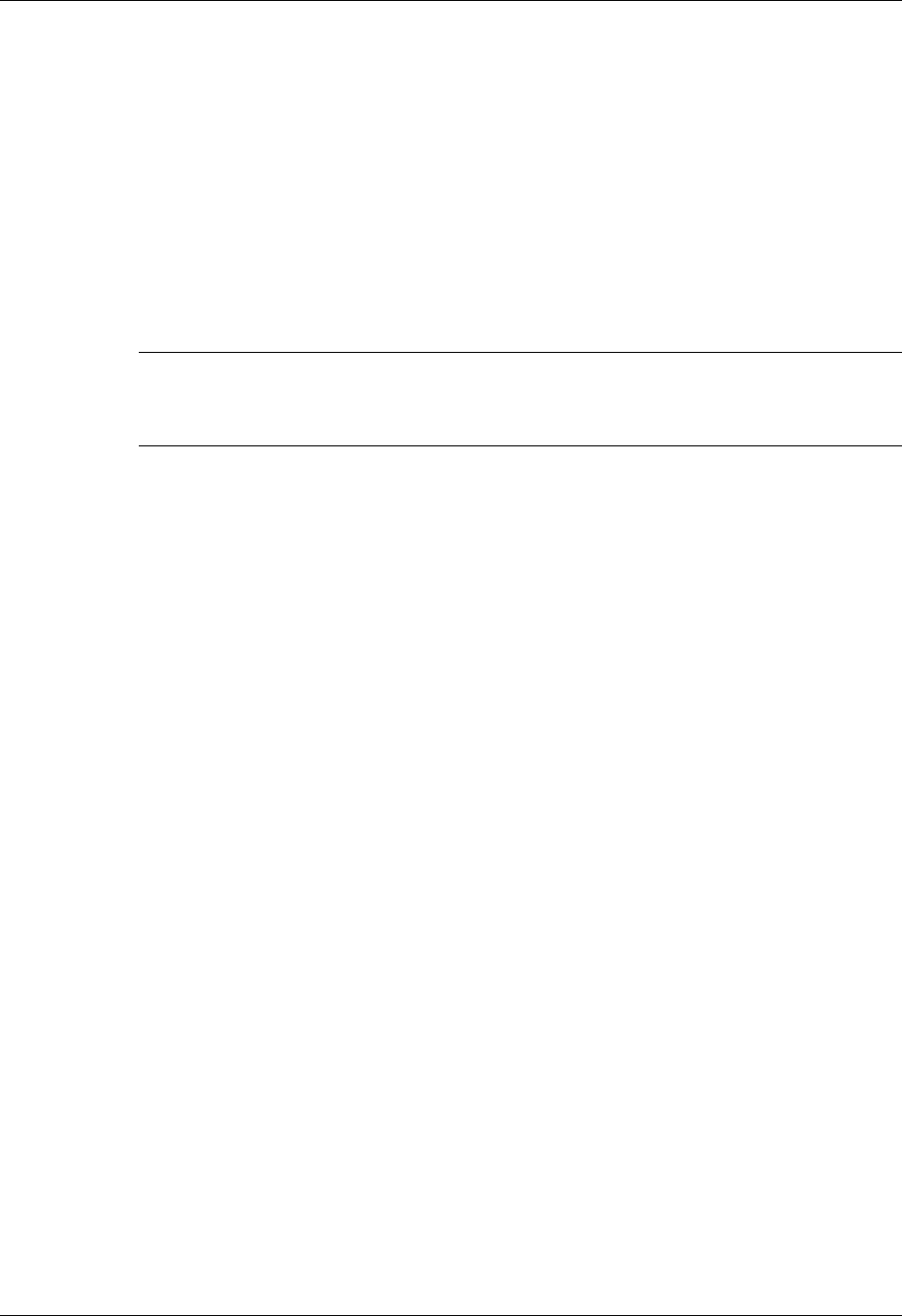
Conducting modem HotSync operations
365
4. Click the Connection Settings tab, and select the correct connection.
5. Close the HotSync Software Setup window.
The next time you want to perform a HotSync operation, just press the HotSync
button on the cradle/cable, as you always did before.
Conducting modem HotSync operations
You can use a modem to synchronize your handheld when you are away from your
computer.
IMPORTANT You must perform the first HotSync operation by using a local, direct
connection or infrared communication. After that, you can perform a modem
HotSync operation.
To perform a modem HotSync operation you need the following:
■ A modem connected to your computer.
■ Palm Desktop software configured for use with the modem.
■ A modem connected to your handheld.
■ A configuration for the kind of modem connection you want to make.
See “Connection Preferences” in Chapter 22 for more information.
Preparing your computer for a modem HotSync operation
There are a few steps you must perform to prepare your computer for a modem
HotSync operation. Be sure to perform these steps before you leave your office so
that your computer is ready to receive a call from your handheld.
To prepare a Windows computer for a modem HotSync operation:
1. Confirm that the computer modem is connected and turned on and that no
communications applications, such as fax or telephony software, are running on
a COM port.
Make sure the computer is disconnected from all online services, such as
America Online (AOL). This helps to avoid conflicts with the COM port.
2. Start HotSync Manager if it is not already running, and from the HotSync
Manager menu, select Modem.