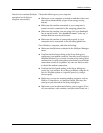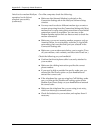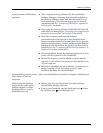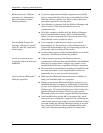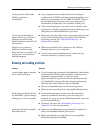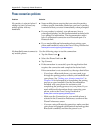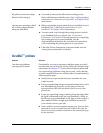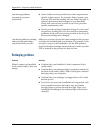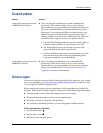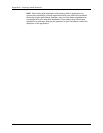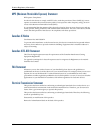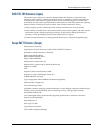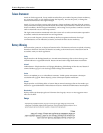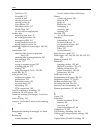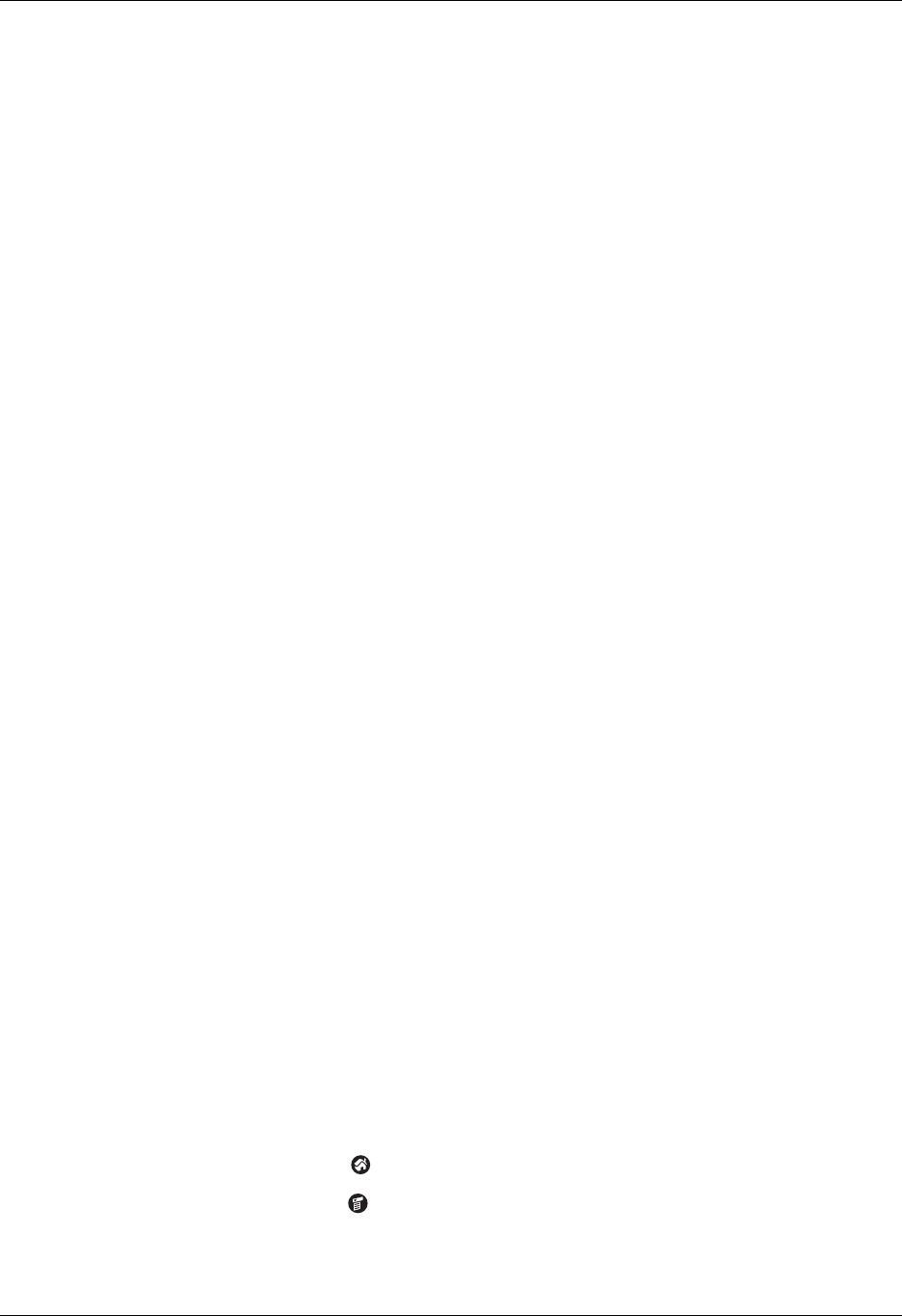
Password problems
465
Password problems
Technical support
If, after reviewing the sources listed at the beginning of this appendix, you cannot
solve your problem, go to
www.palm.com/support/globalsupport or send an e-mail
to your regional Technical Support office.
Before requesting support, please experiment a bit to reproduce and isolate the
problem. When you do contact support, please provide the following information:
■ The name and version of the operating system you are using
■ The actual error message or state you are experiencing
■ The steps you take to reproduce the problem
■ The version of handheld software you are using and available memory
To find version and memory information:
1. Tap the Home icon .
2. Tap the Menu icon .
3. Select Info from the App menu.
Problem Solution
I forgot the password, and my
handheld is not locked.
■ First, use the password hint to try and remember the
password. If this doesn’t help or if you do not have a
password hint, you can use Security to delete the password,
but your handheld deletes all entries marked as private.
However, if you perform a HotSync operation before you
delete the password; the HotSync process backs up all
entries, whether or not they are marked private. Then you
can follow these steps to restore your private entries:
a. Use the Palm Desktop software and the cradle/cable or
infrared communication to synchronize your data.
b. Tap Forgotten Password in Security to remove the
password and delete all private records.
c. Perform a HotSync operation to synchronize your data
and restore the private records by transferring them
from your computer to your handheld.
I forgot the password, and my
handheld is locked.
■ First, use the password hint to try to remember the
password. If this doesn’t help or if you do not have a
password hint, you must perform a hard reset to continue
using your handheld. See “Performing a hard reset” in
Appendix A for more information.