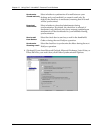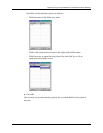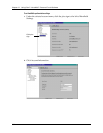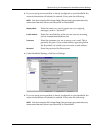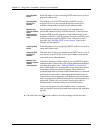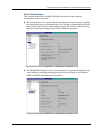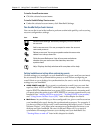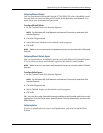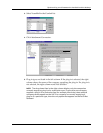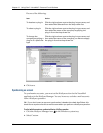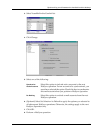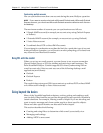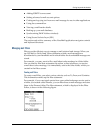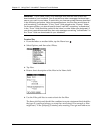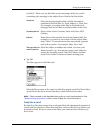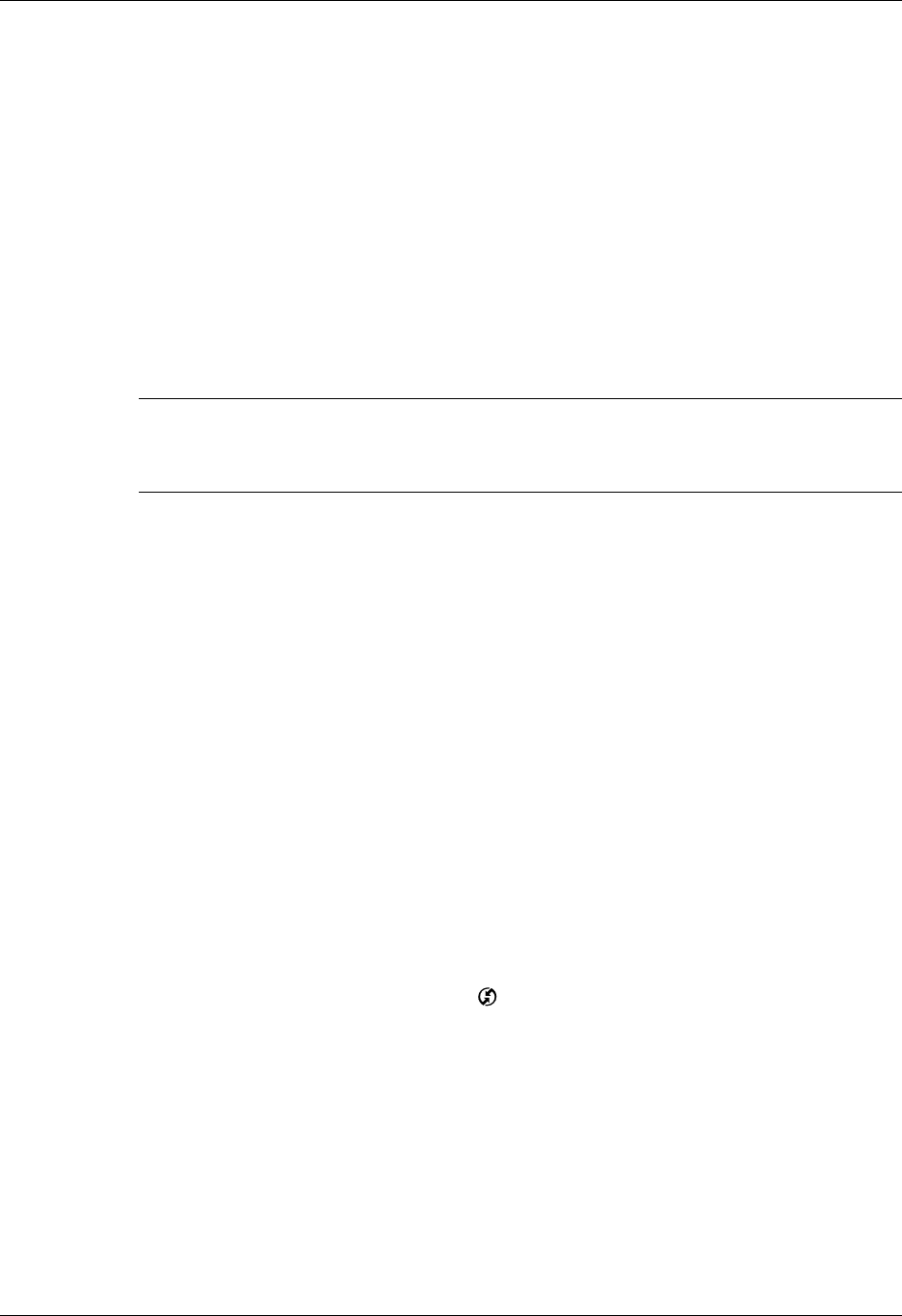
Chapter 17 Using Palm™ VersaMail™ Personal E-mail Software
274
To set up MAPI in Eudora:
1. From the Eudora Tools menu, select Options.
2. Do one of the following:
– If Eudora is the only e-mail application that you use, select Always as the
MAPI setting.
– If you use more than one e-mail application, select When Eudora is running
as the MAPI setting.
3. Ensure that your username and password are set up correctly within Eudora.
This information is needed to log in to Eudora to retrieve and synchronize your
e-mail.
IMPORTANT Eudora must be running in order for you to perform a HotSync
operation. The VersaMail application synchronizes with your Dominant Personality in
Eudora 5.1 or later.
Converting attached files
You can use attachment conversion plug-ins to convert attached files that you are
receiving. DataViz Documents To Go plug-ins enable you to convert attachments
using HotSync operations. With Documents To Go, you can view, create and edit
Word, Excel, and PowerPoint attachments on your handheld. DataViz Documents
To Go version 5 is included on the Palm™ Desktop software that came with your
handheld. You must install the software and perform a HotSync operation in order
to use Documents To Go. See the Documents To Go Getting Started Manual for more
information.
When you receive a message with an attachment on your handheld, the file is
converted to the DataViz format on the handheld when you perform a HotSync
operation. You can then read and edit the file in Documents To Go on the handheld.
In the Palm VersaMail HotSync Conduit, you can turn off DataViz Documents To
Go plug-ins or select other plug-ins.
To turn off attachment conversion plug-ins:
1. Click the HotSync Manager icon in the Windows system tray.
2. Select Custom.