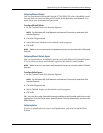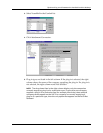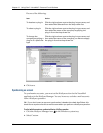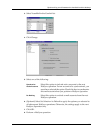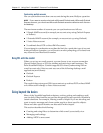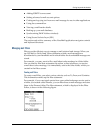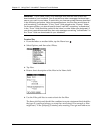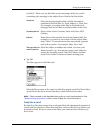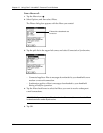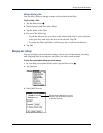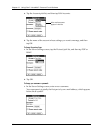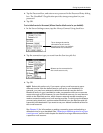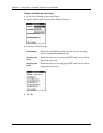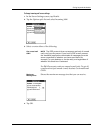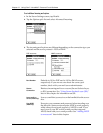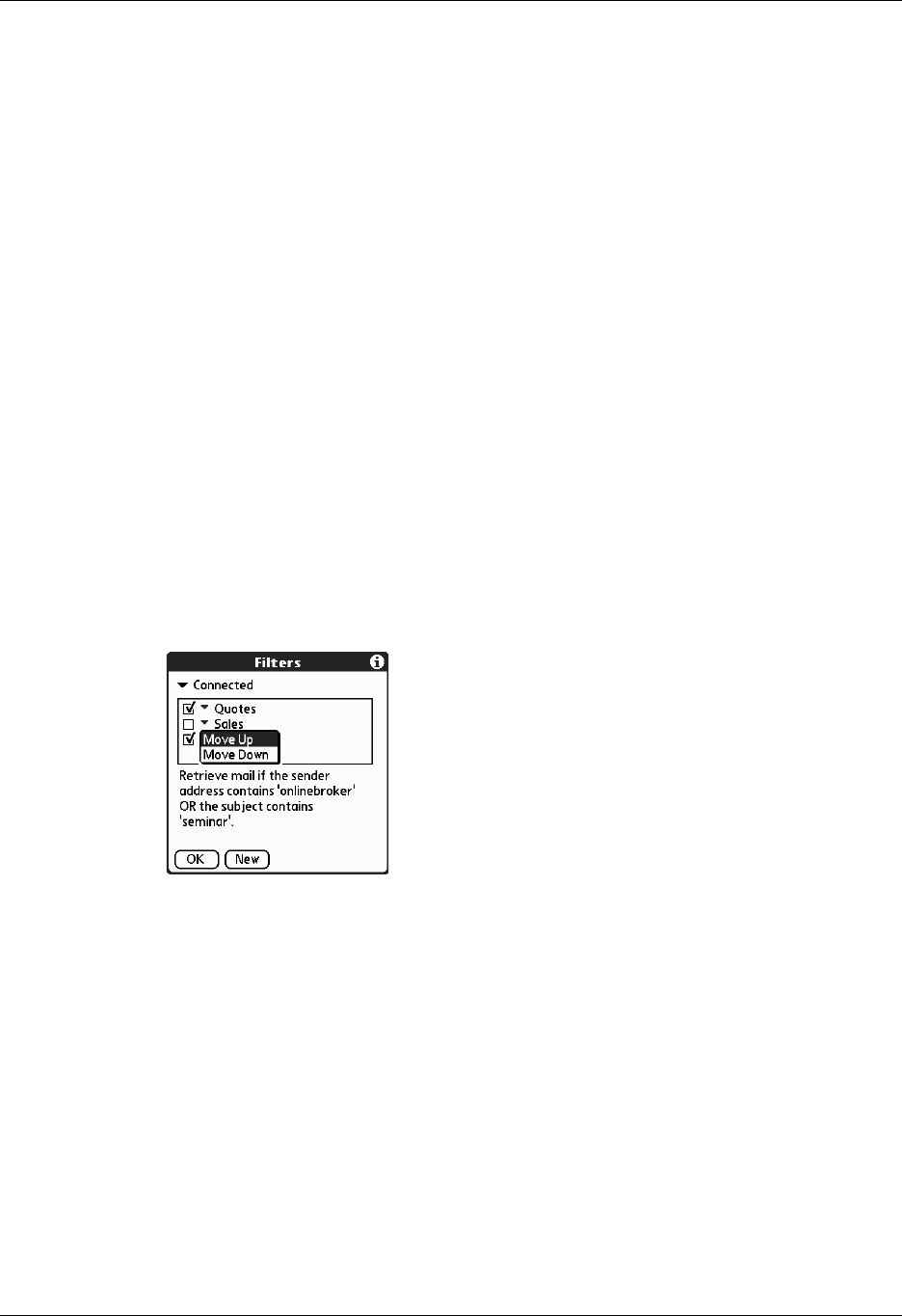
Going beyond the basics
281
to [Sales].” When you use this filter to sort incoming e-mail, any e-mail
containing sales meetings in the subject line is filed in the Sales folder.
6. Tap OK.
The filter appears in the Filters list.
Selected filters execute in the order in which they appear on the list. Move filters
up and down the list to ensure that they execute in the correct order.
NOTE Filters created on the handheld also apply to e-mail synchronization. See
“Synchronizing an account” earlier in this chapter for more information.
Turning filters on and off
By default, a filter that is turned on or selected affects all subsequent downloads of
e-mail until you deselect it. More than one filter can be in effect at once. Before you
download e-mail, be sure to turn on the filters you want and turn off those you
don’t want.
To pick list
Select the message header field with the information
contained in the edit line: To, From, Subject, cc, Date, Size.
For example, you might select Date to download only
messages that are less than a certain number of days old.
Contains pick list
Select a filter action: Contains, Starts with, Does NOT
Contain.
Edit line
Enter the text that must be found in the header field. For
example, if you want to sort e-mail with the subject Sales,
enter “Sales.” If you enter more than one criteria, separate
each with a comma—for example, Sales, New York.
Then get mail and
move to pick list
Select the folder or mailbox into which you want your
filtered e-mail to go. You can also create a new folder for
storing the incoming e-mail. Tap Edit Folders, and then
create a new folder or delete or rename existing ones.