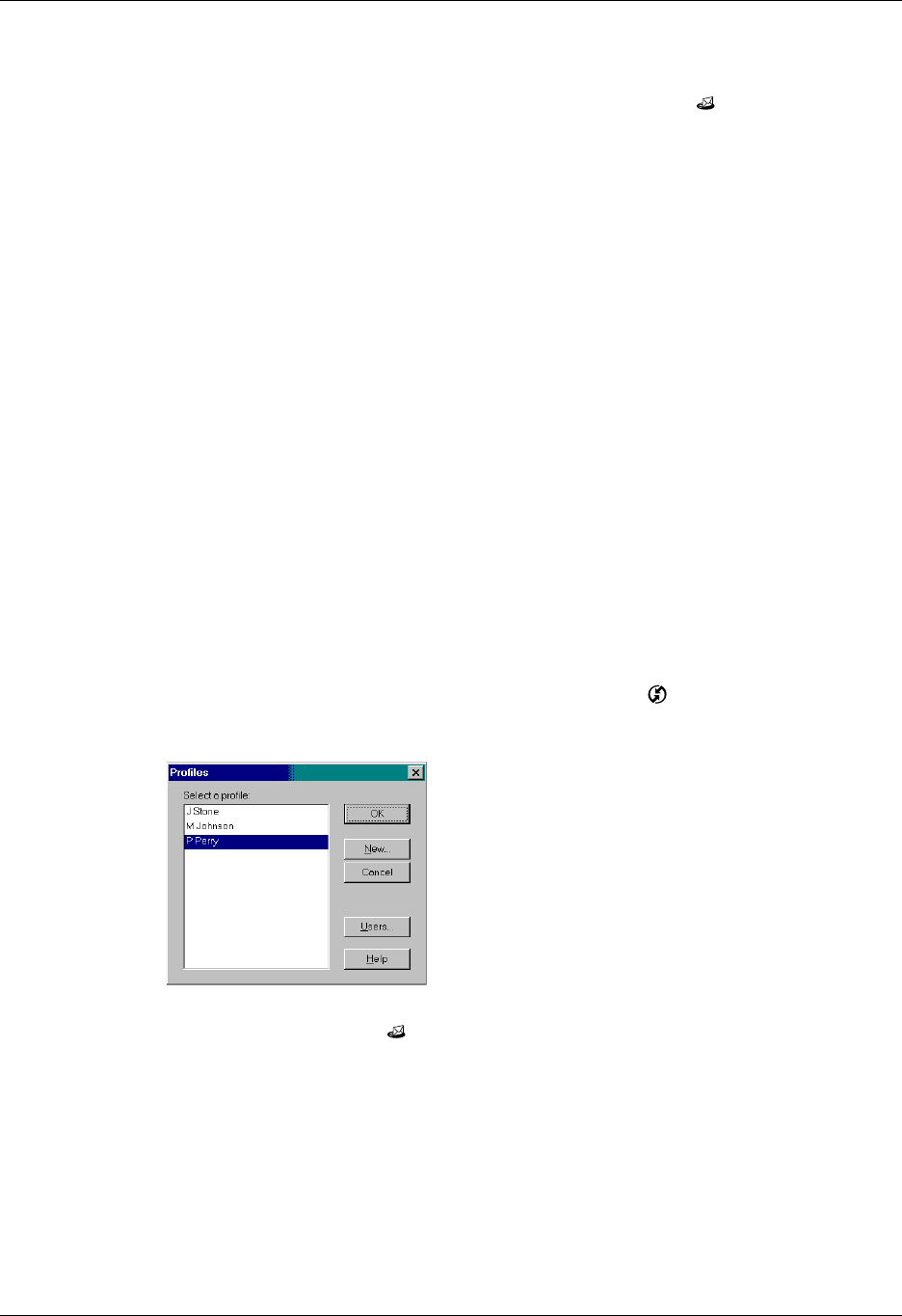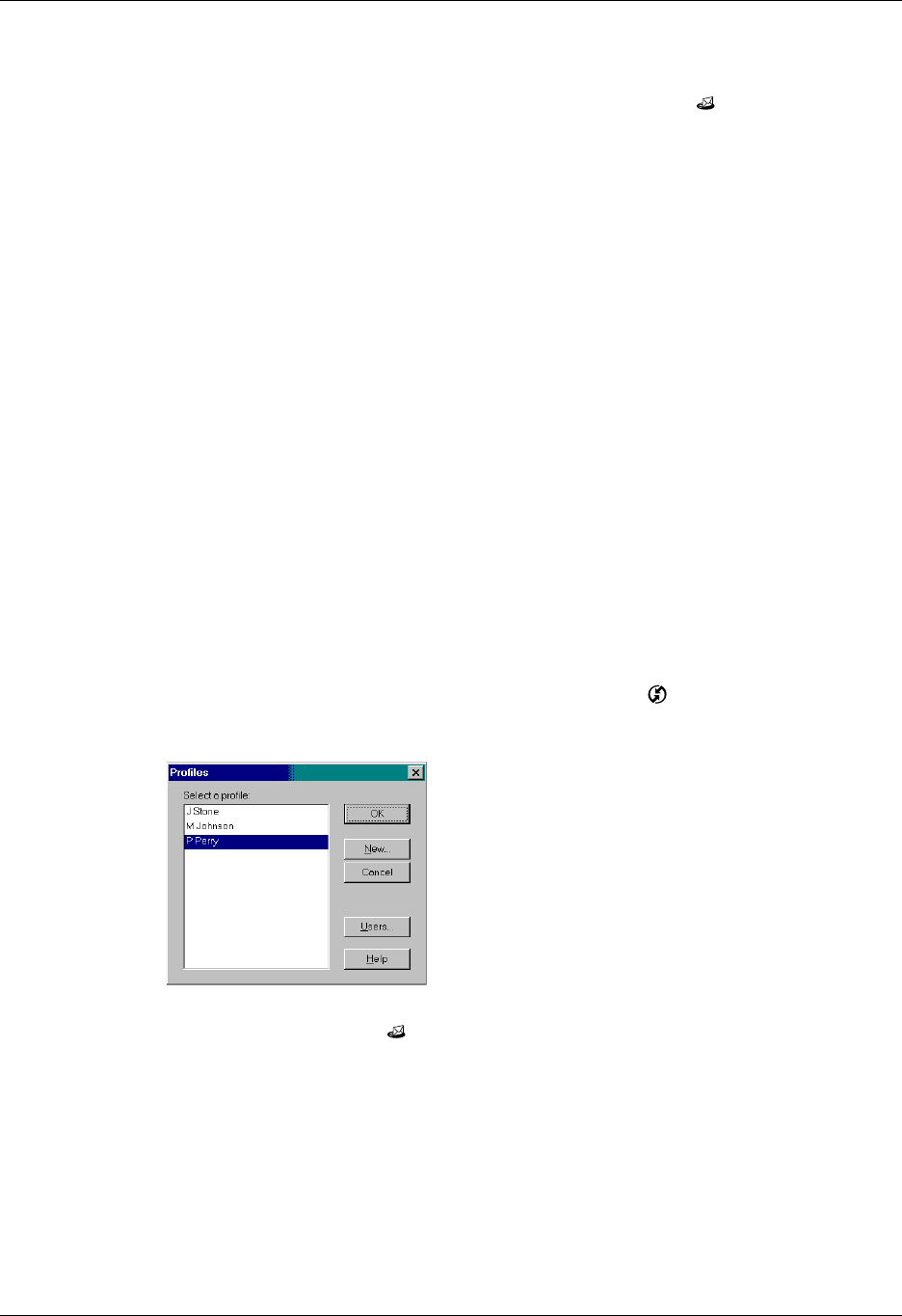
Chapter 17 Using Palm™ VersaMail™ Personal E-mail Software
178
Getting started with the VersaMail application
To start using the application, simply tap the VersaMail icon in the Applications
Launcher on your handheld.
If you are using a Windows computer, the Palm VersaMail HotSync
®
Conduit is
installed automatically when you install the Palm Desktop software. See
“Synchronizing e-mail between the handheld and the desktop” later in this
chapter for information on using the conduit.
Synchronizing an existing username
If you plan to synchronize your Palm Tungsten T2 handheld with an existing
username by performing a HotSync operation, you must do so before you enter
your e-mail account information in the VersaMail application. If you enter the
e-mail account information first and then synchronize your handheld to an
existing username, the e-mail account information you entered is overwritten.
Upgrading a MultiMail/VersaMail database
If you have previously used a Palm personal e-mail application such as MultiMail
SE or MultiMail Deluxe, or used version 2.0 of the VersaMail application, you can
upgrade your e-mail database for use with the VersaMail 2.5 application.
To upgrade an existing e-mail database for use with the VersaMail application:
1. Perform a HotSync operation with a user profile that contains the existing
e-mail database. To do so, press the HotSync button , and then select a profile
that contains an e-mail database from the displayed list of users.
2. Tap the VersaMail icon in the Applications Launcher on your handheld.
3. Tap Yes to accept the upgrade.