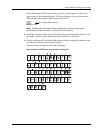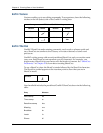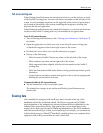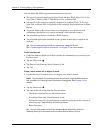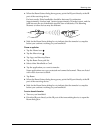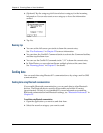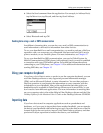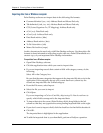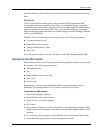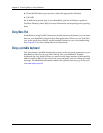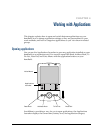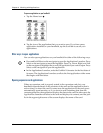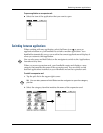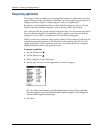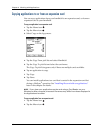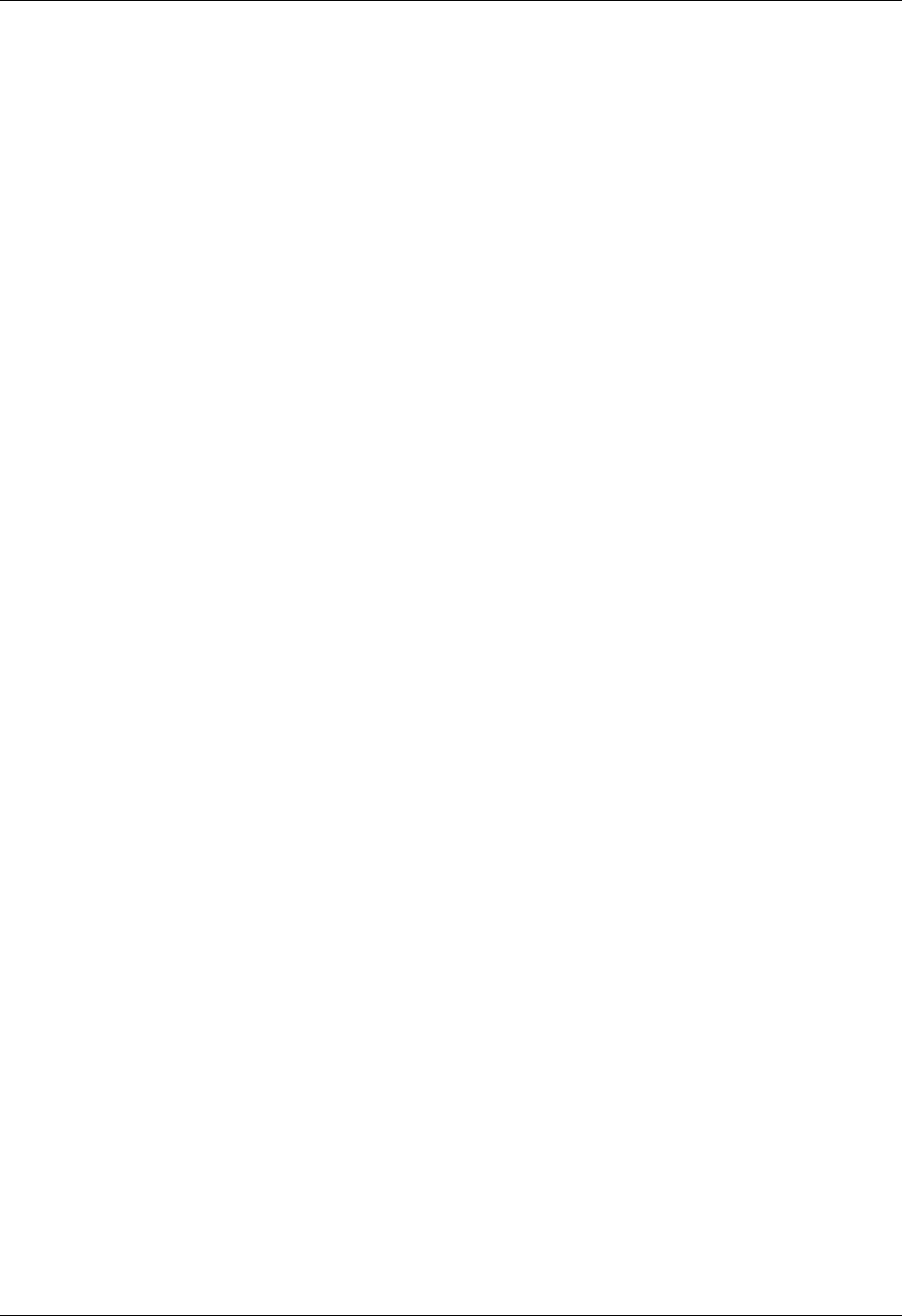
Importing data
39
See Palm Desktop online Help for more information on importing and exporting
data.
Using File Link
The File Link feature enables you to import Address Book and Memo Pad
information, such as a company phone list, to your handheld from a separate
external file on your Windows computer. You can configure the File Link feature to
check for changes to the external file when you perform a HotSync operation.
HotSync Manager stores the data in a separate category in Palm Desktop software
and on your handheld.
With File Link, you can import data stored in any of the following formats:
■ Comma-separated (*.csv)
■ Memo Pad archive (*.mpa)
■ Address Book archive (*.aba)
■ Text (*.txt)
For information on how to set up a file link, see the Palm Desktop online Help.
Importing data from a Mac computer
Palm Desktop software can import data from any applications that can export the
data in any of the following file formats:
■ Tab-delimited file
■ Text
■ Palm Desktop software for Mac
■ vCal (.vcs)
■ vCard (.vcf)
For example, you can export tab-delimited files from applications such as:
FileMaker Pro, Meeting Maker, Now Contact, and Now Up-to-Date.
To import data from a Mac computer:
1. Open Palm Desktop software.
2. From the File menu, select Import.
3. Select the file you want to import.
4. Click Open.
5. If you want to change the order of the fields you’re importing, point to a field,
wait for the cursor to change to a double arrow, and then drag the field to a new
location.
6. If you do not want to import a field, click the arrow between the field names.
7. From the Fields pop-up menu, select the appropriate field.