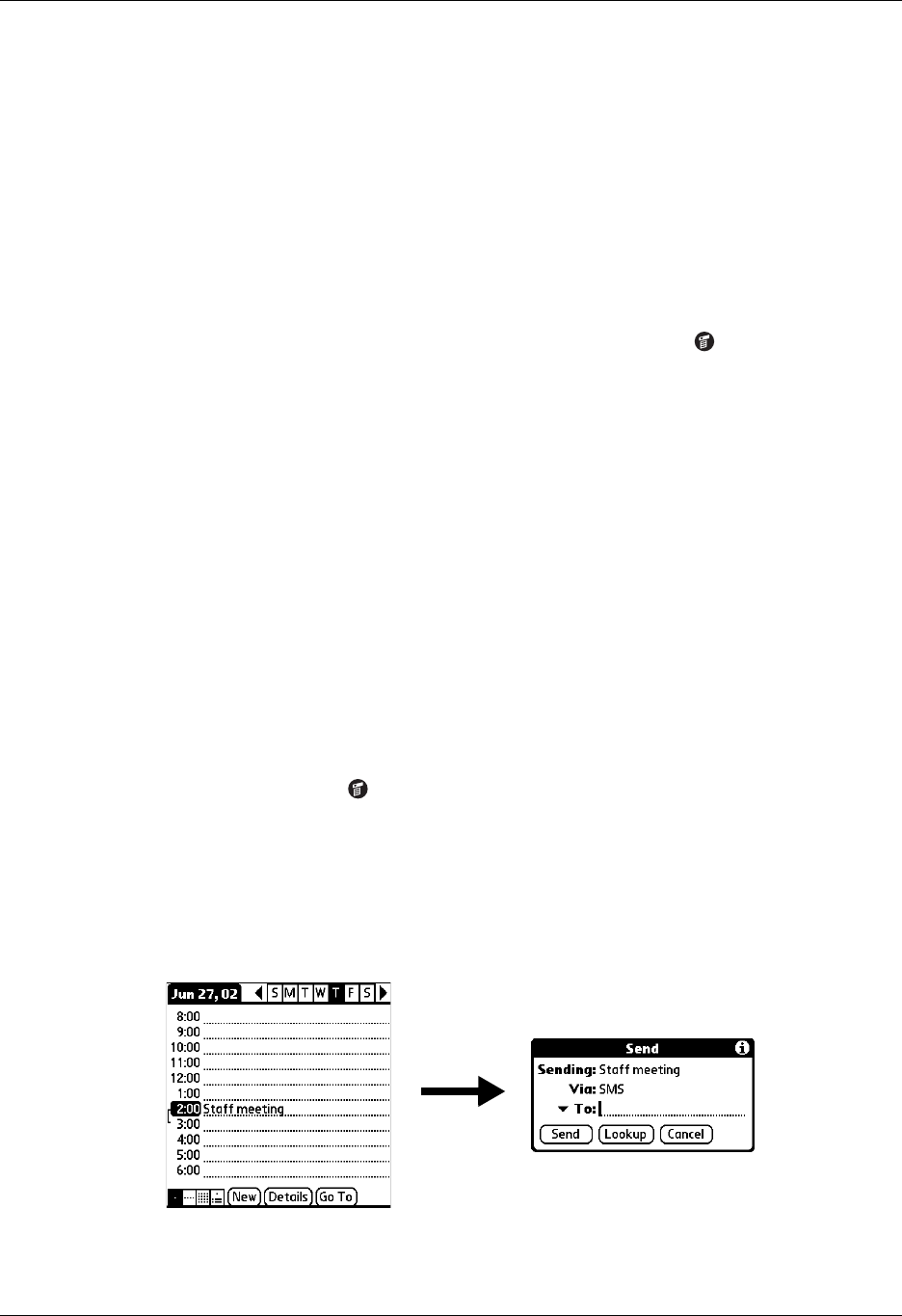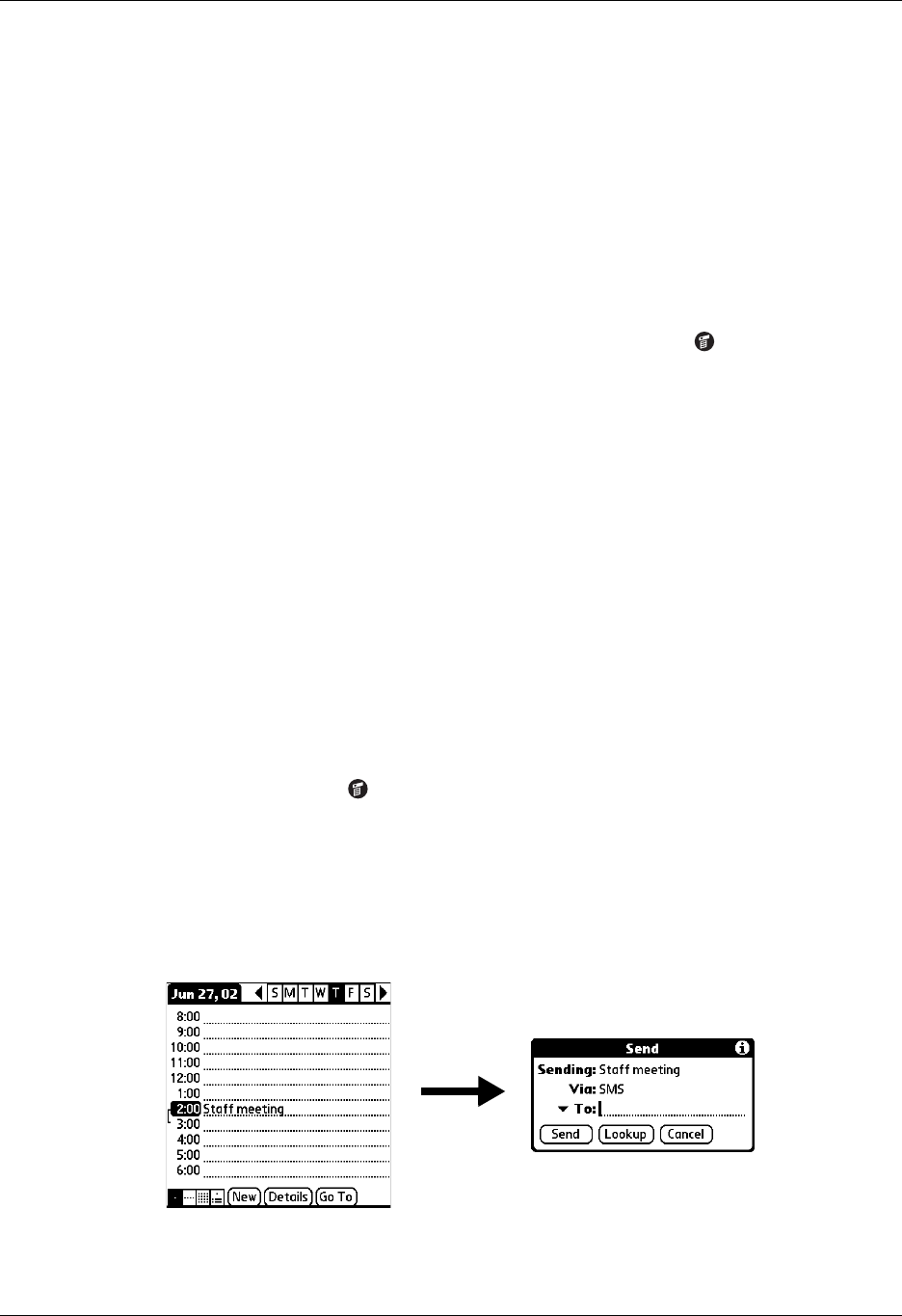
Chapter 15 Using SMS
166
3. Enter your signature.
NOTE Try to keep your signature brief. If a message, including your signature,
exceeds 160 characters, it is split into multiple messages. When the recipient
receives the message, it is reassembled into a single message (provided the
recipient’s SMS software supports assembling multi-part messages).
4. Tap OK.
To add your signature to a message:
1. Create or edit the message where you want to add your signature.
2. From the New or Edit Message view, tap the Menu icon .
3. Tap Options, and then tap Add signature.
Sending data from another application
In addition to creating text messages, you can create a message that contains data
from an application on your handheld. For example, you can send a Date Book
event to someone to remind them to add a meeting to their calendar. If the recipient
receives the message on a Palm OS
®
handheld, they can transfer the message
directly to the appropriate application. If the recipient receives the message on
another device, the data will appear as text.
NOTE Not all applications include a send command.
To send data from another application:
1. Open the record you want to send.
2. Tap the Menu icon .
3. Tap Send from the Record menu. (The name of the menu may be different
depending on which application you’re sending data from. For example, tap
Send from the Note menu in Note Pad.)
4. If necessary, tap SMS to send the data using SMS rather than Bluetooth™
technology, and then tap OK.