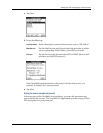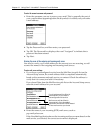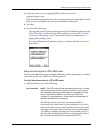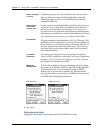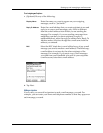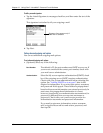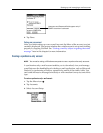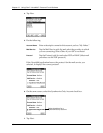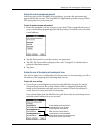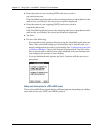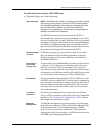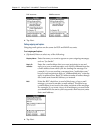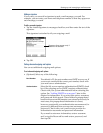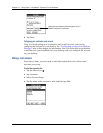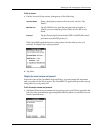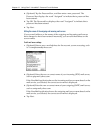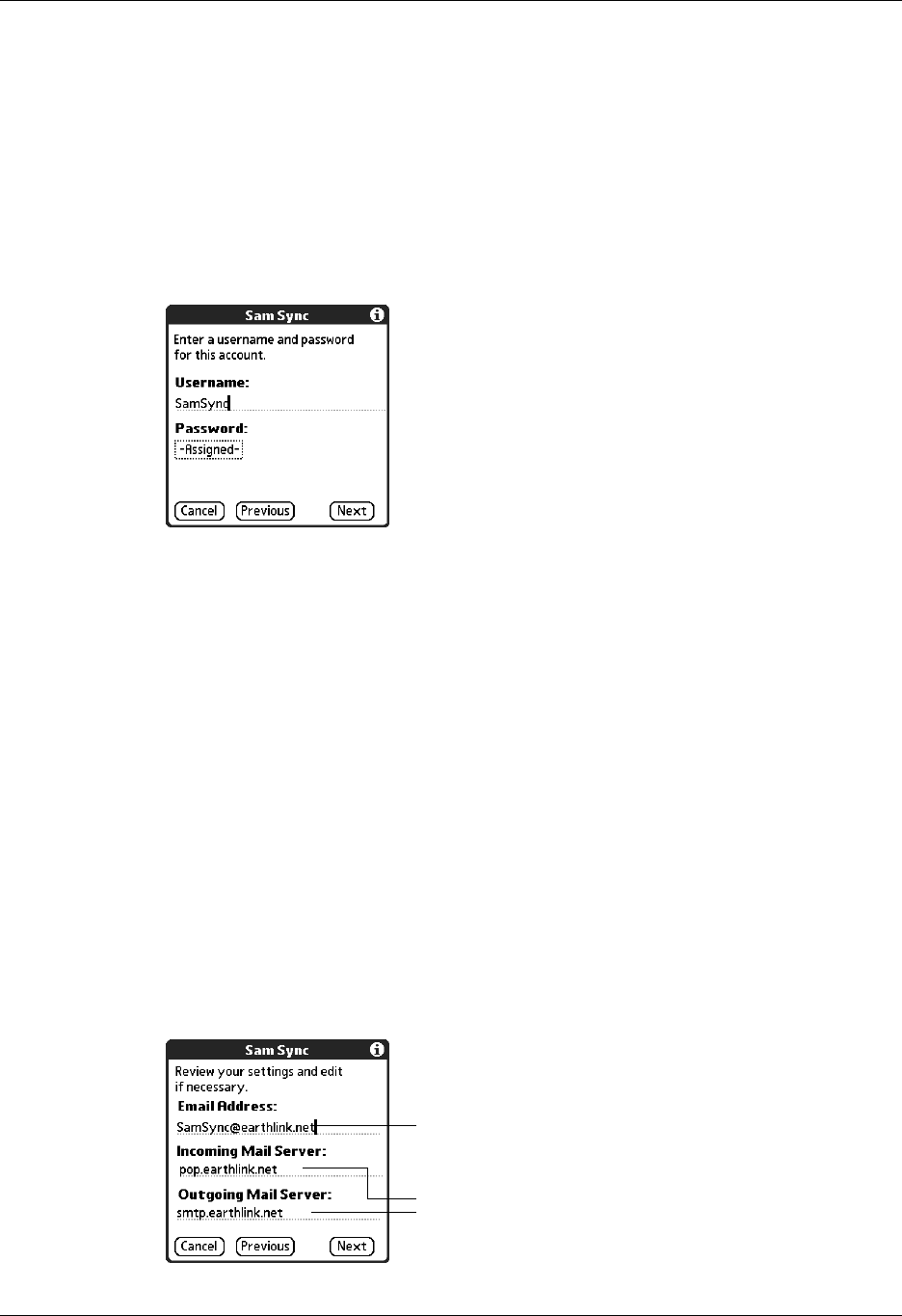
Setting up and managing e-mail accounts
191
Entering the account username and password
In the next part of the VersaMail Account Setup, you enter the username and
password for this account. The VersaMail 2.5 application provides strong 128-bit
AES encryption for your password.
To enter the account username and password:
1. Enter the username you use to access your e-mail. This is generally the part of
your e-mail address appearing before the @ symbol; it is usually not your entire
e-mail address.
2. Tap the Password box, and then enter your password.
3. Tap OK. The Password box displays the word “Assigned” to indicate that a
password has been entered.
4. Tap Next.
Entering the name of the outgoing and incoming mail server
You need to enter your e-mail address for the account you are accessing, as well as
the names of the outgoing and incoming mail servers.
To enter mail server settings:
1. If you chose a preconfigured service from the Mail Services pick list on the
Account Setup screen, the e-mail address field is completed automatically,
based on the username and mail service you entered. Check the address to
verify that it is correct, and edit it if necessary.
If you chose Other from the Mail Services pick list on the Account Setup screen,
enter the e-mail address for your account.
E-mail address will be filled in
automatically if you chose a
preconfigured mail service
Mail servers will be filled in
automatically if the VersaMail
application knows the names based
on the mail service you chose