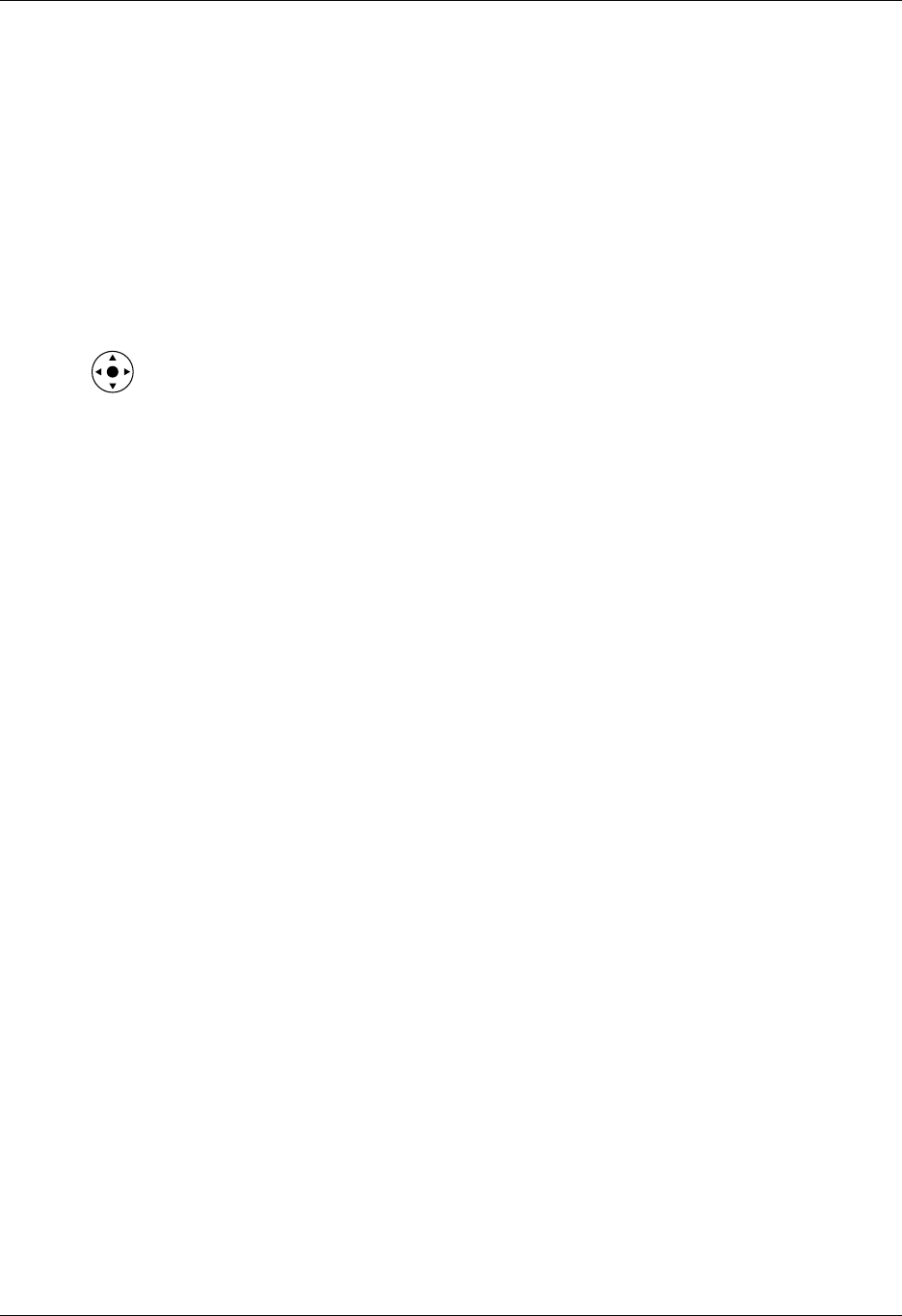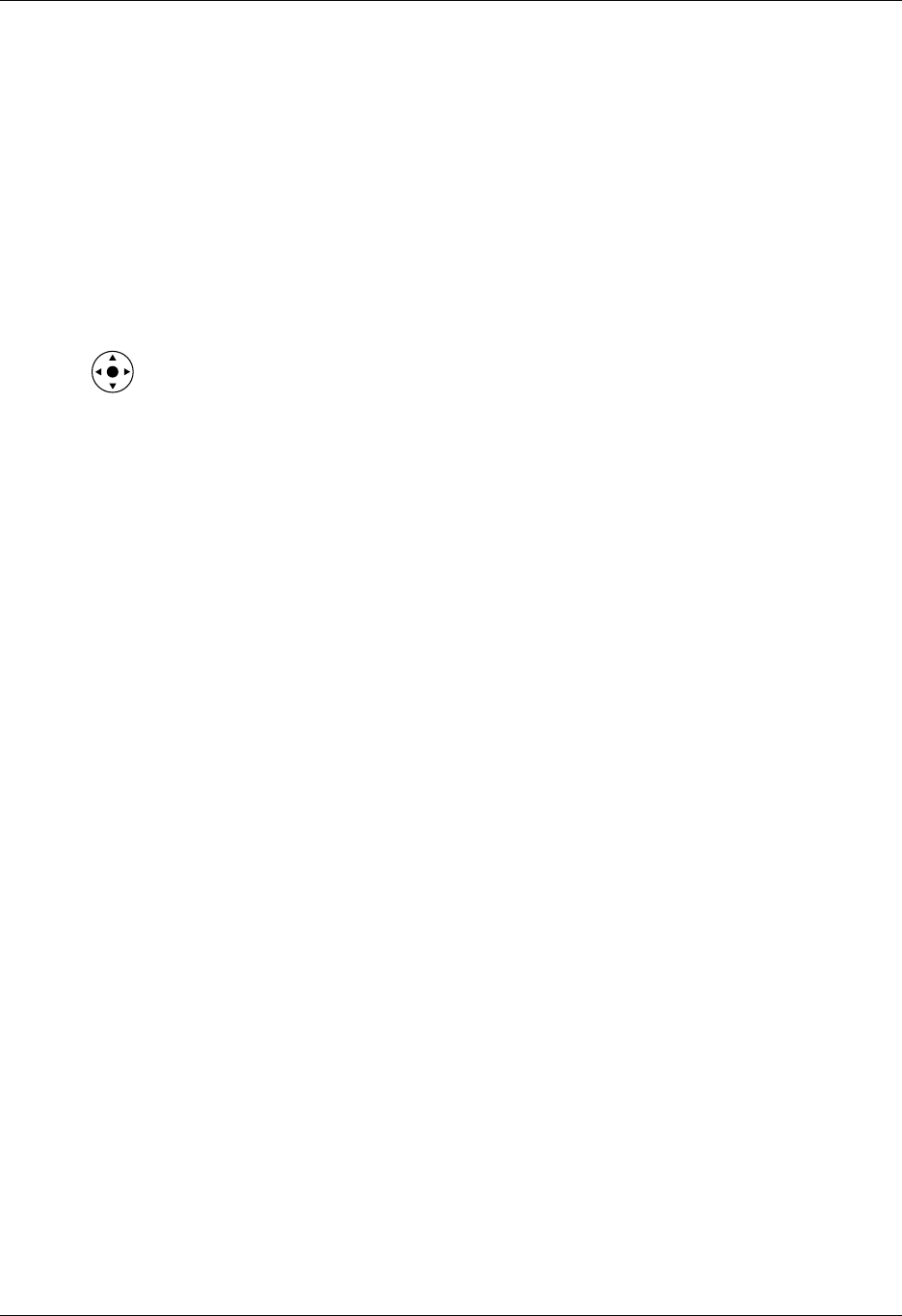
Chapter 22 Setting Preferences for Your Handheld
410
Connecting to your service
After you set your Connection and Network Preferences, establishing a connection
to your ISP or your company’s network (dial-in server) is easy.
To establish a connection:
1. From the Communications Preferences list, select Network.
2. Tap Connect to dial the current service and display the Service Connection
Progress messages.
3. (Optional) From the Service Connection Progress dialog box, tap the box that
displays the service name, select another service, and then tap Done.
To see expanded Service Connection Progress messages, press Down on the
navigator.
4. Tap Done.
To close a connection:
1. From the Communications Preferences list, select Network.
2. Tap Disconnect to terminate the connection between your handheld and your
service.
3. Tap Done.
LAN access points
A LAN access point enabled with Bluetooth technology provides an entry point
into a local area network. You can log onto these networks from your handheld to
access services such as e-mail and the Internet.
LAN access points can be located in private, corporate or in public areas. In some
cases there may be a fee to use a LAN access point. To access a LAN access point
from your handheld, you must set your Network Preferences as described in the
sections that follow.
Accessing the Internet with a Bluetooth phone or LAN access point
With your handheld’s built-in Bluetooth technology, you can connect to the
Internet using a Bluetooth mobile phone or a LAN access point. To connect to a
Bluetooth mobile phone or LAN access point, you must be within range of these
devices. If you have a GSM mobile phone and subscribe to high-speed wireless
data services with your mobile phone carrier, you can use these services to connect
to the Internet when you are within range of the high-speed wireless data network.
You can also configure Internet access with a GSM phone or high-speed wireless
data network using the Phone Link application. We recommend using Phone Link
to enter these settings. See “Setting up a phone connection” in Chapter 14 for
details. Use the steps described in this section only if you are unable to create a
connection with Phone Link and you have already used the Connection
Preferences screen to create a trusted pair for your phone, high-speed data
network, or LAN access point. See “Creating Bluetooth connections” earlier in this
chapter for additional information.