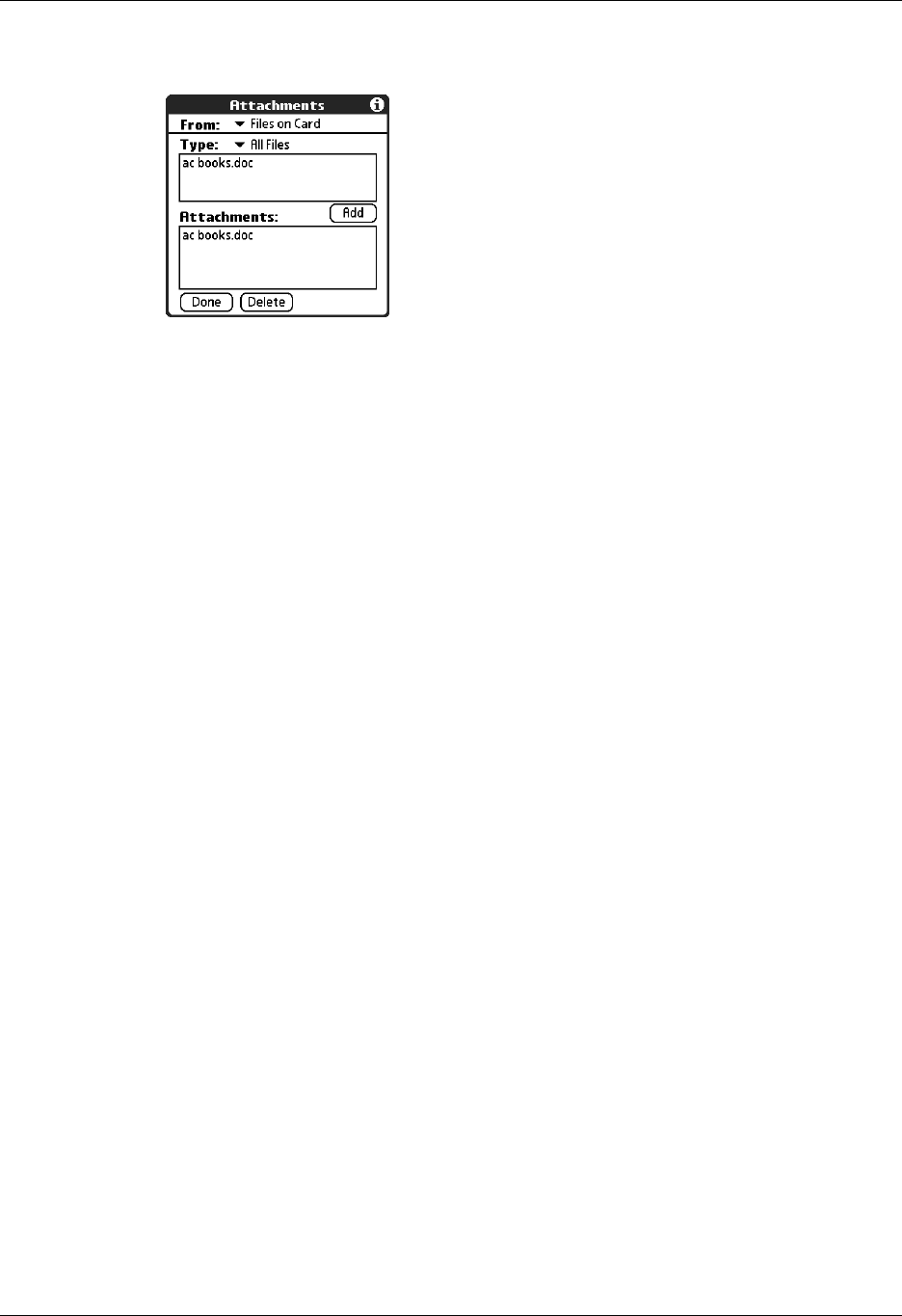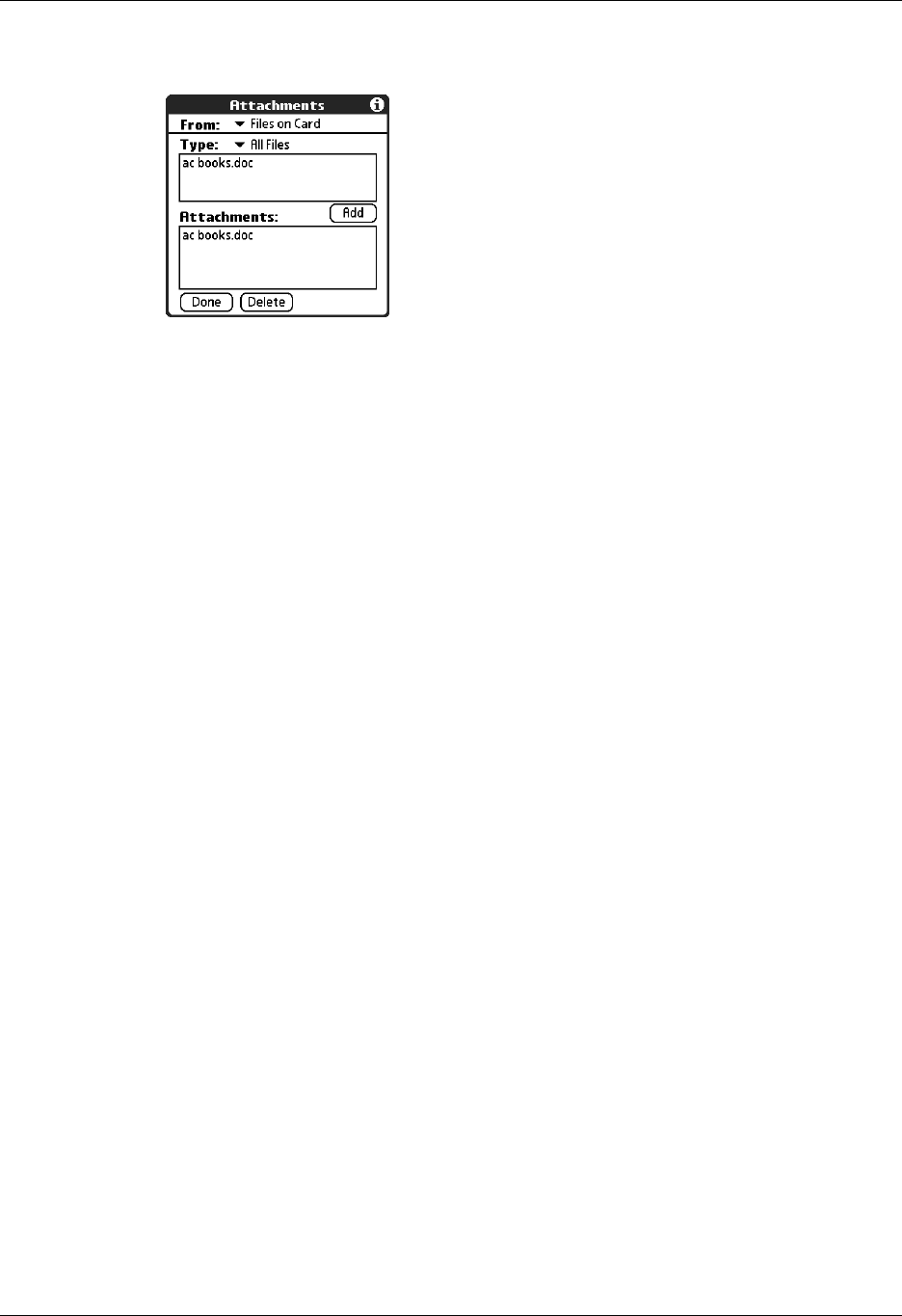
Getting, sending, and managing e-mail
251
The selected file appears in the Attachments box.
8. Repeat steps 6 and 7 for each attachment you want to add, and then tap Done.
TIP To delete an attachment from an e-mail message, tap the attached file in
the Attachments box and then tap Delete.
9. Tap Send or Outbox.
Forwarding an attachment
You can include an attachment on any message you forward, up to the maximum
message size.
To forward a message with an attachment:
1. Tap the folders pick list and select the folder that contains the e-mail.
2. Tap the e-mail message to display it.
3. Tap the Forward button.
4. Tap the word To. On the Recipient List screen, enter or look up the recipient
address. See the procedure for creating e-mail earlier in this chapter for more
information on addressing messages.
5. Follow the procedure for attaching files presented earlier in this chapter.
Deleting messages
You can delete one or more e-mail messages from any folder. For example, you can
delete old messages in the Inbox or messages that you were working on in the
Drafts folder. When you delete a message, it is placed in the Trash folder. See
“Emptying the trash” later in this chapter.
To delete messages on the server when you empty the trash on your handheld, you
can select the Delete Msgs on Server setting in VersaMail Preferences. If you don’t
periodically empty the trash and delete messages on the server, any incoming
e-mail may “bounce” back to the sender. See “Setting preferences for getting and
deleting e-mail” later in this chapter.