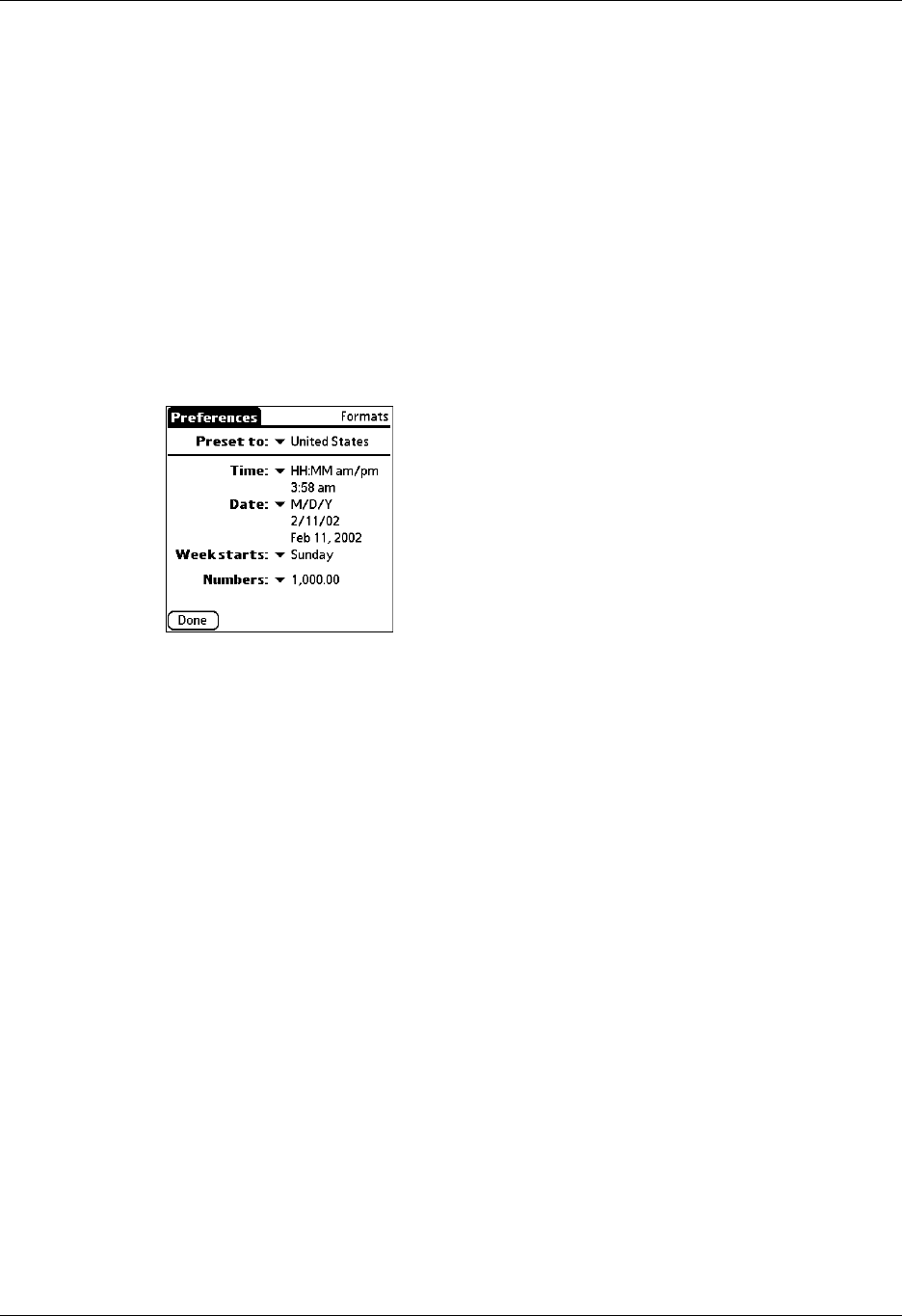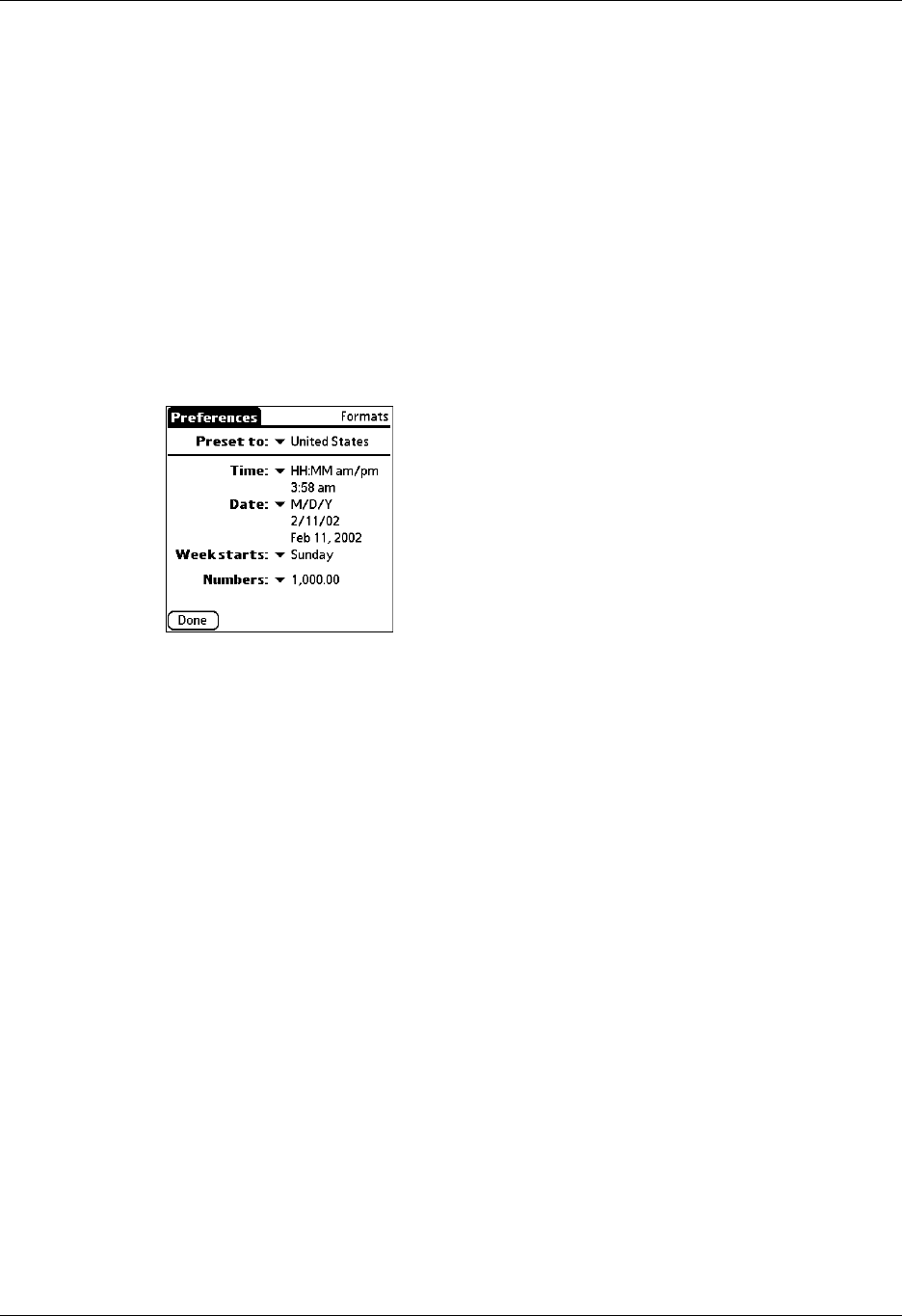
Setting General Preferences
383
Country default
The country default sets date, time, week start day, and number conventions based
on geographic regions where you might use your handheld. For example, in the
United Kingdom, time often is expressed using a 24-hour clock. In the United
States, however, time is expressed using a 12-hour clock with an AM or PM suffix.
All your handheld applications use the Country default settings. You can,
however, customize your own preferences as described in “Time, date, week start,
and numbers formats” later in this chapter.
To set the country default:
1. From the General Preferences list, select Formats.
2. Tap the country name pick list.
3. Select the setting you want to use.
4. Tap Done.
Time, date, week start, and numbers formats
The Time setting defines the format for the time of day. The time format that you
select appears in all applications on your handheld.
To select the time, date, week start, and numbers format:
1. From the General Preferences list, select Formats
2. Tap the Time pick list and select a format.
3. Tap the Date pick list and select a format.
4. Tap the Week starts pick list, and select whether you want the first day of the
week to be Sunday or Monday.
This setting controls the Day, Week, and Month views in Date Book and all other
aspects of your handheld that display a calendar.
5. Tap the Numbers pick list, and select formats for the decimal point and
thousands separator.
6. Tap Done.