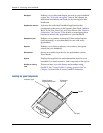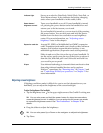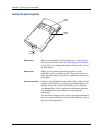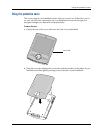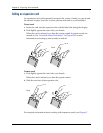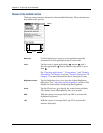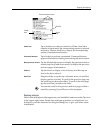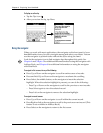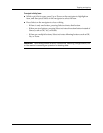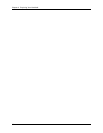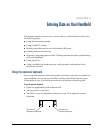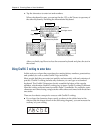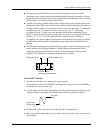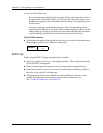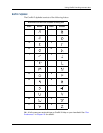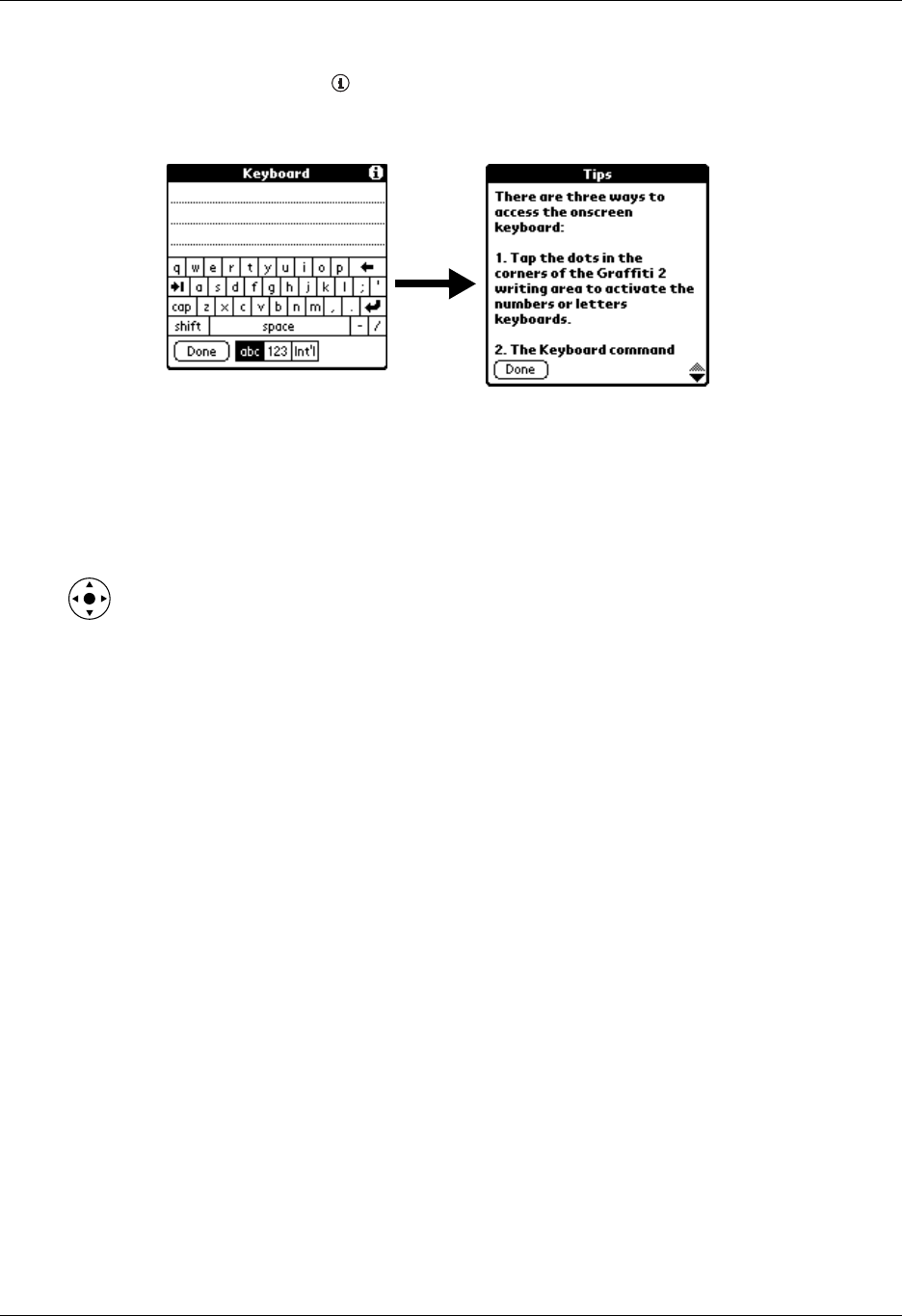
Chapter 2 Exploring Your Handheld
20
To display an online tip:
1. Tap the Tips icon .
2. After you review the tip, tap Done.
Using the navigator
When you work with most applications, the navigator on the front panel of your
handheld makes it easy for you to navigate among and select your entries. You can
use the navigator to perform tasks without the stylus using one hand.
Look for the navigator icon to find navigator tips throughout this guide. See
Chapter 4 and Chapter 5 for additional information about using the navigator with
Address Book, and Chapter 8 for additional information on using the navigator
with Date Book.
To navigate in list screens, do any of the following:
■ Press Up or Down on the navigator to scroll an entire screen of records.
■ Press and hold Up or Down on the navigator to accelerate the scrolling.
■ Press Select, the middle button, on the navigator to insert the selection
highlight. When the selection highlight is present, you can do the following:
– Press Up or Down on the navigator to scroll to the previous or next records.
– Press Select again to view the selected record.
– Press Left on the navigator to remove the selection highlight.
To navigate in record screens:
1. Press Up or Down on the navigator to scroll within the current record.
2. Press Right or Left on the navigator to scroll to the previous or next record. (This
feature is not available in Address Book.)
3. Press Select on the navigator to return to the list screen.