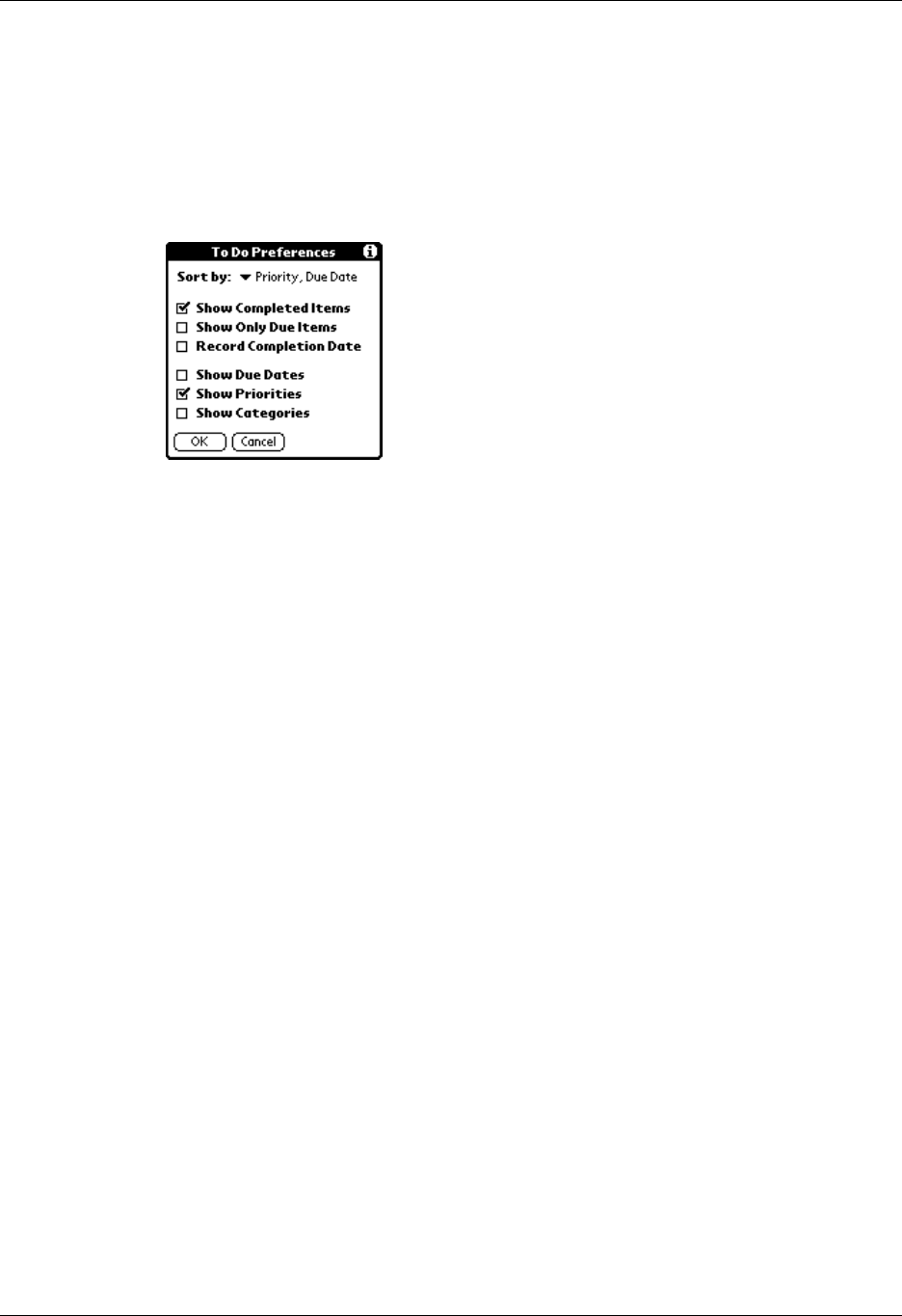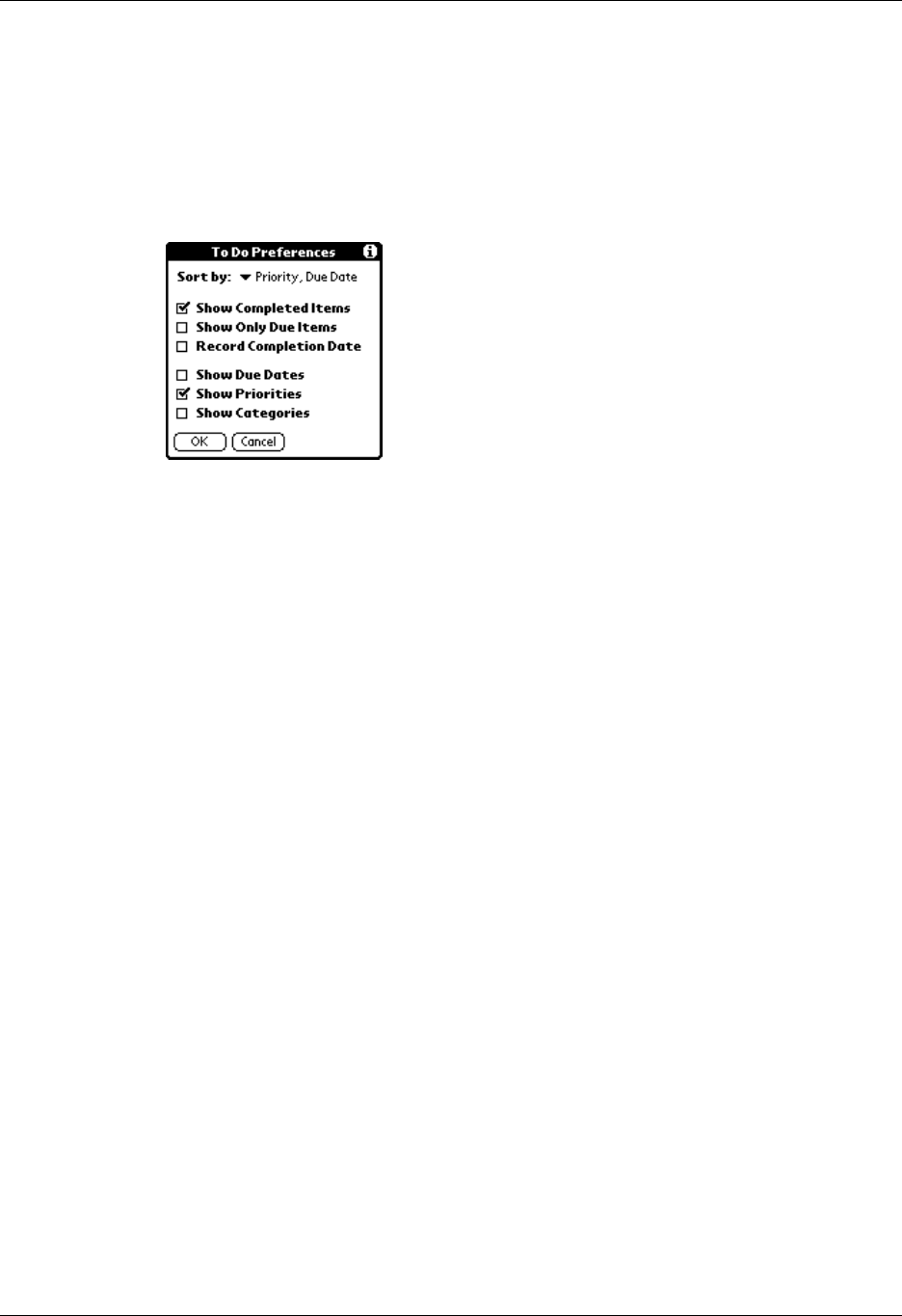
Changing To Do List item details
175
Setting To Do Preferences
The To Do Preferences dialog box enables you to control the appearance of To Do
List, and To Do items in Date Book Agenda view.
To change the Preferences settings:
1. In To Do List, tap Show.
2. Select any of the following settings:
3. Tap OK.
Show Completed
Items
Displays your completed items in the To Do List. If you turn
off this setting, your To Do items disappear from the list when
you complete (check) them.
Items that no longer appear on the list because you turn off
this setting have not been deleted. They are still in the
memory of your handheld. You can purge completed items to
remove them from memory.
Show Only Due
Items
Shows only the items that are currently due, past due, or have
no due date specified. When this setting is active, items that
are not yet due do not appear in the list until their due date.
Record
Completion Date
Replaces the due date with the actual date when you
complete (check) the item. If you do not assign a due date to
an item, the completion date still records when you complete
the item.
Show Due Dates
Displays the due dates associated with items in the To Do List
and displays an exclamation mark next to items that remain
incomplete after the due date passes.
Show Priorities
Shows the priority setting for each item.
Show Categories
Shows the category for each item.