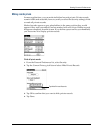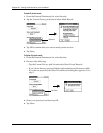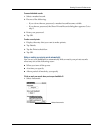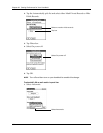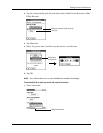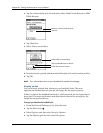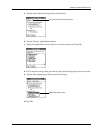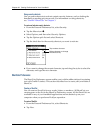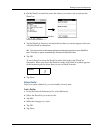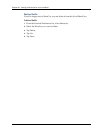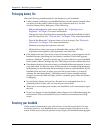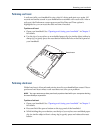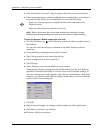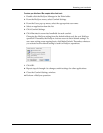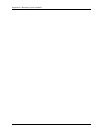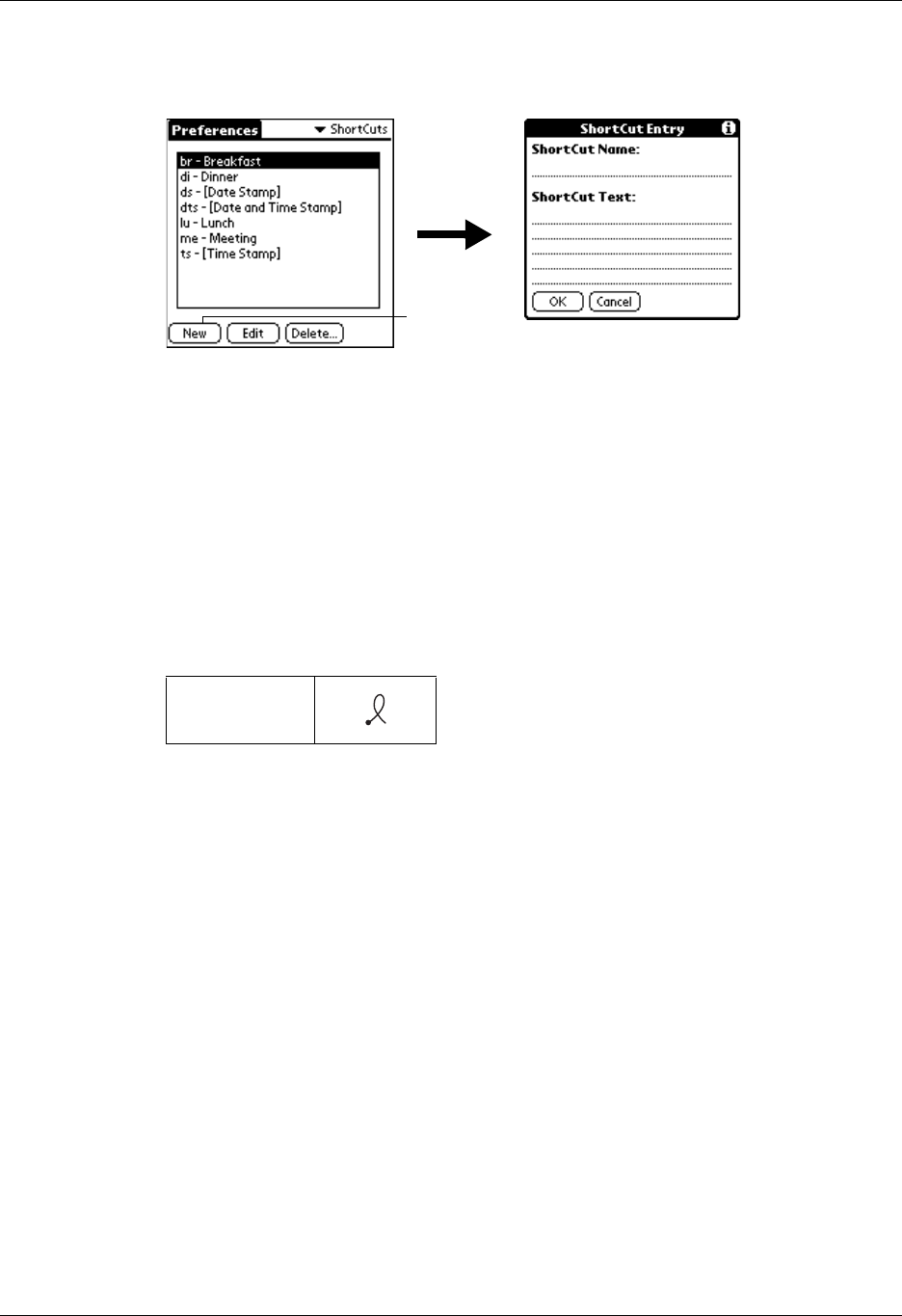
Setting Personal Preferences
441
3. On the ShortCut name line, enter the letters you want to use to activate the
ShortCut.
4. Tap the ShortCut Text area, and enter the text that you want to appear when you
write the ShortCut characters.
TIP You may want to add a space character after the last word in your ShortCut
text. This way, a space automatically follows the ShortCut text.
5. Tap OK.
To use a ShortCut, draw the ShortCut stroke followed by the ShortCut
characters. When you draw the ShortCut stroke, the ShortCut symbol appears
at the insertion point to show that you are in ShortCut mode.
6. Tap Done.
Editing a ShortCut
After you create a ShortCut, you can modify it at any time.
To edit a ShortCut:
1. From the Personal Preferences list, select Shortcuts.
2. Select the ShortCut you want to edit.
3. Tap Edit.
4. Make the changes you want.
5. Tap OK.
6. Tap Done.
ShortCut
Tap Ne w