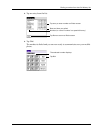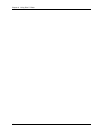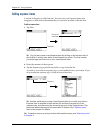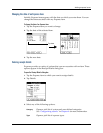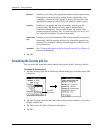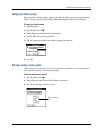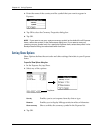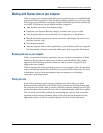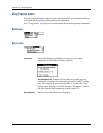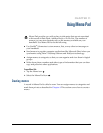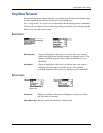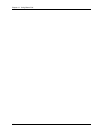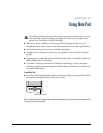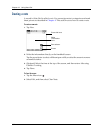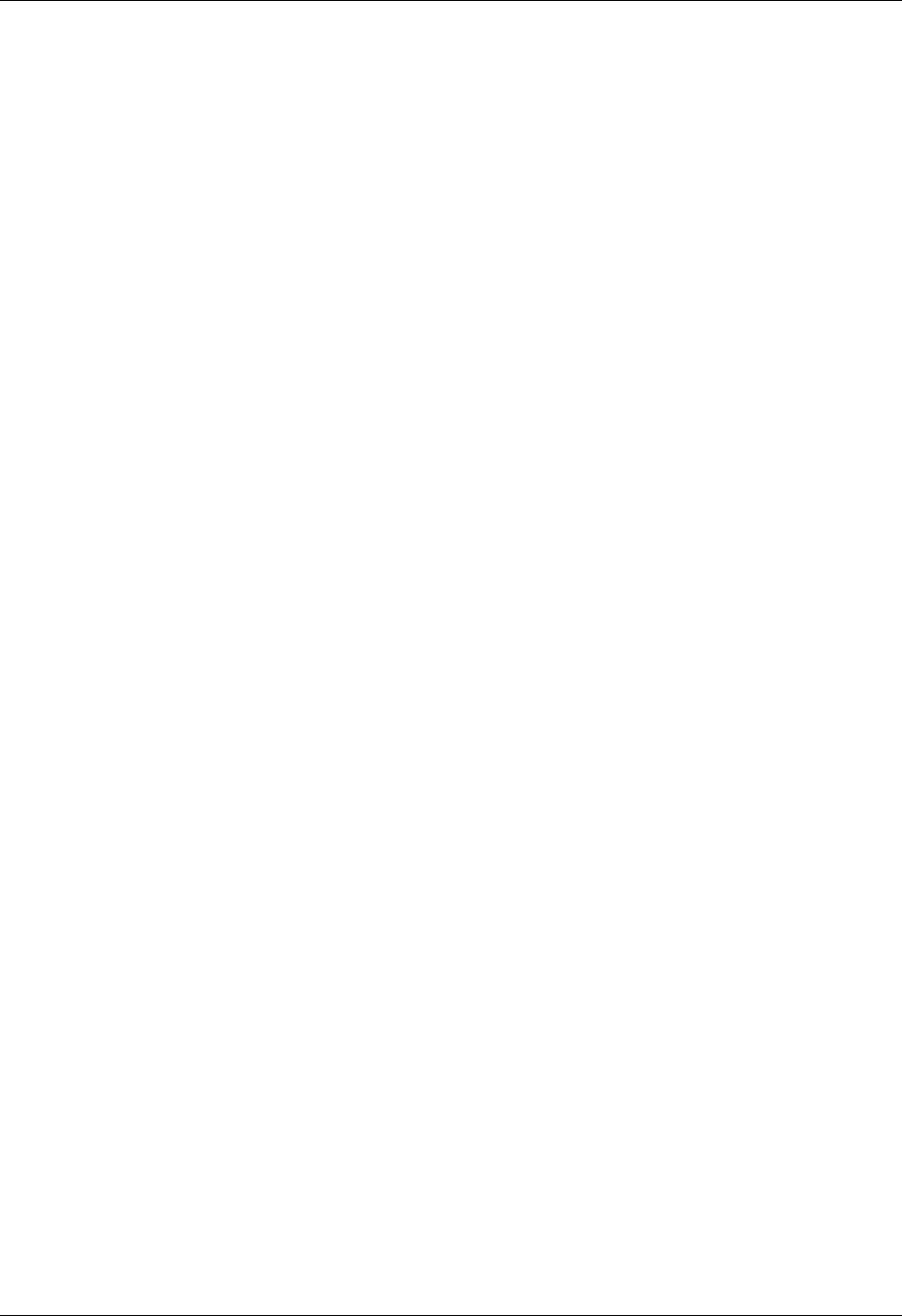
Working with Expense data on your computer
125
Working with Expense data on your computer
After you enter your expenses into the Expense application on your handheld and
perform a HotSync operation, Palm Desktop software enables you to do any of the
following on your Windows computer. See the Palm Desktop software online help
for details. This feature is not available on Mac computers.
■ Add, modify, and delete your Expense data.
■ Organize your Expense data by category, amount, date, type, or notes.
■ View Expense data in various formats: List, Large Icons, or Small Icons.
■ Record individual expenses in various currencies and display the total in one
selected currency type.
■ Print Expense reports.
■ Transfer Expense data to other applications, such as Microsoft Excel, using the
Send command or Export command, and import data in popular file formats.
Displaying the euro on your computer
When you perform a HotSync operation, the euro symbol is transferred to Palm
Desktop software like any other piece of data on your handheld. The symbol
appears in Palm Desktop software, however, only if you are using fonts that
support the euro symbol.
These fonts are part of the operating system on your computer. They do not reside
with your Desktop application, and they are not produced by Palm, Inc. For more
information, refer to the documentation that accompanies your desktop
computer’s operating system.
Printing the euro
Even with operating system support, problems may arise when you print
documents that contain the euro. When a font is present on both the printer and
the computer, the printer font is used by default to increase printing speed. If the
printer font does not include the euro, a box is printed instead of the euro symbol.
You can work around this problem by transferring the expense data to another
application and inserting a bitmap image of the euro into the document in the
appropriate places, or by not using the printer’s built-in fonts (if allowed).