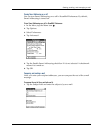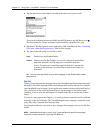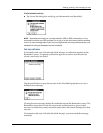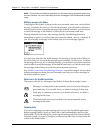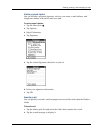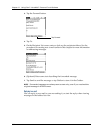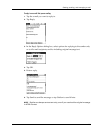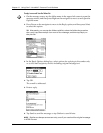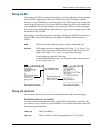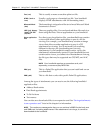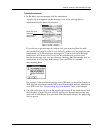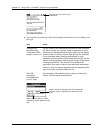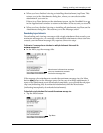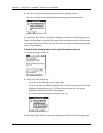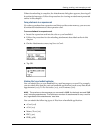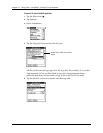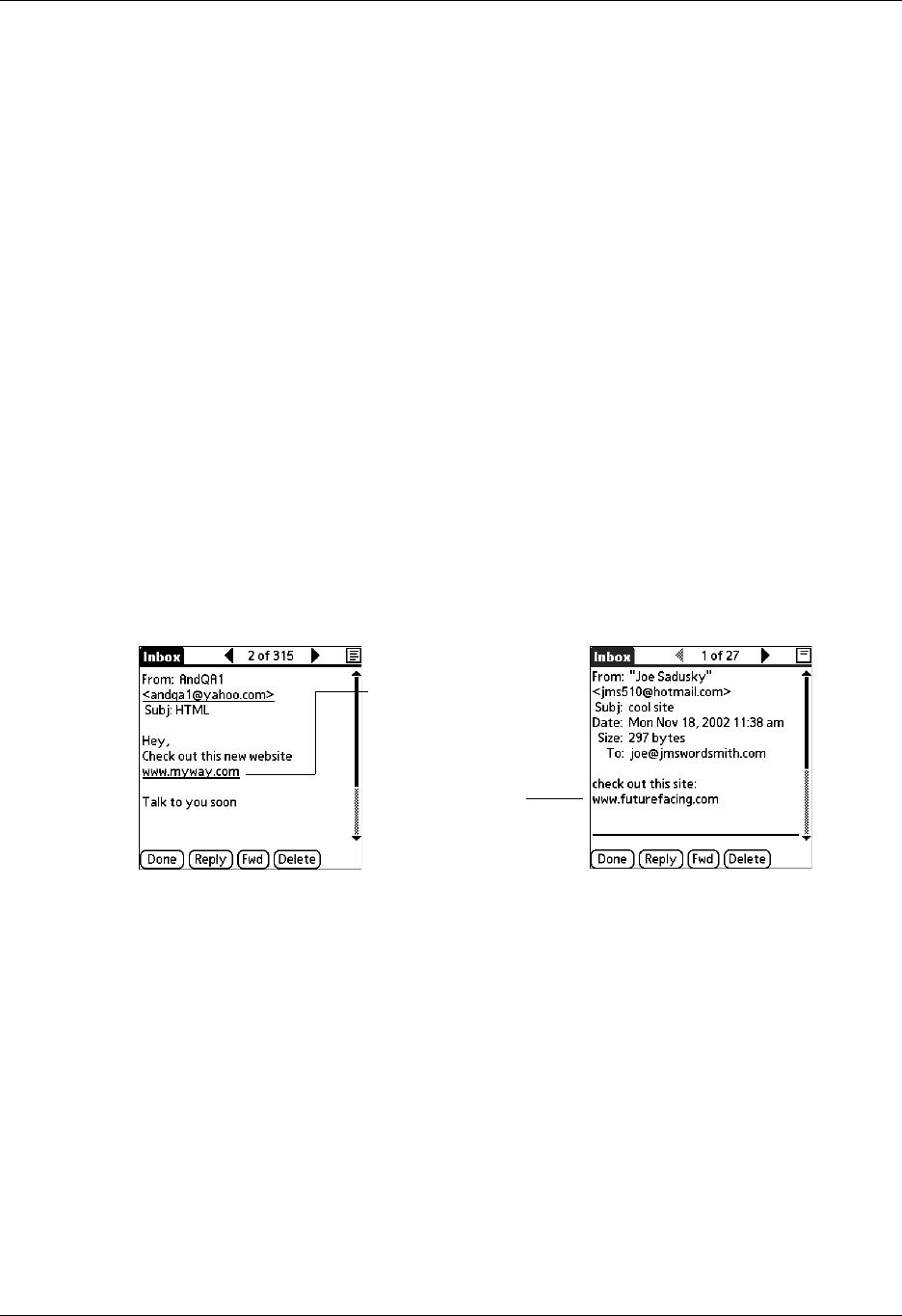
Getting, sending, and managing e-mail
241
Working with URLs
You can tap on a URL in a received message to view the web page or file associated
with the URL. Tapping the URL opens a browser window (using the default
browser on your handheld) to view the page or file. This feature only works with
certain types of browsers; if you do not have the right type of browser installed on
your handheld and set as the default, you cannot open URLs in e-mail messages.
You can also tap an embedded e-mail address to open a new message screen with
the address in the To field.
Depending on whether the received message is displayed in HTML or plain text
format, URLs and e-mail addresses will appear in slightly different forms, as
follows:
Working with attachments
You can easily download, view, and send attachments with e-mail messages.
Downloading attachments to your handheld
At times e-mail contains attached files, such as Microsoft Word or text files, that
you want to view or install on your handheld. You can download and work with
the following attached files:
HTML
URLs and e-mail addresses appear as blue underlined text.
Plain text
URLs appear as any text beginning with “http://” or “www.” You
cannot view the page or file associated with a URL that does not
begin with “http://” or “www” in a plain text message.
E-mail addresses appear in the form
“username@mailservice.com” (or other three-letter extension such
as .net, .org, and so on.
Tap text beginning
with “www” or
“html” in text e-mail
Tap underlined blue
text in HTML e-mail
vCard (.vcf)
This is an address.
vCal (.vcs)
This is usually a calendar appointment or a To Do task.