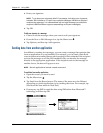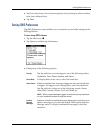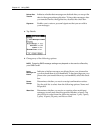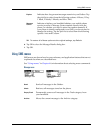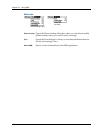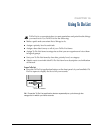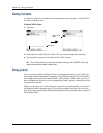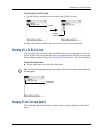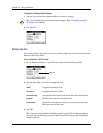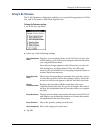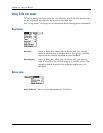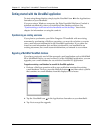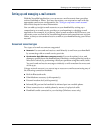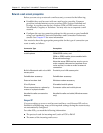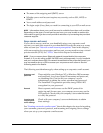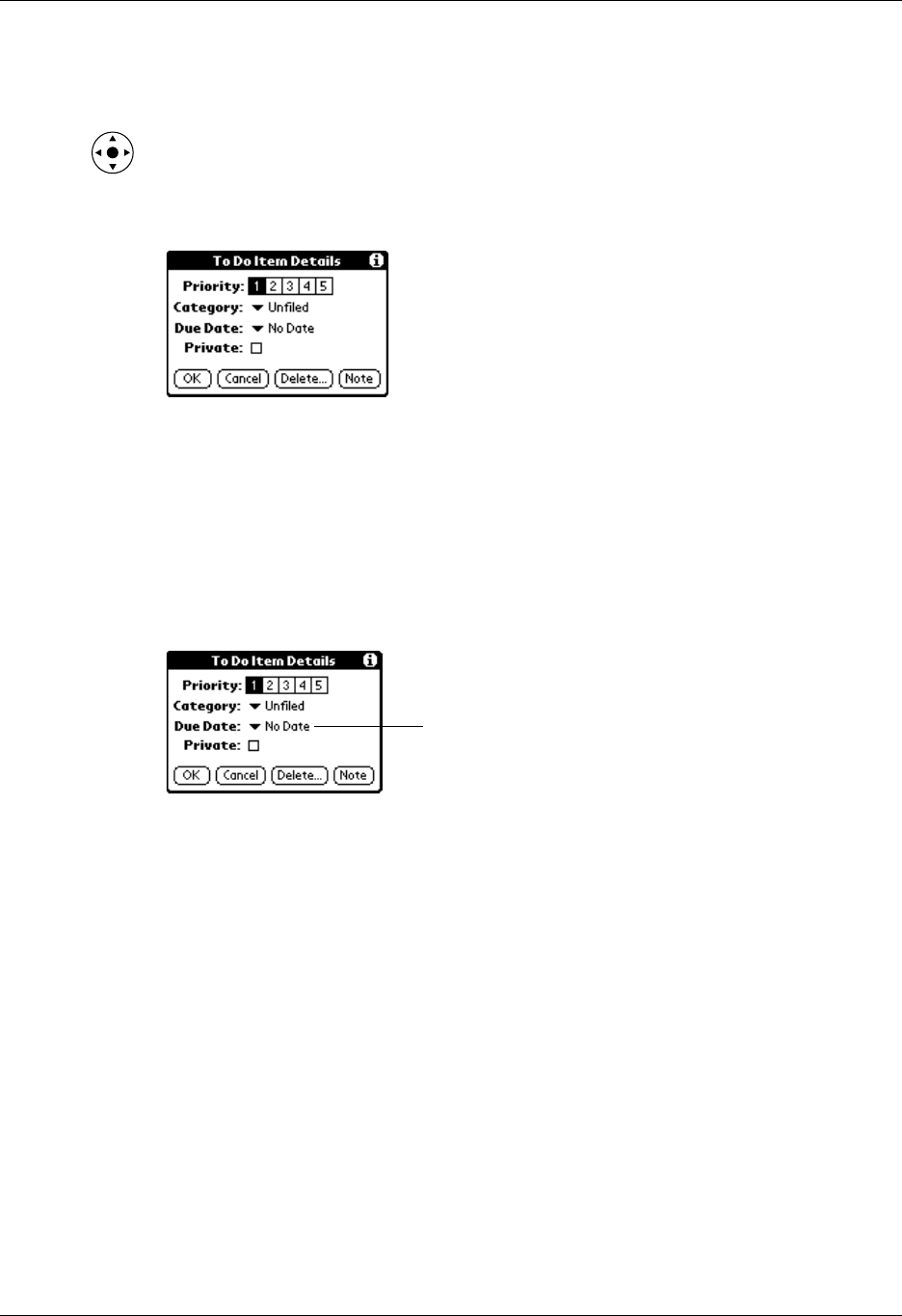
Chapter 16 Using To Do List
174
To display the To Do Item Details dialog box:
1. Tap the text of the item whose details you want to change.
TIP You can also select an item with the navigator. See “Using the navigator”
in Chapter 2 for details.
2. Tap Details.
Setting a due date
You can associate a due date with any To Do List item. You can also sort the items
based on their due dates.
To set a due date for a To Do List item:
1. In the Details dialog box, tap No Date to open the Due Date pick list.
2. Tap the date that you want to assign the item:
3. Tap OK.
TIP If you turn on the Show Due Dates option in the To Do Preferences dialog
box, you can tap directly on the due date in the To Do List to open the pick list
shown in step 2.
To d a y
Assigns the current date.
To m o r r o w
Assigns tomorrow’s date.
One week later
Assigns the date exactly one week from the current date.
No Date
Removes the due date from the item.
Choose date
Opens the date selector, where you can choose any date
that you want for the item.
Tap here