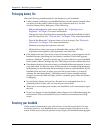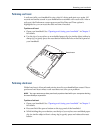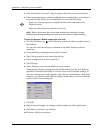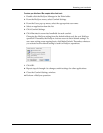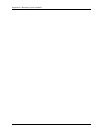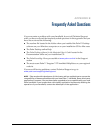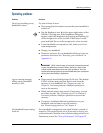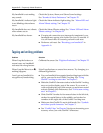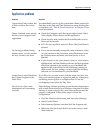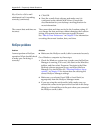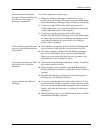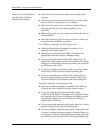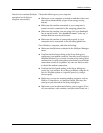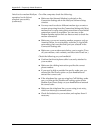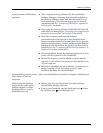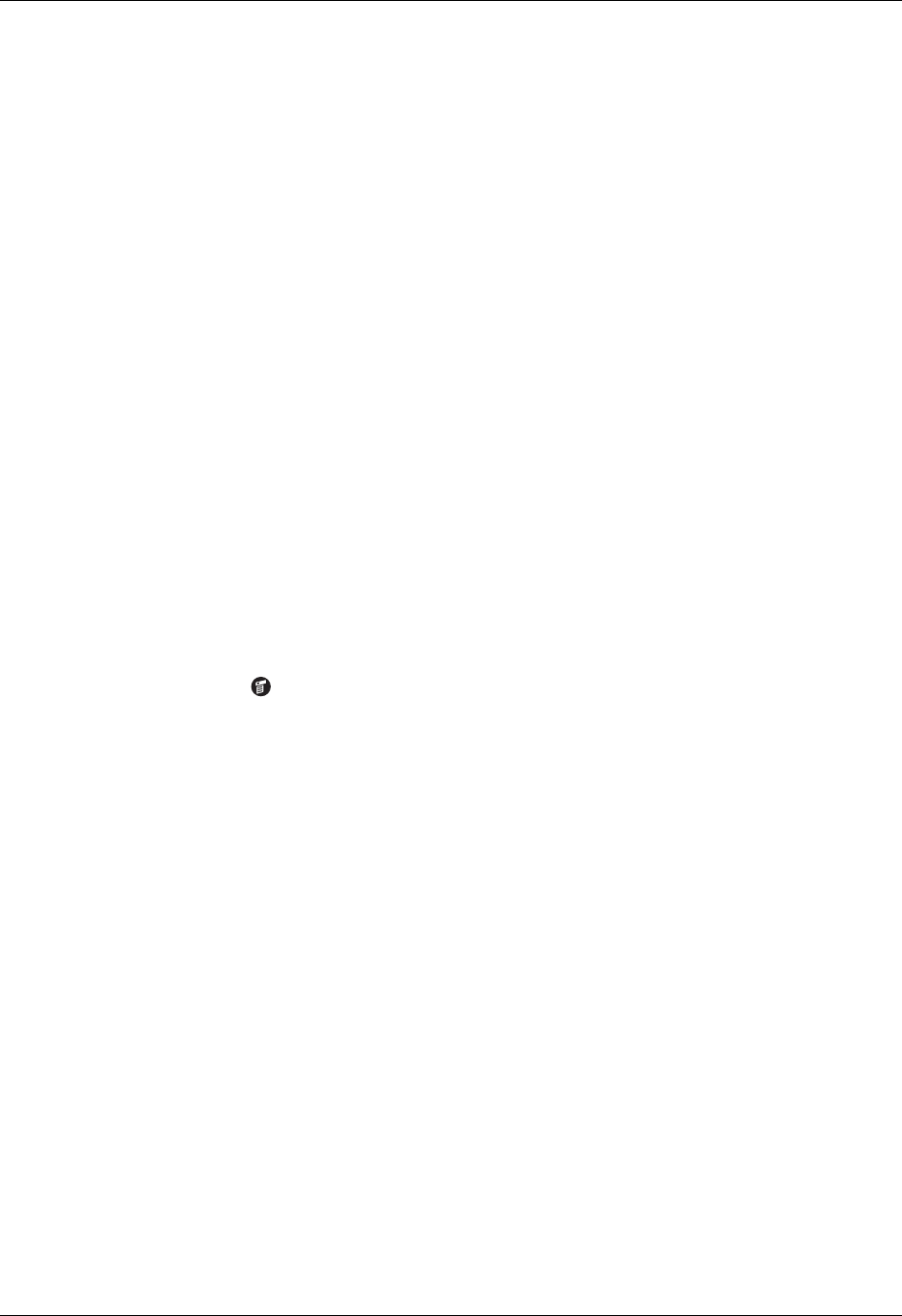
Appendix B Frequently Asked Questions
452
Tapping and writing problems
My handheld is not making
any sounds.
Check the System, Alarm, and Game Sound settings.
See “Sounds & Alerts Preferences” in Chapter 22.
My handheld’s indicator light
is not blinking when alarms
occur.
Check the Alarm indicator light setting. See “Alarm LED and
Alarm Vibrate settings” in Chapter 22.
My handheld does not vibrate
when alarms occur.
Check the Alarm Vibrate setting. See “Alarm LED and Alarm
Vibrate settings” in Chapter 22.
My handheld has frozen.
■ If a network connection was improperly terminated, your
handheld may appear to be frozen for up to 30 seconds. If
it is still frozen after 30 seconds, perform a soft reset.
■ Perform a soft reset. See “Resetting your handheld” in
Appendix A.
Problem Solution
When I tap the buttons or
screen icons, my handheld
activates the wrong feature.
Calibrate the screen. See “Digitizer Preferences” in Chapter 22.
When I tap the Menu icon ,
nothing happens.
Not all applications or screens have menus. Try changing to a
different application.
I can’t get my handheld to
recognize my handwriting.
■ For your handheld to recognize handwriting input with the
stylus, you need to use Graffiti 2 writing. See “Using
Graffiti 2 writing to enter data” in Chapter 3.
■ Make the Graffiti 2 character strokes in the Graffiti 2 writing
area, not on the display part of the screen. If you want to
write on the display part of the screen you must turn on and
activate Writing Area Preferences. See “Full-screen writing
area” in Chapter 3.
■ Write Graffiti 2 strokes for lowercase letters in the left side,
strokes for capital letters in the middle, and strokes for
numbers in the right side of the Graffiti 2 writing area.
■ Make sure that Graffiti 2 is not in shift mode. See “Symbols
and other special characters” in Chapter 3.
■ See “Graffiti 2 tips” in Chapter 3 for tips on increasing your
accuracy when you write Graffiti 2 characters.