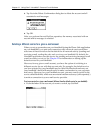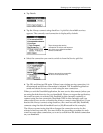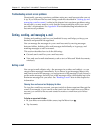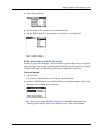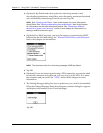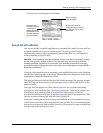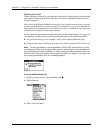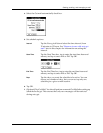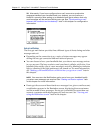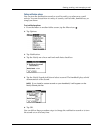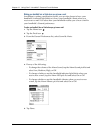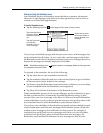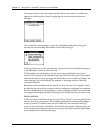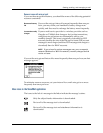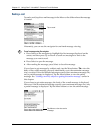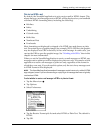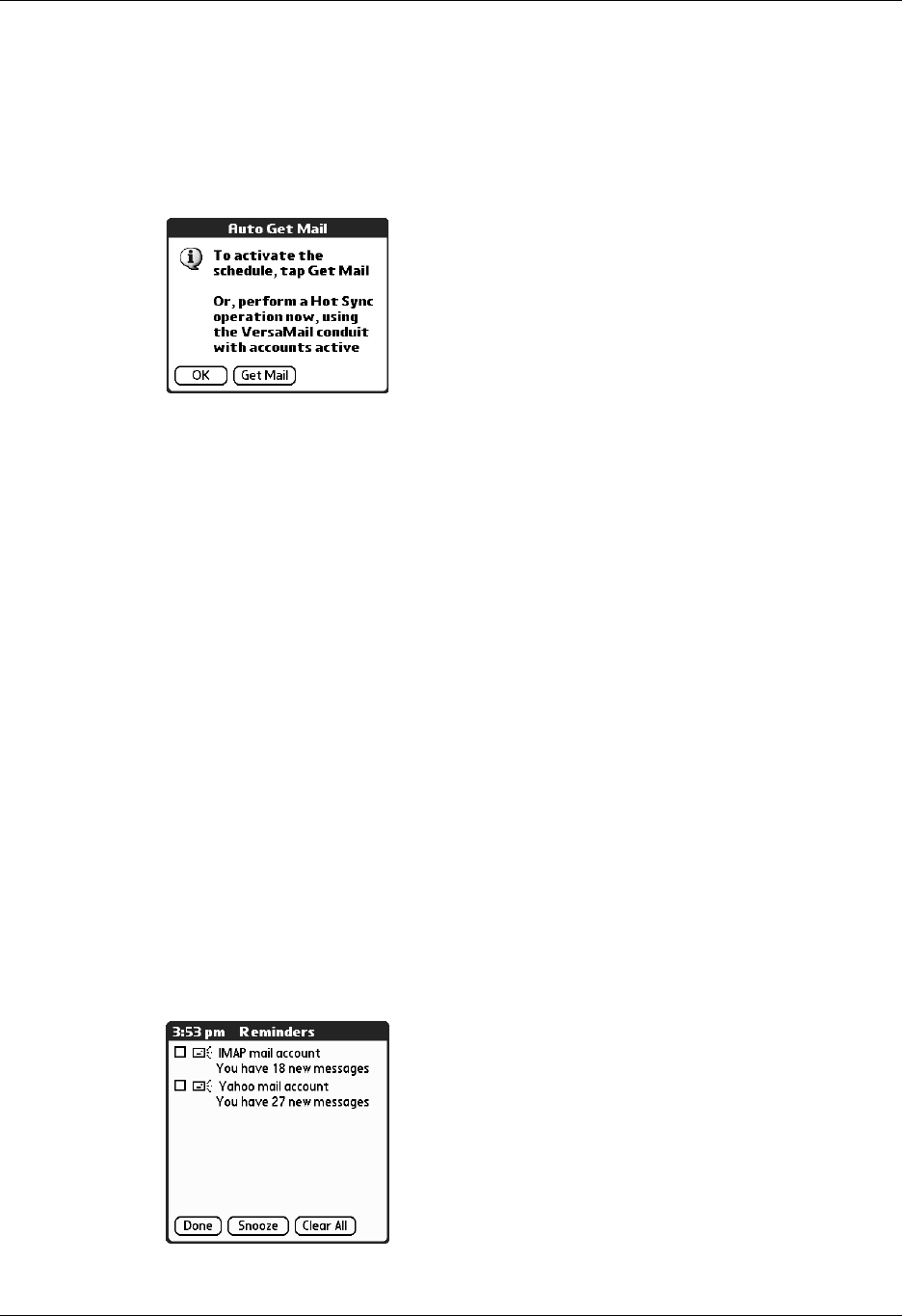
Chapter 17 Using Palm™ VersaMail™ Personal E-mail Software
212
TIP Alternately, if you have configured an e-mail account to synchronize
messages between your handheld and your desktop, you can perform a
HotSync
®
operation after setting up a scheduled auto get to ensure that only
new messages will be retrieved during auto get. See “Synchronizing e-mail
between the handheld and the desktop” later in this chapter for configuration
information.
Auto get notifications
The auto get mail feature provides three different types of alerts during and after
message retrieval:
■ Depending on the connection type, a series of status messages may appear
during the auto get connection and mail retrieval process.
■ You can choose to have your handheld alert you when a new message arrives
in your account. The beep or alert sound your hear is called a notification. Your
handheld also notifies you of a new message’s arrival by blinking an indicator
light or vibrating if the right preferences are turned on. For more information,
see “Making your handheld buzz or blink when you get new e-mail” later in
this chapter.
NOTE You must turn the Notification option on to have your handheld notify
you when new messages are received. See “Setting notification options” later
in this chapter for more information.
■ If auto get discovers and downloads new messages for a given e-mail account,
a notification appears in the Reminders screen, displaying the account name
and the number of new messages. If auto get is scheduled for more than one
account, a separate notification appears for each account. See “Viewing and
using the Reminders screen” later in this chapter.