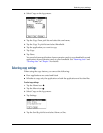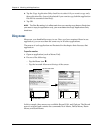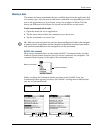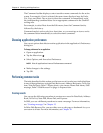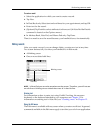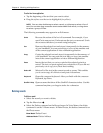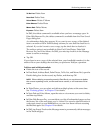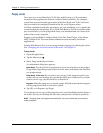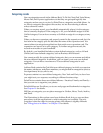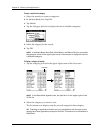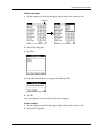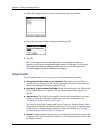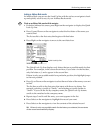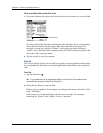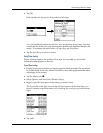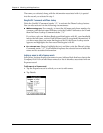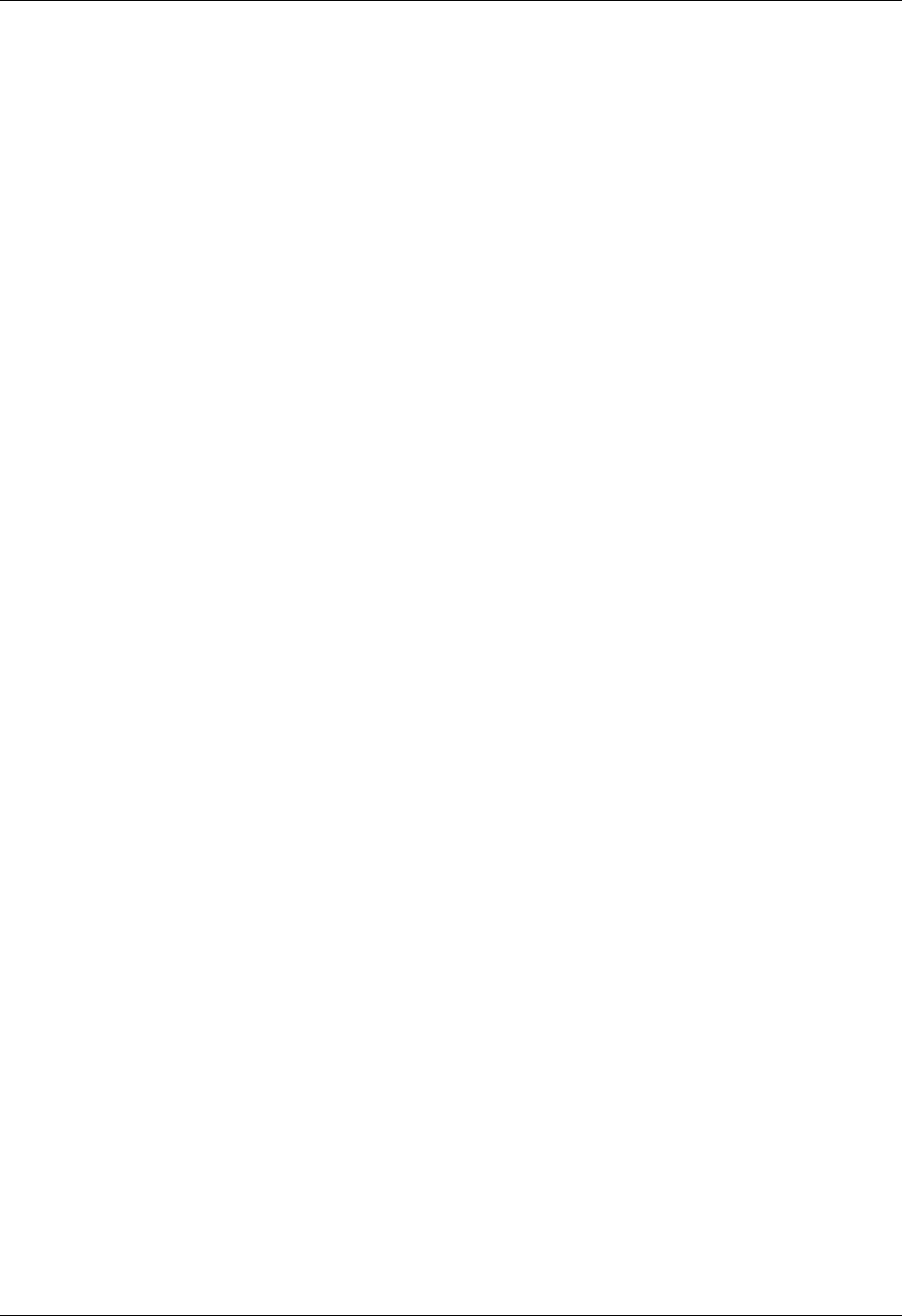
Performing common tasks
55
Categorizing records
You can categorize records in the Address Book, To Do List, Note Pad, Voice Memo,
Memo Pad, and Expense applications so that they are grouped logically into
categories and are easy to review. In Palm Photos, categories are called albums. As
we refer to categories throughout this section, we are also referring to albums
unless otherwise noted.
When you create a record, your handheld automatically places it in the category
that is currently displayed. If the category is All, your handheld assigns it to the
Unfiled category. You can leave an entry as Unfiled or assign it to a category at any
time.
When you have an expansion card properly seated in the expansion card slot, the
last item in the category pick list becomes the name of the expansion card. You
cannot otherwise categorize applications that reside on an expansion card. The
expansion card serves as its own category. To further categorize records, the
records must reside on your handheld.
By default, your handheld includes system-defined categories, such as All and
Unfiled, and user-defined categories, such as Business and Personal.
You cannot modify the system-defined categories, but you can rename and delete
the user-defined categories. In addition, you can create your own user-defined
categories. You can have a maximum of 15 user-defined categories in each
application.
Address Book contains the QuickList user-defined category, in which you can store
the names, addresses, and phone numbers you might need in emergencies (doctor,
fire department, lawyer, and so on).
Expense contains two user-defined categories, New York and Paris, to show how
you might sort your expenses according to different business trips.
Palm Photos contains three user-defined albums—Vacation, Friends, and Family—
that you can use to organize your photos.
Palm Web Browser Pro allows you to save web pages and bookmarks in categories.
See Chapter 19 for details.
SMS has set categories you can place messages in: Outbox, Inbox, Trash, Archive,
and Draft.
The illustrations in this section come from Address Book, but you can use these
procedures in all the applications in which categories are available. The only
exception is that the steps for moving photos into albums is slightly different.
See “Filing photos in albums” in Chapter 13 for details.