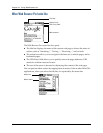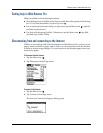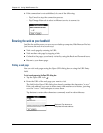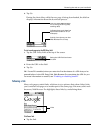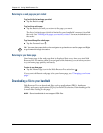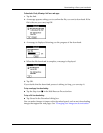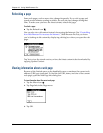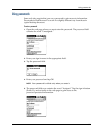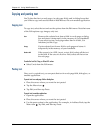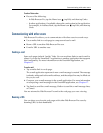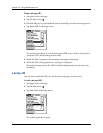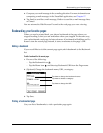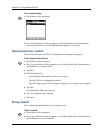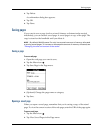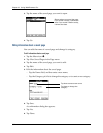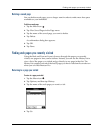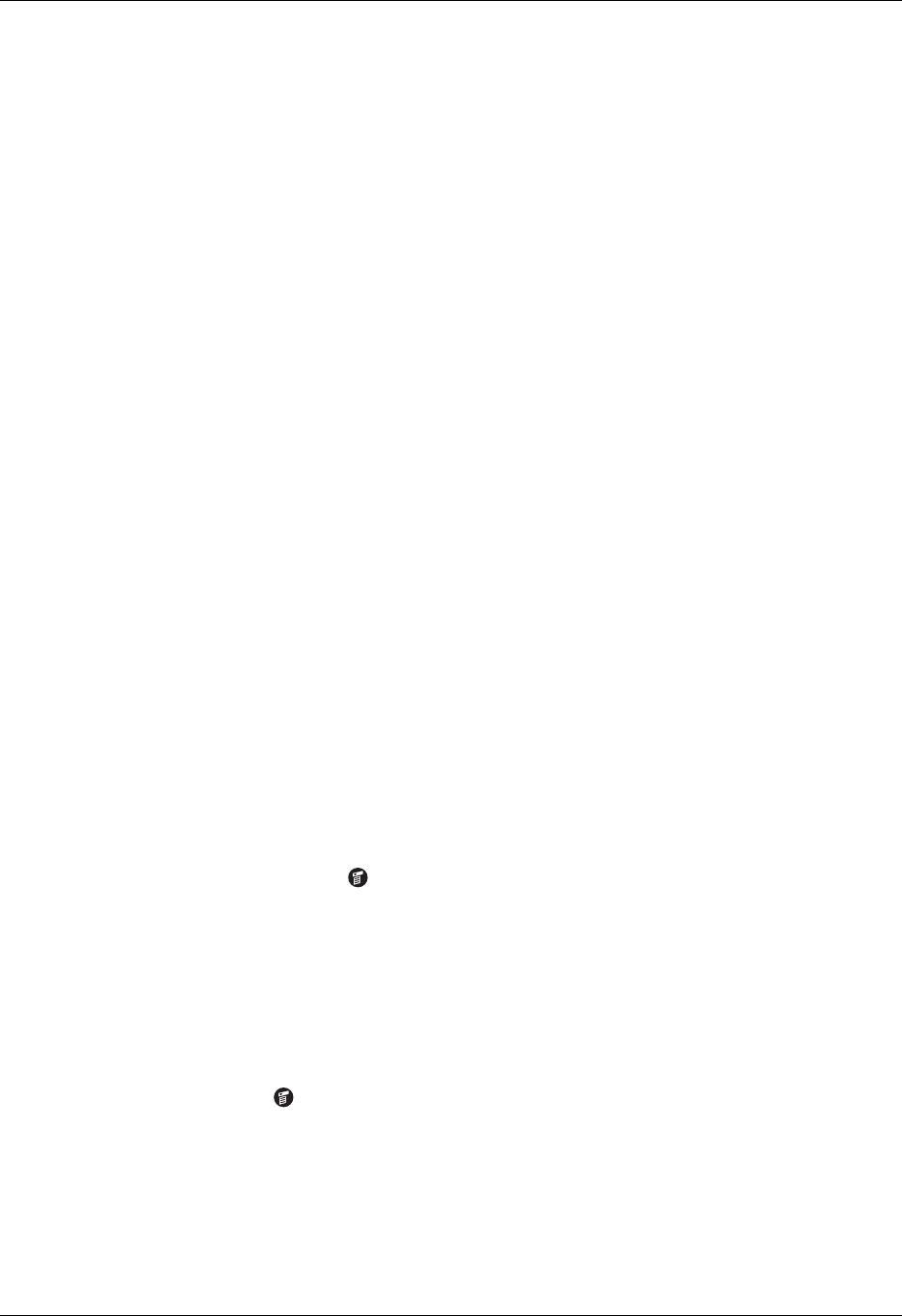
Chapter 19 Using Web Browser Pro
326
Copying and pasting text
You’ll often find text on web pages, in web page fields, and in dialog boxes that
you’d like to copy and use elsewhere in Web Browser Pro or in another application.
Copying text
To copy text, select the text and use the options from the Edit menu. Note that none
of the Edit options copy images, only text.
To undo the last Cut, Copy, or Select All action:
■ Select Undo from the Edit menu.
Pasting text
Once you’ve copied text, you can paste that text in a web page field, dialog box, or
another application.
To paste text in a web page field or dialog box:
1. Place the cursor where you want the text pasted.
2. Tap the Menu icon .
3. Tap Edit, and then tap Paste.
To paste text in another application:
1. Open the application.
2. Place the cursor where you want the text pasted.
3. Use the paste option in the application. For example, in Address Book, tap the
Menu icon , tap Edit, and then tap Paste.
Cut
Removes the selected text from a field in a web page or dialog
box and stores it temporarily in the memory of your handheld.
If you select text on a web page rather than in a field, Cut
functions just like Copy.
Copy
Copies selected text from a field or web page and stores it
temporarily in the memory of your handheld.
Select All
If the cursor is in a URL, input, or text field, selects all the text
in the field. If the cursor is not in a field, selects all the text on
the web page.