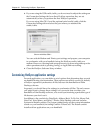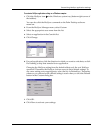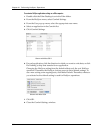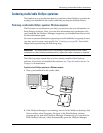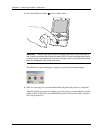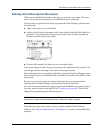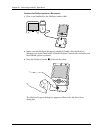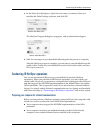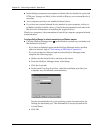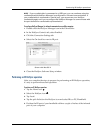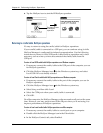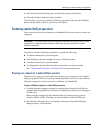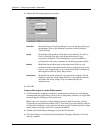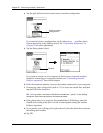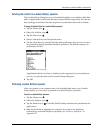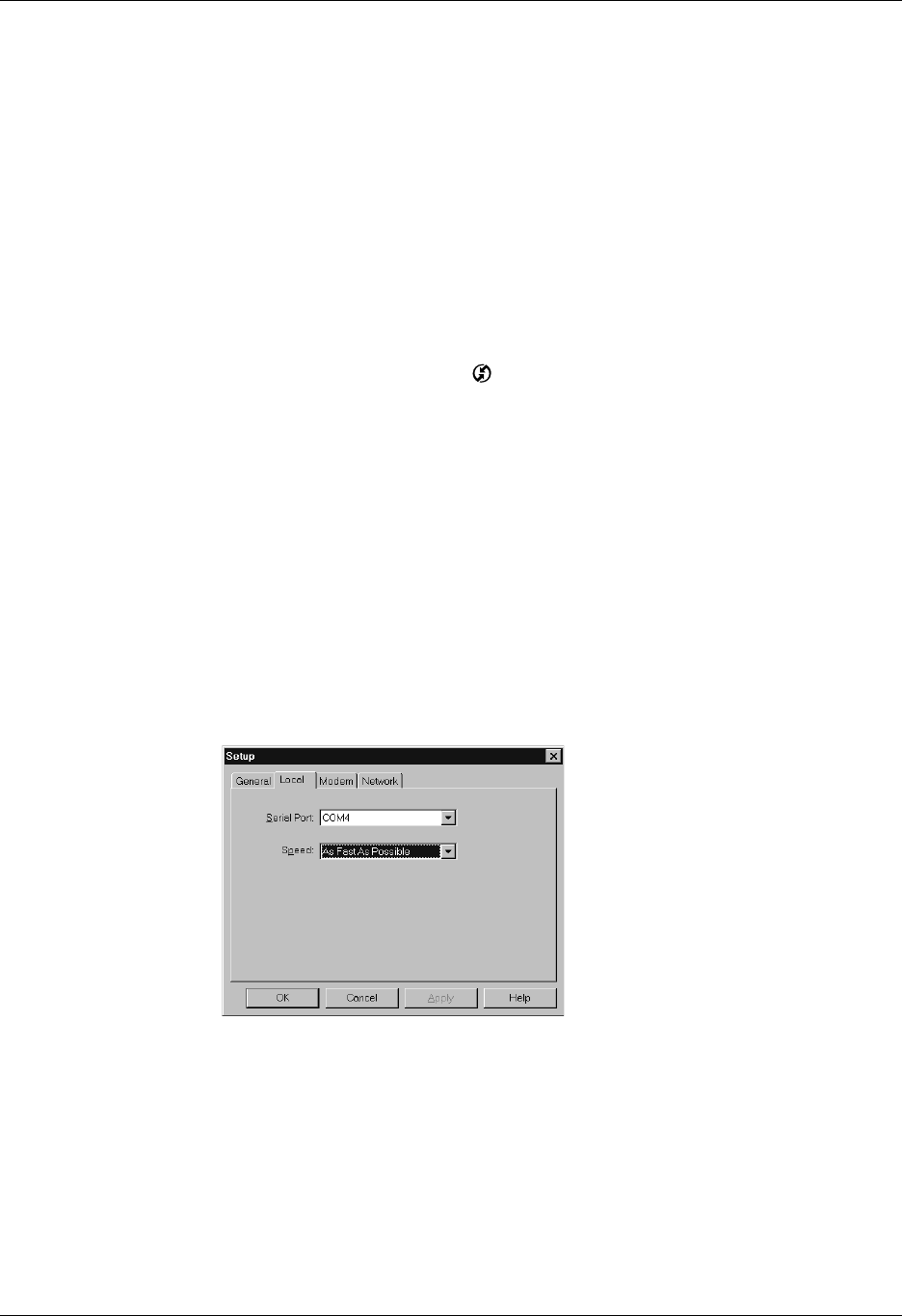
Chapter 21 Performing HotSync
®
Operations
362
■ Some desktop computers may require an infrared device attached to a physical
COM port. Laptops are likely to have a built-in IR port, so no external device is
necessary.
■ Your computer must have an installed infrared driver.
■ If you have an external infrared device attached to your computer, a driver is
probably included with the device. Consult the documentation included with
the device for information on installing the required driver.
Check your computer’s documentation to learn if the computer supports infrared
communication.
To configure HotSync Manager for infrared communication on a Windows computer:
■ Click the HotSync Manager icon in the Windows system tray, and make sure
that Infrared is selected.
– If you have an Infrared option on the HotSync Manager menu, and that
option is selected, skip to “Performing an IR HotSync operation.”
– If you do not have an Infrared option on the HotSync Manager menu,
complete the following steps:
a. Make sure that Local Serial is selected on the menu.
b. From the HotSync Manager menu, select Setup.
c. Click the Local tab.
d. In the Serial Port drop-down box, select the simulated port that your
computer uses for infrared communication.
See the documentation for your operating system for instructions on
finding the simulated port. This information is usually located in the
Control Panel.
e. Click OK.