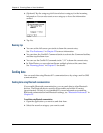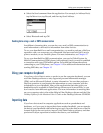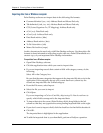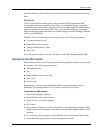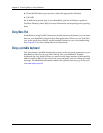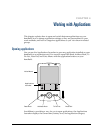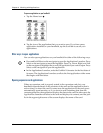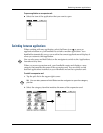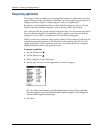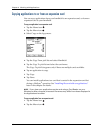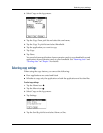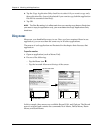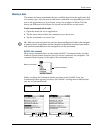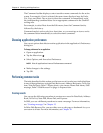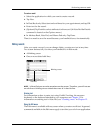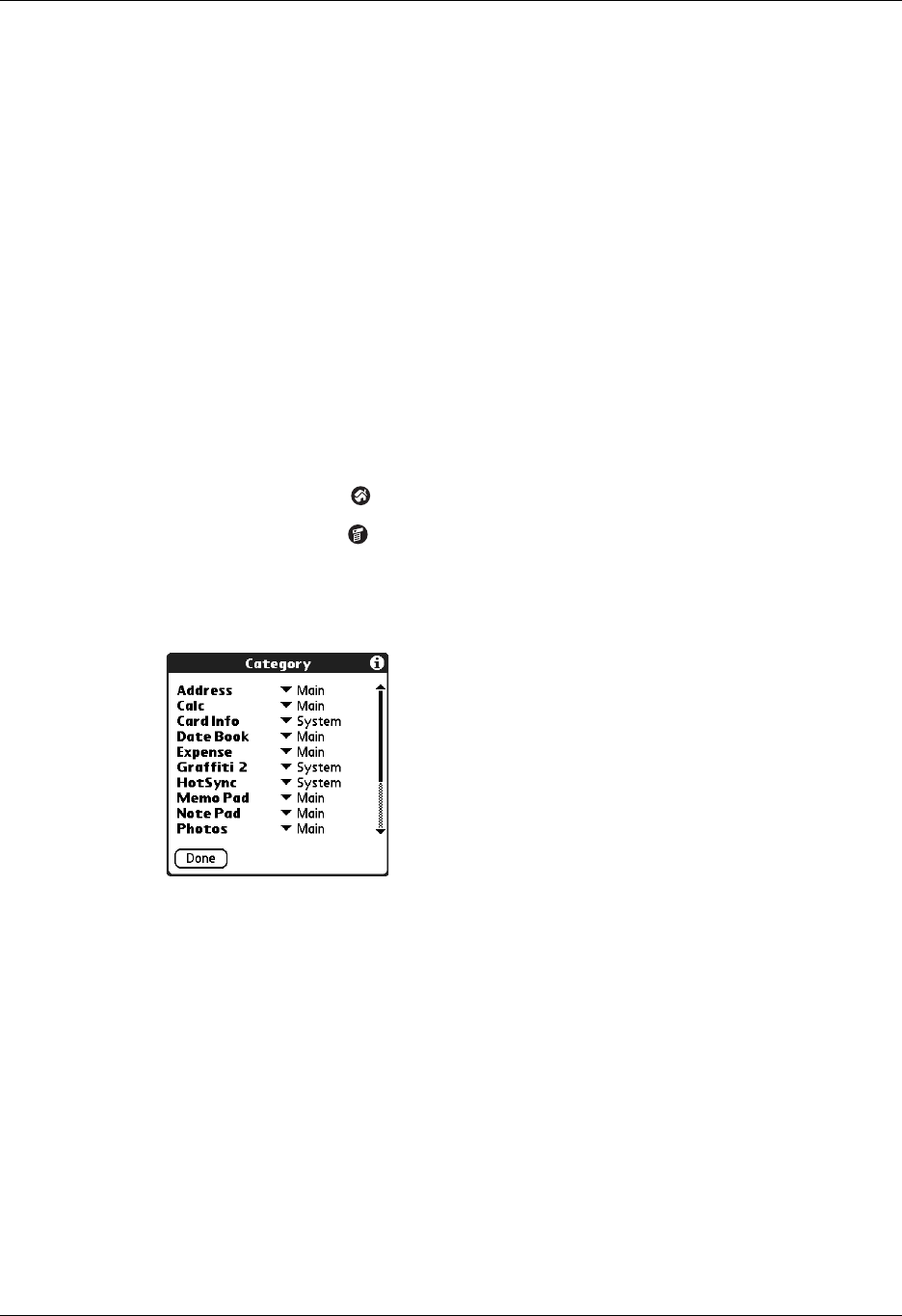
Chapter 4 Working with Applications
44
Categorizing applications
The category feature enables you to manage the number of application icons that
appear onscreen in the Applications Launcher. You can assign an application to a
category and then display a single category or all your applications.
By default, your handheld includes system-defined categories, such as All and
Unfiled, and user-defined categories, such as Games, Main, and System.
You cannot modify the system-defined categories, but you can rename and delete
the user-defined categories. In addition, you can create your own user-defined
categories. You can have a maximum of 15 user-defined categories.
When you have an expansion card properly seated in the expansion card slot, the
expansion card name appears as the last item in the category pick list. You can
assign applications to the expansion card, but you cannot otherwise categorize
applications that reside on an expansion card.
To categorize an application:
1. Tap the Home icon .
2. Tap the Menu icon .
3. Select Category on the App menu.
4. Tap the pick list next to each application to select a category.
TIP To create a new category, tap Edit Categories from the pick list. Tap New,
enter the category name, and then tap OK to add the category. Tap OK again to
close the Edit Categories dialog box.
5. Tap Done.