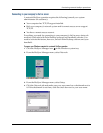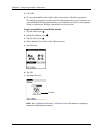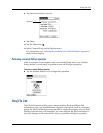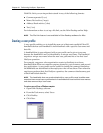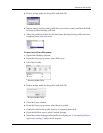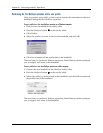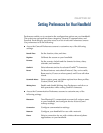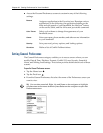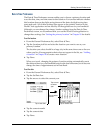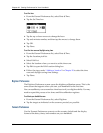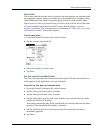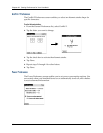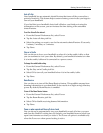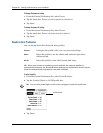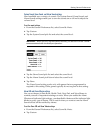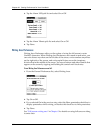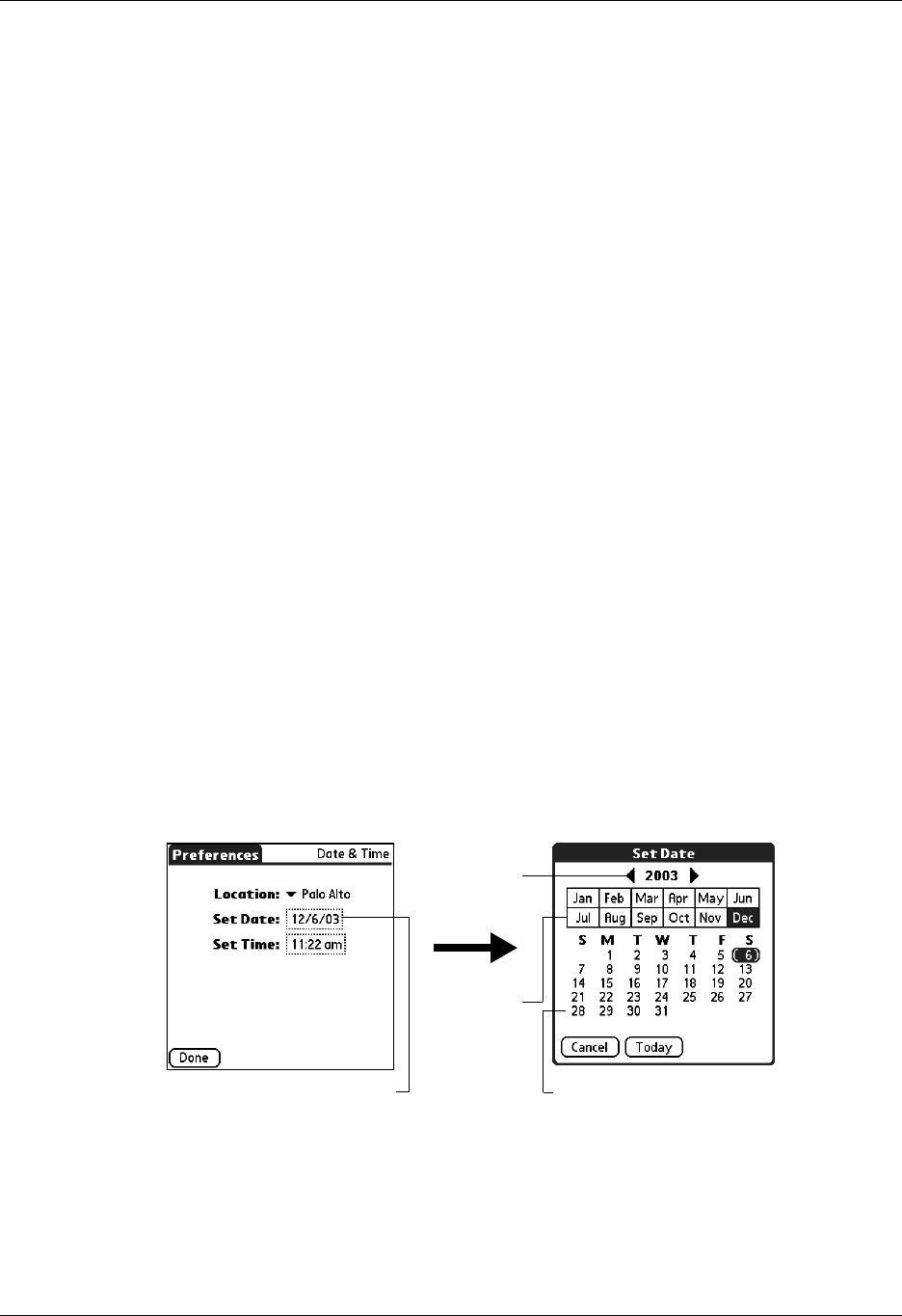
Setting General Preferences
381
Date & Time Preferences
The Date & Time Preferences screen enables you to choose a primary location and
to set the date, time, and time zone for that location. You can also indicate whether
this location observes daylight saving time and the dates daylight saving time
starts and ends. All of these settings also appear as the primary location in the
World Clock application and are used by all the applications on your handheld.
Although you can change the primary location settings from the Date & Time
Preferences screen, we recommend that you use the World Clock application to
change these settings. See “Setting the primary location” in Chapter 20 for details.
To set the location:
1. From the General Preferences list, select Date & Time.
2. Tap the Location pick list and select the location you want to use as your
primary location.
The location you select should be a large city in the same time zone as the one
where you live. If an appropriate choice does not appear in the list, see “Adding
a location” in Chapter 20 to create a new location.
3. Tap Done.
When you travel, changing the primary Location setting automatically resets
the date and time on your handheld based on the local time zone, but it does not
change the time of appointments set in Date Book.
To set the date:
1. From the General Preferences list, select Date & Time.
2. Tap the Set Date box.
3. Tap the arrows to select the current year.
4. Tap the current month.
5. Tap the current date.
6. Tap Done.
Tap to set date
Tap arro ws
to select
year
Tap to select
month
Tap to select date