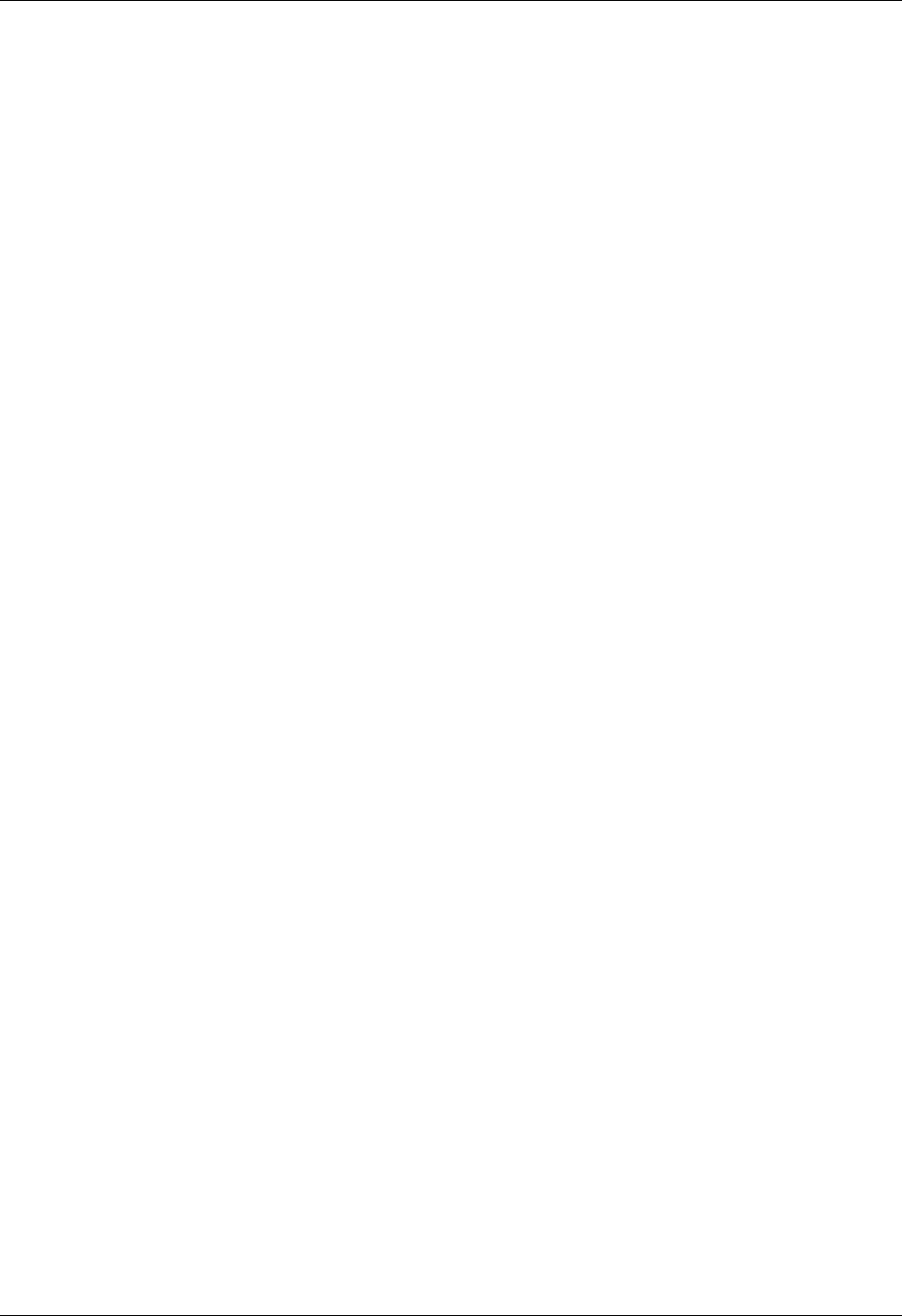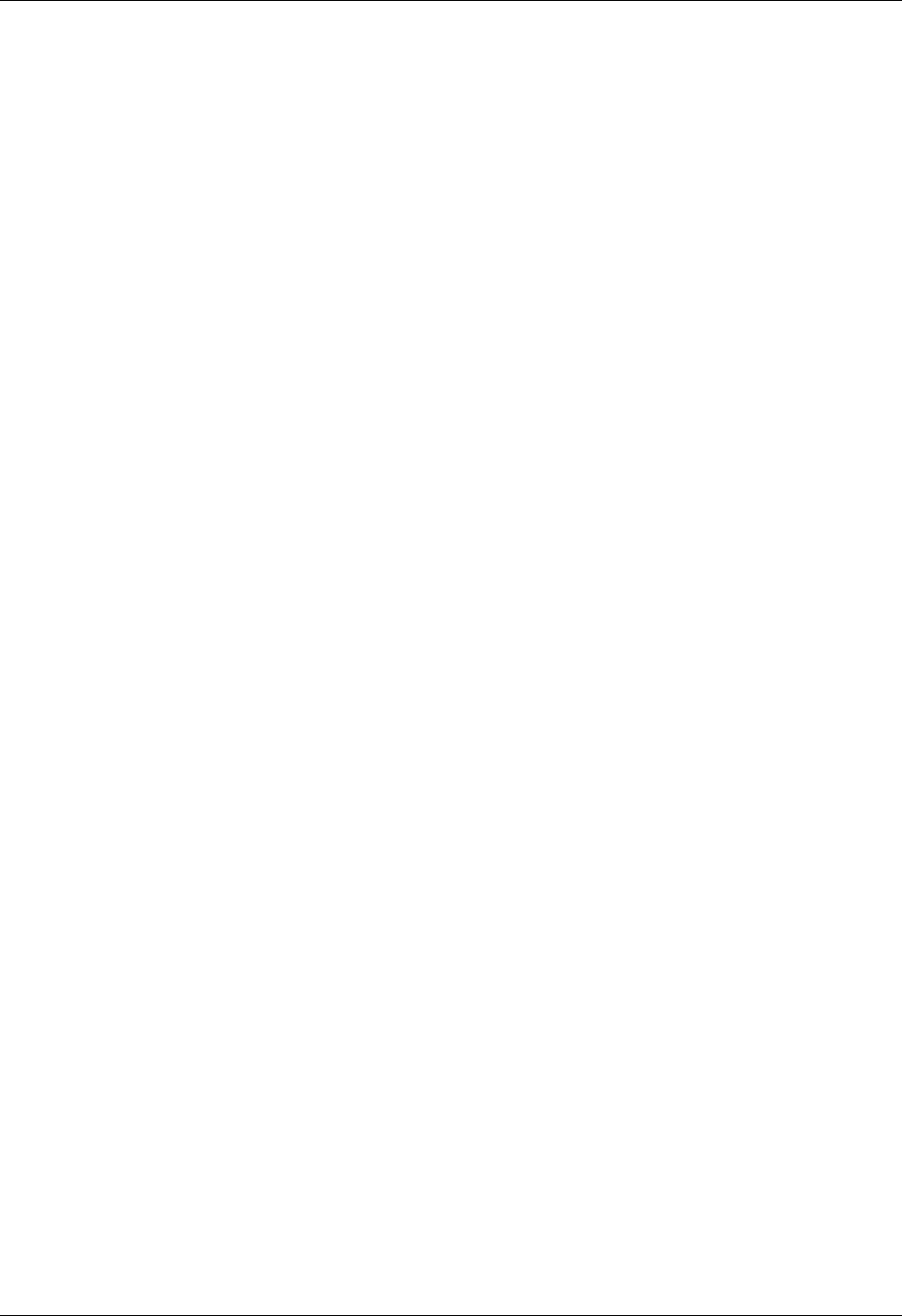
Chapter 22 Setting Preferences for Your Handheld
404
You can also use your handheld’s Bluetooth technology and the software that is
included in the handheld operating system to connect with a LAN access point.
To use the e-mail or web browser software included with your handheld, you must
create a configuration in Connection Preferences and then create Network
Preferences settings. See “Connection Preferences” earlier in this chapter for a
complete explanation of how to define Connection configurations that enable your
handheld to communicate with remote devices.
After you configure both the Connection and Network Preferences, you can
establish a PPP (Point-to-Point Protocol) connection with your ISP or dial-in server.
You can do this either by using menu commands from the Network Preferences
screen or by using a third-party application.
NOTE Palm works with developers of third-party add-on applications to ensure the
compatibility of these applications with your new Palm handheld. Some third-party
applications, however, may not have been upgraded to be compatible with your new
Palm handheld. If you suspect that a third-party application is adversely affecting the
operation of your handheld, contact the developer of the application.
The Network Preferences settings give you the ability to connect to your ISP or dial-in
server with applications that support viewing the transmitted data. Visit the web site
www.palm.com/intl
for information on third-party applications that take advantage of
TCP/IP.
Creating and selecting network service profiles
Use network service profiles to store the configuration settings for your ISP or a
dial-in server. You can create, save, and reuse network service profiles. You can
create additional network service profiles from scratch or by duplicating existing
profiles and editing information. After you create a new or duplicate profile, you
can add and edit settings. You can also duplicate and rename a profile that you
created with Phone Link. This preserves the current Phone Link settings when you
use Phone Link to create a new phone connection. Otherwise, Phone Link erases
the current settings when it creates the new settings.
To add a new network service profile:
1. From the Communications Preferences list, select Network.
2. Tap New.
An Untitled network service profile appears in the Service pick list.
3. Tap Done.