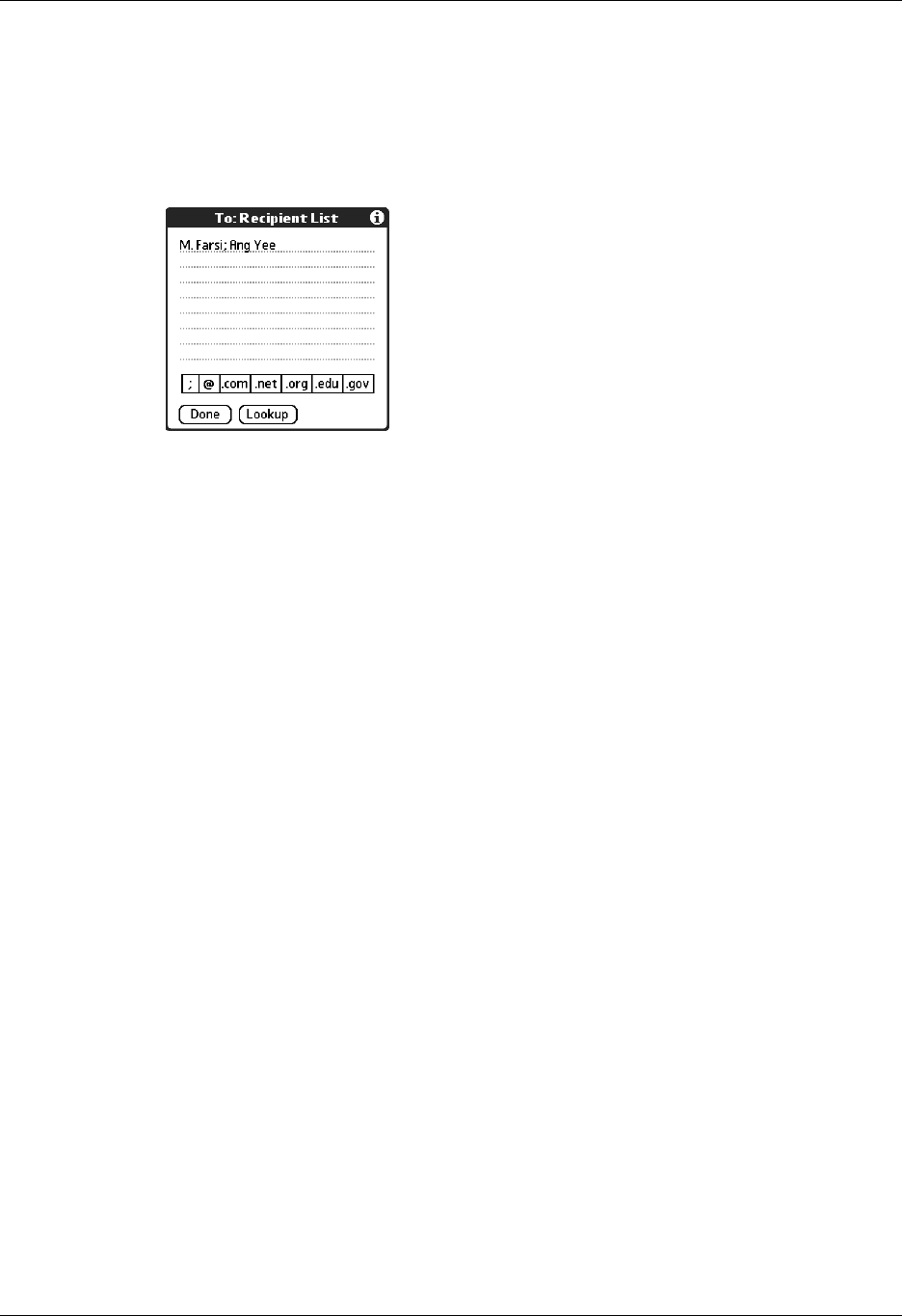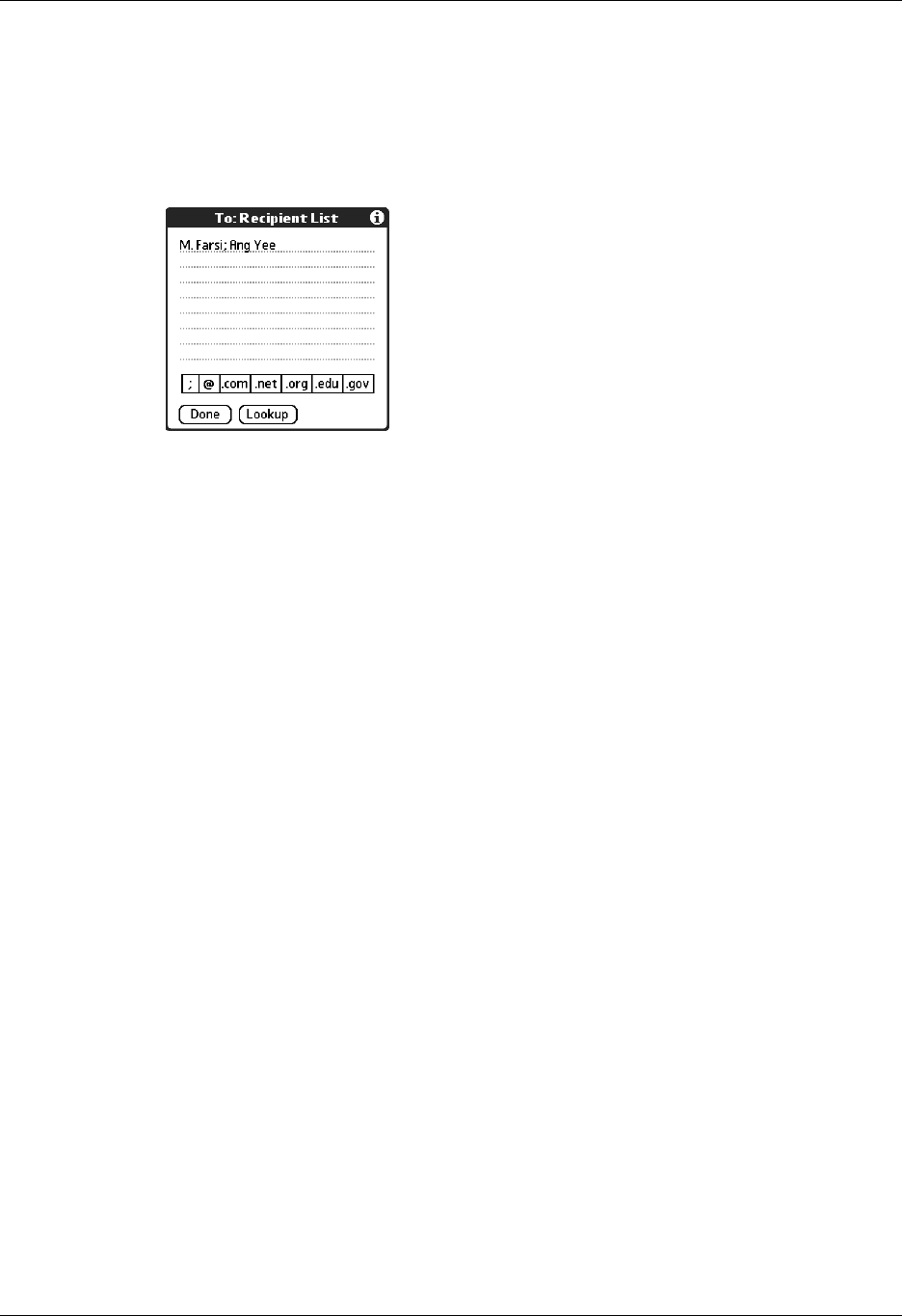
Getting, sending, and managing e-mail
231
Alternately, in the New Message screen, tap the word To and enter the address
on the Recipient List screen, and then tap Done. Use the shortcut buttons at the
bottom of the screen for quick address entry.
For multiple recipients, type a semicolon (;) or tap the semicolon button at the
bottom of the screen, and then type a space between recipient names.
NOTE If you enter a comma instead of a semicolon, it is automatically changed
to a semicolon. If you enter a space with no punctuation between names,
semicolons are not inserted and the e-mail message is improperly addressed.
If you want to edit an e-mail address that is longer than the line provided in the
New Message screen, tap the To field and edit the address.
2. To send copies, tap cc: or bcc: and enter the recipient’s address.
Copies (cc:) allow recipients to see the addresses of the other recipients, but
addresses in the blind copies (bcc:) field are hidden from all other recipients.
TIP To automatically fill in the address as you type, see “Using Smart
Addressing to address a message” later in this chapter.
Addressing a message using Address Book
You can enter a recipient’s address by using the Lookup screen to select the
address. The names and addresses in the Lookup screen come from Address Book.
To use an address from Address Book:
1. In the New Message screen, tap the word To.
2. On the Recipient List screen, tap Lookup.