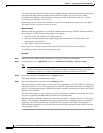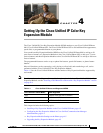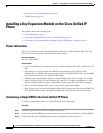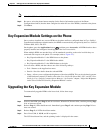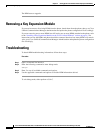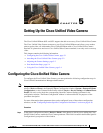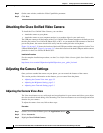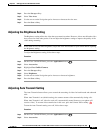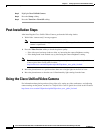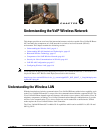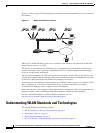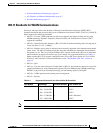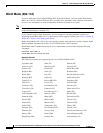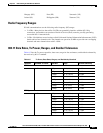5-2
Cisco Unified IP Phone 8961, 9951, and 9971 Administration Guide for Cisco Unified Communications Manager 8.5 (SIP)
OL-20861-01
Chapter 5 Setting Up the Cisco Unified Video Camera
Attaching the Cisco Unified Video Camera
Step 2 On the same window, enable the Video Capabilities parameter.
Step 3 Click Save.
Attaching the Cisco Unified Video Camera
To install the Cisco Unified Video Camera, you can either:
• Attach the camera to your phone.
• Attach the camera to your computer monitor (or to another object in your work area).
The USB port connector on the bottom of the Cisco Unified Video Camera attaches to the back port (not
the side port) on the Cisco Unified IP Phone 9951 or 9971. As you attach the USB connector to the back
port on the phone, the camera should slide easily into the camera pin holes on the phone.
Figure 3-4 on page 3-15 shows the location of the back USB port and the camera pin holes for the Cisco
Unified IP Phone 9951. Figure 3-6 on page 3-17 shows the location of the back USB port and the camera
pin holes for the Cisco Unified IP Phone 9971.
Installation Procedure
For the complete installation procedure, see the Cisco Unified Video Camera Quick Start Guide at this
location:
http://www.cisco.com/en/US/products/ps10655/products_user_guide_list.html
Adjusting the Camera Settings
Once you have attached the camera on your phone, you can control the features of the camera.
This section provides information on the features you can control from the phone:
• Adjusting the Camera View Area, page 5-2
• Adjusting the Brightness Setting, page 5-3
• Adjusting Auto Transmit Setting, page 5-3
Adjusting the Camera View Area
The View Area feature acts as a wide angle and zoom function for your camera and allows you to adjust
the view area that is shared during video streaming. The View Area feature acts as a wide angle and zoom
function for your camera.
To adjust the camera view area, follow these steps:
Procedure
Step 1 On the Cisco Unified IP Phone, press the Applications button .
Step 2 Select Accessories.
Step 3 Highlight Cisco Unified Camera.