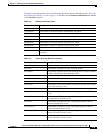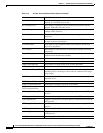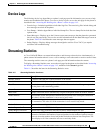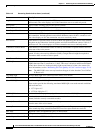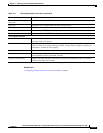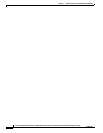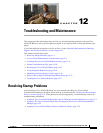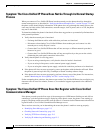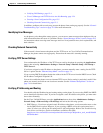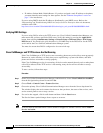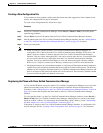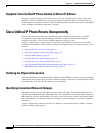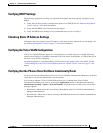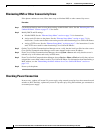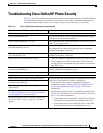12-3
Cisco Unified IP Phone 8961, 9951, and 9971 Administration Guide for Cisco Unified Communications Manager 8.5 (SIP)
OL-20861-01
Chapter 12 Troubleshooting and Maintenance
Resolving Startup Problems
• Verifying DNS Settings, page 12-4
• Cisco CallManager and TFTP Services Are Not Running, page 12-4
• Creating a New Configuration File, page 12-5
• Checking Network Connectivity, page 12-3
In addition, problems with security may prevent the phone from starting up properly. See the “General
Troubleshooting Tips” section on page 12-10 for more information.
Identifying Error Messages
As the phone cycles through the startup process, you can access status messages that might provide you
with information about the cause of a problem. See the “Status Messages Screen” section on page 10-3
for instructions about accessing status messages and for a list of potential errors, their explanations, and
their solutions.
Checking Network Connectivity
If the network is down between the phone and the TFTP server or Cisco Unified Communications
Manager, the phone cannot start up properly. Ensure that the network is currently running.
Verifying TFTP Server Settings
You can determine the IP address of the TFTP server used by the phone by pressing the Applications
button, then selecting Administrator Settings > Network Setup > Ethernet Setup > IPv4 Setup >
TFTP Server 1.
If you have assigned a static IP address to the phone, you must manually enter a setting for the TFTP
Server 1 option. See the “Ethernet Setup Menu” section on page 7-4.
If you are using DHCP, the phone obtains the address for the TFTP server from the DHCP server. Check
the IP address configured in Option 150.
You can also enable the phone to use an alternate TFTP server. Such a setting is particularly useful if the
phone was recently moved from one location to another. See the “Ethernet Setup Menu” section on
page 7-4 for instructions.
Verifying IP Addressing and Routing
You should verify the IP addressing and routing settings on the phone. If you are using DHCP, the DHCP
server should provide these values. If you have assigned a static IP address to the phone, you must enter
these values manually.
On the Cisco Unified IP Phone, press the Applications button, then select Administrator Settings >
Network Setup > Ethernet Setup > IPv4 Setup, and look at the following options:
• DHCP Server—If you have assigned a static IP address to the phone, you do not need to enter a value
for the DHCP Server option. However, if you are using a DHCP server, this option must have a
value. If it does not, check your IP routing and VLAN configuration. Refer to the Troubleshooting
Switch Port and Interface Problems document, available at this URL:
http://www.cisco.com/en/US/customer/products/hw/switches/ps700/products_tech_note09186a00
8015bfd6.shtml