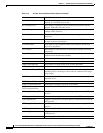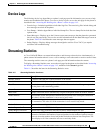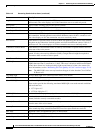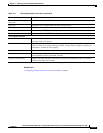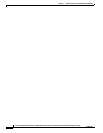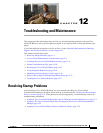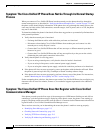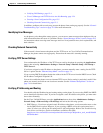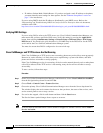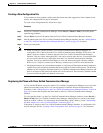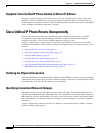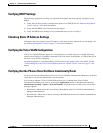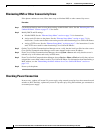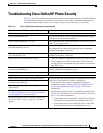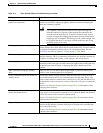12-4
Cisco Unified IP Phone 8961, 9951, and 9971 Administration Guide for Cisco Unified Communications Manager 8.5 (SIP)
OL-20861-01
Chapter 12 Troubleshooting and Maintenance
Resolving Startup Problems
• IP Address, Subnet Mask, Default Router—If you have assigned a static IP address to the phone,
you must manually enter settings for these options. See the “Ethernet Setup Menu” section on
page 7-4 for instructions.
If you are using DHCP, check the IP addresses distributed by your DHCP server. Refer to the
Understanding and Troubleshooting DHCP in Catalyst Switch or Enterprise Networks document,
available at this URL:
http://www.cisco.com/en/US/tech/tk648/tk361/technologies_tech_note09186a00800f0804.shtml
Verifying DNS Settings
If you are using DNS to refer to the TFTP server or to Cisco Unified Communications Manager, you
must ensure that you have specified a DNS server. Verify this setting by pressing the Applications
button, then selecting Administrator Settings > Network Setup > Ethernet Setup > IPv4 Setup >
DNS Server 1. You should also verify that there is a CNAME entry in the DNS server for the TFTP
server and for the Cisco Unified Communications Manager system.
You must also ensure that DNS is configured to do reverse look-ups.
Cisco CallManager and TFTP Services Are Not Running
If the Cisco CallManager or TFTP services are not running, phones may not be able to start up properly.
However, in such a situation, it is likely that you are experiencing a system-wide failure, and other
phones and devices are unable to start up properly.
If the Cisco CallManager service is not running, all devices on the network that rely on it to make phone
calls will be affected. If the TFTP service is not running, many devices will not be able to start up
successfully.
To start a service, follow these steps:
Procedure
Step 1 From Cisco Unified Communications Manager Administration, choose Cisco Unified Serviceability
from the Navigation drop-down list and click Go.
Step 2 Choose Tools > Control Center - Feature Services.
Step 3 Choose the primary Cisco Unified Communications Manager server from the Server drop-down list.
The window displays the service names for the server that you chose, the status of the services, and a
service control panel to start or stop a service.
Step 4 If a service has stopped, click its radio button and then click the Start button.
The Service Status symbol changes from a square to an arrow.
Note A service must be activated before it can be started or stopped. To activate a service, choose Tools >
Service Activation.