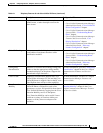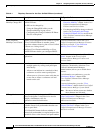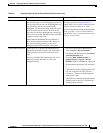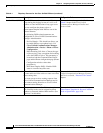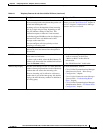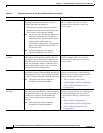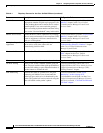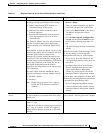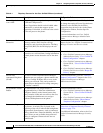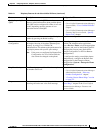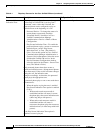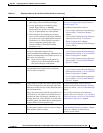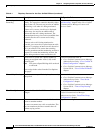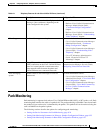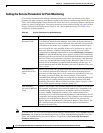8-17
Cisco Unified IP Phone 8961, 9951, and 9971 Administration Guide for Cisco Unified Communications Manager 8.5 (SIP)
OL-20861-01
Chapter 8 Configuring Features, Templates, Services, and Users
Telephony Features Available for the Cisco Unified IP Phone
Peer Firmware Sharing The Peer Firmware Sharing feature provides these
advantages in high speed campus LAN settings:
• Limits congestion on TFTP transfers to
centralized remote TFTP servers
• Eliminates the need to manually control
firmware upgrades
• Reduces phone downtime during upgrades
when large numbers of devices are reset
simultaneously
Peer Firmware Sharing may also aid in firmware
upgrades in branch/remote office deployment
scenarios running over bandwidth-limited WAN
links.
When enabled, it allows the phone to discover like
phones on the subnet that are requesting the files
that make up the firmware image, and to
automatically assemble transfer hierarchies on a
per-file basis. The individual files making up the
firmware image are retrieved from the TFTP server
by only the root phone in the hierarchy, and are
then rapidly transferred down the transfer
hierarchy to the other phones on the subnet using
TCP connections.
This menu option indicates whether the phone
supports peer firmware sharing. Settings include:
• Enabled—default
• Disabled
Note Phone firmware release 9.1(1) supports
HTTP and TFTP firmware downloads
methods.
1. Go to Cisco Unified CM Administration >
Device > Phone.
2. Find your phone from the list of phones
associated with the Cisco Unified CM.
3. Click on the Device Name of the phone.
The Phone Configuration window
appears.
4. Go to Product Specific Configuration
Layout area and select Enable from the
Peer Firmware Sharing drop-down list
box.
The Peer Firmware Sharing is enabled by
default.
Check the “Override Common Settings” check
box for any setting in Product Specific
Configuration area that you wish to update.
• If you do not check this check box, the
corresponding parameter setting does not
take effect.
• Parameters that you set in the Product
Specific Configuration area may also
appear in the Phone Configuration
window for various devices and in the
Enterprise Phone Configuration window.
If you set these same parameters in these other
windows too, the setting that takes precedence
is determined in the following order:
1. Device Configuration window settings,
2. Common Phone Profile window settings
3. Enterprise Phone Configuration window
settings.
Phone secure web
access
Cisco Unified IP Phones can now securely access
the web with the use of a phone trust store called
“phone-trust.”
Cisco Unified Communications Manager
Security Guide, “Security Overview” chapter.
Plus Dialing Allows the user to dial E.164 numbers prefixed
with a “+” sign.
To dial the + sign, the user needs to press and hold
the “*” key for at least 1 second. This applies to
dialing the first digit for an on-hook or off-hook
call only.
Requires no configuration.
Table 8-1 Telephony Features for the Cisco Unified IP Phone (continued)
Feature Description Configuration Reference