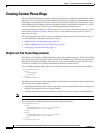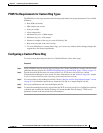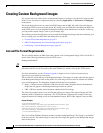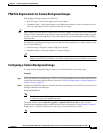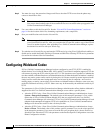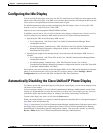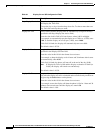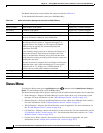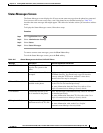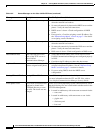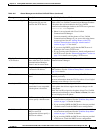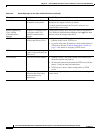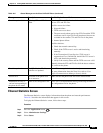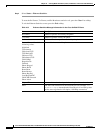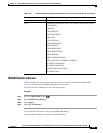10-2
Cisco Unified IP Phone 8961, 9951, and 9971 Administration Guide for Cisco Unified Communications Manager 8.5 (SIP)
OL-20861-01
Chapter 10 Viewing Model Information, Status, and Statistics on the Cisco Unified IP Phone
Status Menu
The Model Information screen includes the options described in Table 10-1.
To exit the Model Information screen, press the Exit softkey.
Status Menu
To display the Status menu, press Applications button and then select Administrator Settings >
Status. To exit the Status menu, press the Exit softkey.
The Status menu includes theses options, which provide information about the phone and its operation:
• Status Messages—Displays the Status Messages screen, which shows a log of important system
messages. For more information, see the
“Status Messages Screen” section on page 10-3.
• Ethernet Statistics—Displays the Ethernet Statistics screen, which shows Ethernet traffic statistics.
For more information, see the
“Ethernet Statistics Screen” section on page 10-7.
• WLAN Statistics—Displays the WLAN Statistics screen if applicable. For more information, see
the
“WLAN Statistics Screen” section on page 10-9.
• Call Statistics—Displays counters and statistics for the current call. For more information, see the
“Call Statistics Screen” section on page 10-11. For information about video statistics, see “Video
Statistics Screen” section on page 10-13.
• Current Access Point—Displays the Current Access Point screen, if applicable. For more
information, see the
“Current Access Point Screen” section on page 10-15.
Table 10-1 Model Information Settings for the Cisco Unified IP Phone
Option Description To Change
Model Number Model number of the phone. Display only—Cannot configure.
IP Address IP address of the phone. Display only—Cannot configure.
Host name Host name of the phone. Display only—Cannot configure.
Active Load Version of firmware currently installed on the phone. The user
can press the Details softkey for more information.
Display only—Cannot configure.
Inactive Load Inactive Load appears only when a download is in progress, and
a download icon and a status of “Upgrade in Progress” or
“Upgrade Failed” also display. If a user presses the Details
softkey during an upgrade, the download filename and
components are listed.
A new firmware image can be set to download in advance of a
maintenance window. Then instead of waiting for all of the
phones to download the firmware, the system switches more
rapidly between resetting an existing load to Inactive status and
installing the new load.
When the download is complete, the icon changes to indicate the
completed status, and a check mark displays for a successful
download, and an “X” displays for a failed download. If
possible, the rest of the loads continue to download.
Display only—Cannot configure.
Last Upgrade Date of the most recent firmware upgrade. Display only—Cannot configure.
Active Server IP address of the server to which the phone is registered. Display only—Cannot configure.
Stand-by Server IP address of the standby server. Display only—Cannot configure.