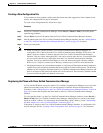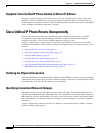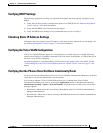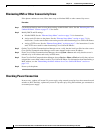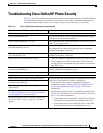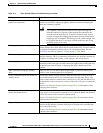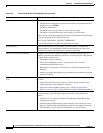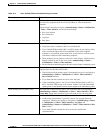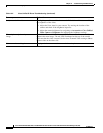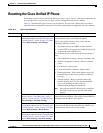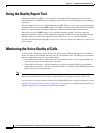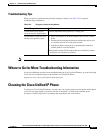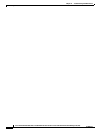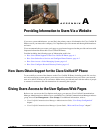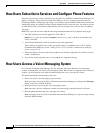12-13
Cisco Unified IP Phone 8961, 9951, and 9971 Administration Guide for Cisco Unified Communications Manager 8.5 (SIP)
OL-20861-01
Chapter 12 Troubleshooting and Maintenance
General Troubleshooting Tips
Blocky or distorted video Blocky or distorted video is generally a symptom of a degraded network. It is
also caused by endpoints that do not closely adhere to video transmission
standards.
If the network is degraded, navigate to AdminSettings > Status > CallStatistics
> Video > Video statistics, and check the following:
• Rcvr Lost Packets
• Rcvr Discarded
• Avg Jitter
• Max Jitter
No Video or black video screen The video is black and no picture appears on the screen.
• Verify that video is enabled in the Cisco Unified CM.
• Cisco Unified IP Phone 8961, 9951, and 9971 phones do not display videos
with a resolution higher than VGA (640x480). If the other endpoint
transmits at a resolution greater than VGA, it will result in a black screen.
Check the resolution of the transmitting endpoint.
• There might not be any packets received for video display. Check the Rcvr
Packets (would be zero in this case) in the AdminSettings > Status >
CallStatistics > Video > Video statistics.
• Ensure that the transmitting phone has the camera shutter completely open.
Frozen video When the phone stops receiving video packets, the video displayed will pause,
displaying the last decoded video frame.
• Check if the received packets count is incrementing or not, by navigating to
AdminSettings > Status > CallStatistics > Video > Video statistics >
Rcvr Packets statistics.
• Try to hold and then resume the call to clear the issue.
• If the transmitting phone is also Cisco Unified IP Phone 8961 or 9951 or
9971, check the LED on top of the camera. If there is no light illuminated
(either green or red) then the remote camera might not be transmitting video.
Slow moving video or jittery video The frame rate of the received video is low. Check the rate by navigating to
AdminSettings > Status > CallStatistics > Video > Video statistics > Rcvr
Frame Rate. Frame rates less than 15 fps will result in slow-moving video.
Audio/Video synchronization is poor
• Check if RTCP is enabled in the Cisco Unified Communications Manager.
• Audio/video synronization is generally caused a by degraded network
connection. Check by navigating to navigating to AdminSettings > Status
> CallStatistics > Video > Video statistics > Avg Jitter and
AdminSettings > Status > CallStatistics > Video > Video statistics > Max
Jitter values.
• Try to hold and then resume the call to restore the audio/video
synchronization.
Table 12-2 Cisco Unified IP Phone Troubleshooting (continued)
Summary Explanation