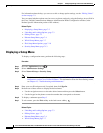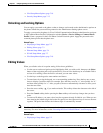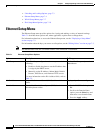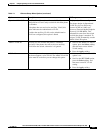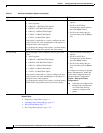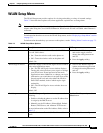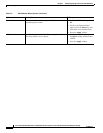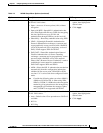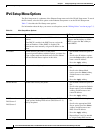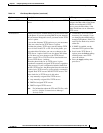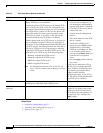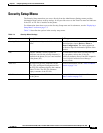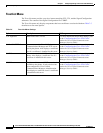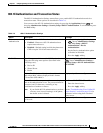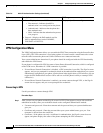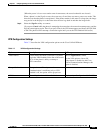7-10
Cisco Unified IP Phone 8961, 9951, and 9971 Administration Guide for Cisco Unified Communications Manager 8.5 (SIP)
OL-20861-01
Chapter 7 Configuring Settings on the Cisco Unified IP Phone
IPv4 Setup Menu Options
IPv4 Setup Menu Options
The IPv4 Setup menu is a submenu of the Ethernet Setup menu and of the WLAN Setup menu. To reach
the IPv4 menu, select the IPv4 option on the Ethernet Setup menu or on the WLAN Setup menu.
Table 7-3 describes the IPv4 Setup menu options.
For information about the keys you can use to edit options, see the “Editing Values” section on page 7-3.
Table 7-3 IPv4 Setup Menu Options
Option Description To Change
DHCP Enabled Indicates whether the phone has DHCP enabled or
disabled.
When DHCP is enabled, the DHCP server assigns the
phone an IPaddress. When DHCP is disabled, the
administrator must manually assign an IP address to the
phone.
Scroll to the DHCP Enabled option
and press the No softkey to disable
DHCP, or press the Yes softkey to
enable DHCP.
IP Address Internet Protocol (IP) address of the phone.
If you assign an IP address with this option, you must also
assign a subnet mask and default router. See the Subnet
Mask and Default Router options in this table.
1. Set the DHCP Enabled option to
No.
2. Scroll to the IP Address option,
press the Select softkey, and then
enter a new IP Address.
3. Press the Apply softkey
Subnet Mask Subnet mask used by the phone.
1. Set the DHCP Enabled option to
No.
2. Scroll to the Subnet Mask
option, press the Select softkey,
and then enter a new subnet
mask.
3. Press the Apply softkey.
Default Router Default router used by the phone.
1. Set the DHCP Enabled option to
No.
2. Scroll to the appropriate Default
Router option, press the Select
softkey, and then enter a new
router IP address.
3. Press the Apply softkey.
DNS Server 1
DNS Server 2
DNS Server 3
Primary Domain Name System (DNS) server (DNS Server
1) and optional backup DNS servers (DNS Server 2–3)
used by the phone.
1. Set the DHCP Enabled option to
No.
2. Scroll to the appropriate DNS
Server option, press the Select
softkey, and then enter a new
DNS server IP address.
3. Press the Apply softkey.
4. Repeat Steps 2 and 3 as needed
to assign backup DNS servers.