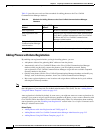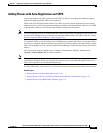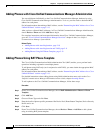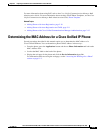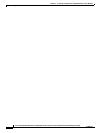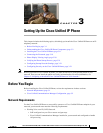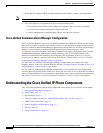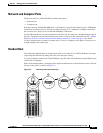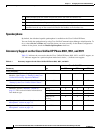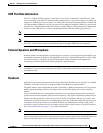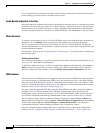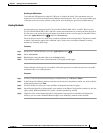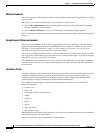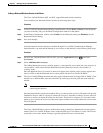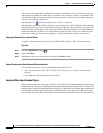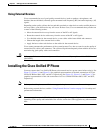3-4
Cisco Unified IP Phone 8961, 9951, and 9971 Administration Guide for Cisco Unified Communications Manager 8.5 (SIP)
OL-20861-01
Chapter 3 Setting Up the Cisco Unified IP Phone
Understanding the Cisco Unified IP Phone Components
Speakerphone
By default, the wideband-capable speakerphone is enabled on the Cisco Unified IP Phone.
You can disable the speakerphone by using Cisco Unified Communications Manager Administration. To
do so, choose Device > Phone and locate the phone you want to modify. In the Phone Configuration
window for the phone, check the Disable Speakerphone check box.
Accessory Support on the Cisco Unified IP Phone 8961, 9951, and 9971
Table 3-1 indicates the accessories that the Cisco Unified IP Phones 8961, 9951, and 9971 support; an
“X” indicates support for a particular phone model and a dash (—) indicates non-support:
1
Remove handset from the cradle and pull the plastic tab from the handset rest.
2
Rotate the tab 180 degrees.
3
Hold the tab between two fingers, with the corner notches facing you.
4
Line up the tab with the slot in the cradle, and press the tab evenly into the slot. An extension
protrudes from the top of the rotated tab. Return the handset to the handset rest.
Table 3-1 Accessory support for the Cisco Unified IP Phone 8961, 9951, and 9971
Accessory Type
Cisco Unified IP Phone
8961 9951 9971
Cisco Accessory
Cisco Unified IP Color Key Expansion
Module—See Chapter 4, “Setting Up the Cisco
Unified IP Color Key Expansion Module.”
Add-on module 1 up to 2 up to 3
Cisco Unified Video Camera—See Chapter 5,
“Setting Up the Cisco Unified Video Camera.”
Add-on module — X X
Third-Party Accessories
Headsets—See the “Headsets” section on
page 3-5. This section includes information on
each headset type.
Analog X X X
Analog Wideband X X X
Bluetooth — X X
USB(wired or
wireless)
XXX
Microphone—See “External Speakers and
Microphone” section on page 3-5.
External PC — X X
Speakers—See “External Speakers and
Microphone” section on page 3-5.
External PC — X X