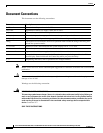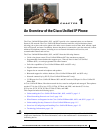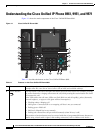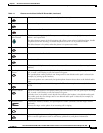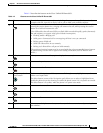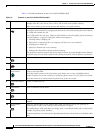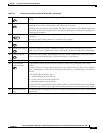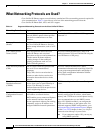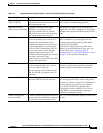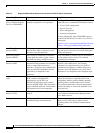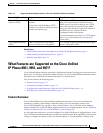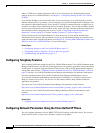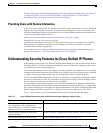1-8
Cisco Unified IP Phone 8961, 9951, and 9971 Administration Guide for Cisco Unified Communications Manager 8.5 (SIP)
OL-20861-01
Chapter 1 An Overview of the Cisco Unified IP Phone
Understanding the Cisco Unified IP Phone 8961, 9951, and 9971
Table 1-3 describes the buttons on the Cisco Unified IP Phone 9971.
Table 1-3 Features on the Cisco Unified IP Phone 9971
1
Phone screen Shows information about your phone, including directory number, call information (for
example caller ID, icons for an active call or call on hold) and available softkeys.
Phone screen items, such as menu options and softkeys, are touch-sensitive.
2
Session buttons Each represents a call session and takes the default action for that session. For example,
pressing the session button for a ringing call answers the call, while pressing the session button
for a held call resumes the call.
Color LEDs reflect the call state. LEDs can fla sh (blink on and off rapidly), pulse (alternately
dim and brighten), or appear solid (glow without interruption).
• Flashing amber—Ringing call
• Solid green—Connected call or an outgoing call that is not yet connected
• Pulsing green—Held call
• Solid red—Shared line in-use remotely
• Pulsing red—Shared line call put on hold remotely
(The position of session buttons may be reversed with that of programmable feature buttons
on phones using a locale with a right-to-left reading orientation, such as Hebrew and Arabic.)
3
Back button Returns to the previous screen or menu.
4
Release button Ends a connected call or session.
5
Navigation pad and
Select button
The four-way Navigation pad allows you to scroll through menus, highlight items, and move
within a text input field.
The Select button (center of the Navigation pad) allows you to select a highlighted item,
disable the phone screen for cleaning, or enable the phone screen if it is in power-save mode.
The Select button is lit (white) when the phone is in power-save mode.
6
Conference button Creates a conference call.
7
Hold button Places a connected call on hold.
8
Transfer button Transfers a call.
9
Keypad Allows you to dial phone numbers, enter letters, and choose menu items (by entering the item
number).
10
Speakerphone
button
Selects the speakerphone as the default audio path and initiates a new call, picks up an
incoming call, or ends a call. During a call, the button is lit green.
The speakerphone audio path does not change until a new default audio path is selected (for
example, by picking up the handset).
If external speakers are connected, the Speakerphone button selects them as the default audio
path.