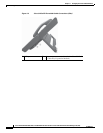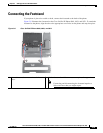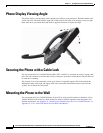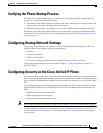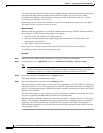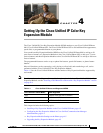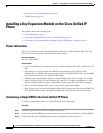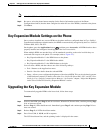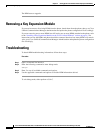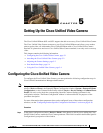3-22
Cisco Unified IP Phone 8961, 9951, and 9971 Administration Guide for Cisco Unified Communications Manager 8.5 (SIP)
OL-20861-01
Chapter 3 Setting Up the Cisco Unified IP Phone
Configuring Security on the Cisco Unified IP Phone
A Locally Significant Certificate (LSC) installs on phones after you perform the necessary tasks that are
associated with the Certificate Authority Proxy Function (CAPF). You can use Cisco Unified
Communications Manager Administration to configure an LSC, as described in the Cisco Unified
Communications Manager Security Guide.
Alternatively, you can initiate the installation of an LSC from the Security Setup menu on the phone.
This menu also lets you update or remove an LSC.
Before You Begin
Make sure that the appropriate Cisco Unified Communications Manager and the Certificate Authority
Proxy Function (CAPF) security configurations are complete:
• The CTL or ITL file should have a CAPF certificate.
• On Cisco Unified Communications Operating System Administration, verify that the CAPF
certificate has been installed
• The CAPF is running and configured.
Refer to the Cisco Unified Communications Manager Security Guide for more information.
To configure an LSC on the phone, perform these steps:
Procedure
Step 1 Obtain the CAPF authentication code that was set when the CAPF was configured.
Step 2 From the phone, press Applications and choose Administrator Settings > Security Setup.
Note You can control access to the Settings Menu by using the Settings Access field in the Cisco
Unified Communications Manager Administration Phone Configuration window. For more
information, see the Cisco Unified Communications Manager Administration Guide.
Step 3 Choose LSC and press the Select button or Update softkey.
The phone prompts for an authentication string.
Step 4 Enter the authentication code and press the Submit softkey.
The phone begins to install, update, or remove the LSC, depending on how the CAPF was configured.
During the procedure, a series of messages appears in the LSC option field in the Security Configuration
menu, so you can monitor progress. When the procedure completes successfully, the phone will display
Installed or Not Installed.
The LSC install, update, or removal process can take a long time to complete. You can stop the process
at any time by pressing the Stop softkey from the Security Setup menu.
When the phone successfully completes the installation procedure, it displays “Installed.” If the phone
displays, “Not Installed,” the authorization string may be incorrect or the phone may not enabled for
upgrading. If the CAPF operation was to delete the LSC, the phone will display “Not Installed” to
indicate that the operation was successful. Refer to error messages generated on the CAPF server and
take appropriate actions.