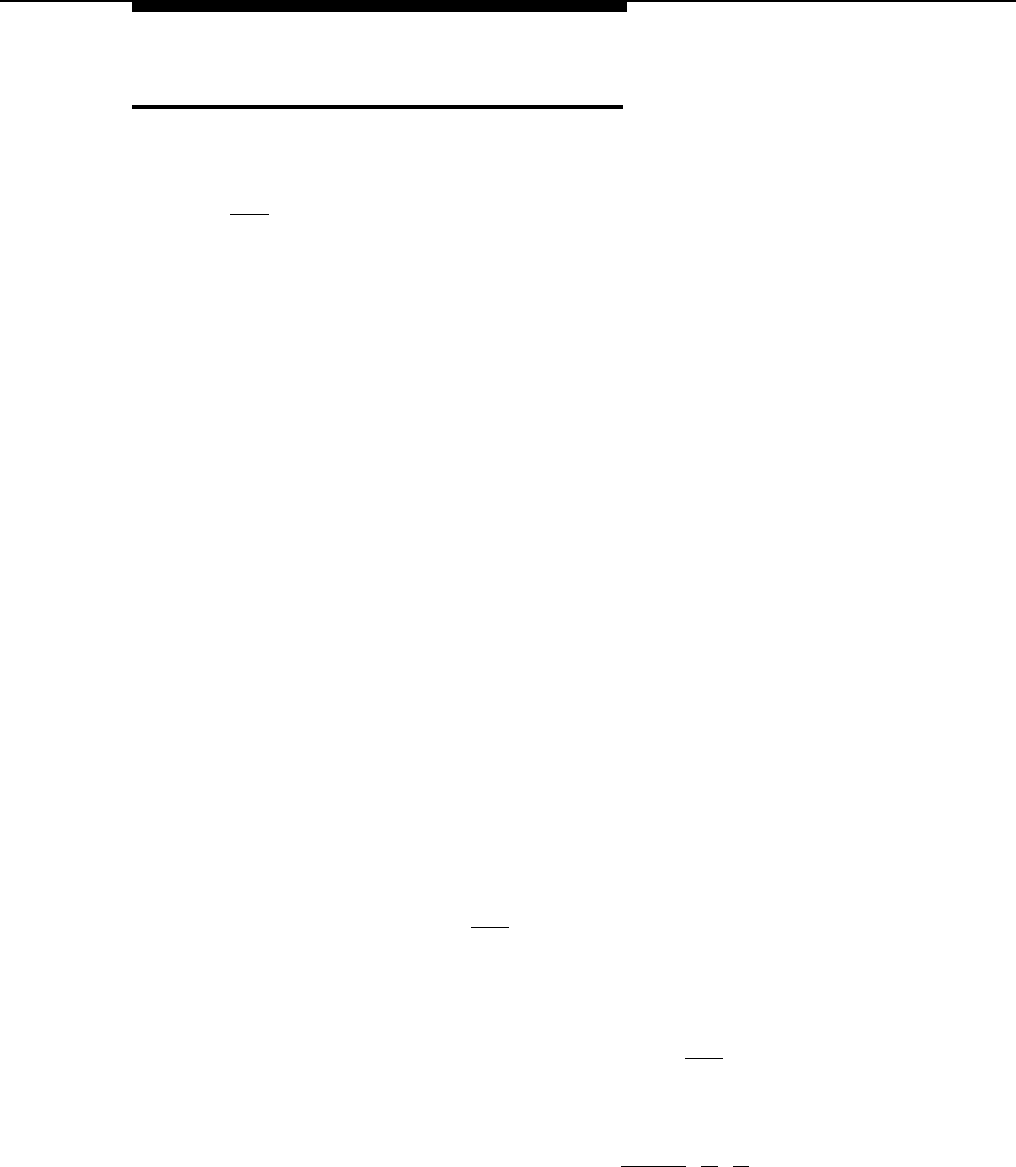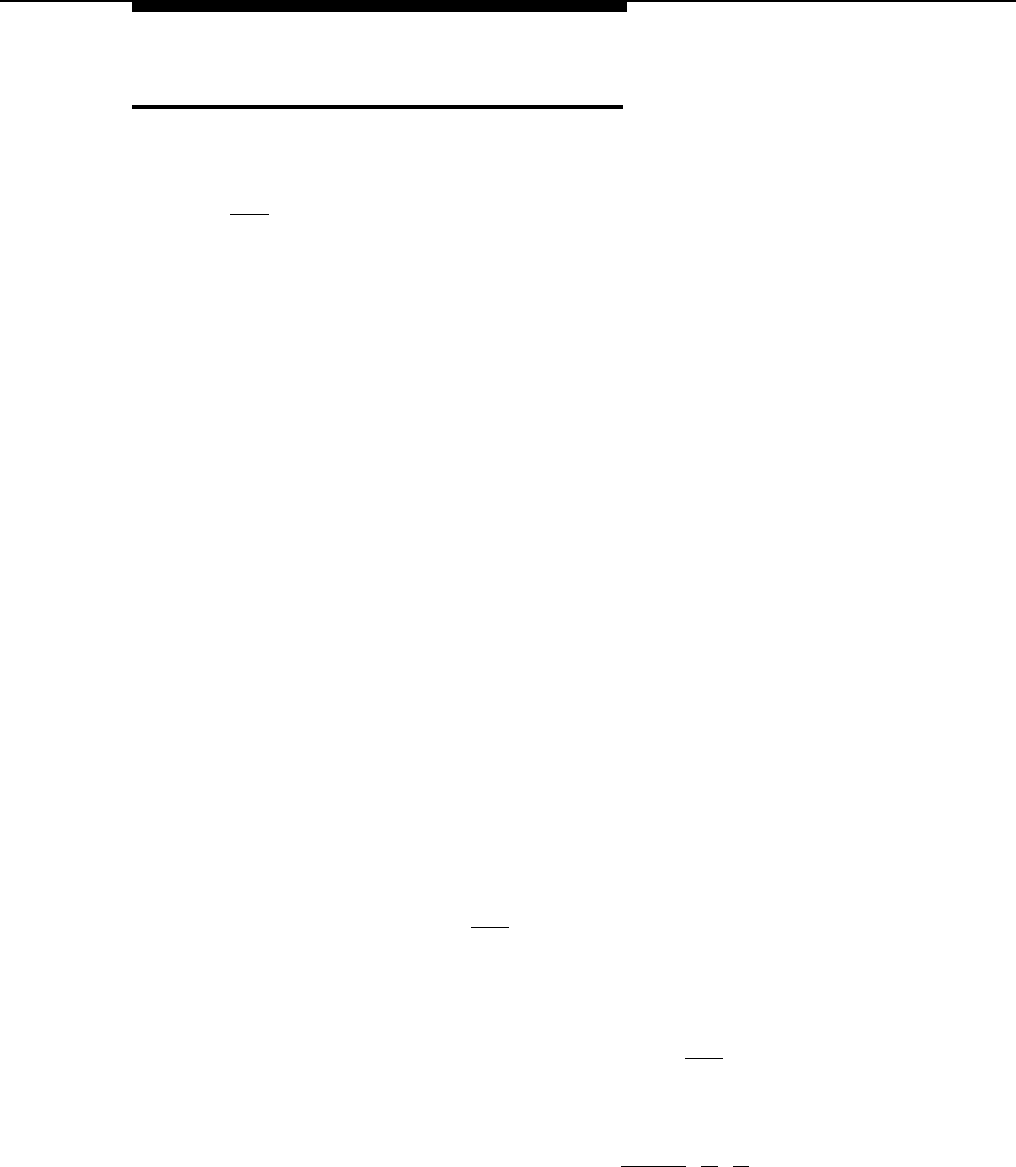
Hold
Description
This section explains how to place and retrieve calls on hold, either using the
[
Hold ] button on a system phone or the switchhook on a standard phone. (Users
can make and receive other calls on another line while a call is on hold.)
Related Features
System phone users can use Exclusive Hold to put calls on hold that can
be retrieved only from their own extension. (Placing a call on Exclusive Hold
also prevents other users from accessing Caller ID information for the held
call.)
Callers on hold hear Music On HoId (#602) if it is active and an audio
source is connected to the primary processor module.
Considerations
■
■
■
■
■
If a call is left on hold for longer than one minute, the extension at which the
call is held generates a short Hold Reminder Tone. This tone sounds once
every minute until the held call is retrieved, or until the caller hangs up.
Only one party on an intercom call can put the call on hold. If both parties
try to put me call on hold, the call is disconnected.
If you are using the system behind a PBX or Centrex system, the PBX or
Centrex system may include a call hold feature that lets you place a call on
hold and place another call on the same line. For more information, see the
documentation for your PBX or Centrex system. (When your Centrex or PBX
documentation tells you to use a switchhook flash, use the Recall feature
instead.)
Using
System Phone
To put a call on hold, press [
Hold
].
The light next to the line button winks green.
To retrieve a call that you put on hold:
1.
Press the line button next to the winking green light.
2.
If the handset is in the cradle, lift it up or press [
Spkr ].
You are reconnected with the held call. The light next to the line button
changes from winking to steady green.
To retrieve a call that a person at another extension put on hold, press the line
button next to the winking red light (or press [
Intercom ] [ 6 ] [ 8 ] and the two-digit
line number).
Hold
5-83