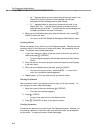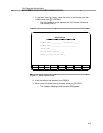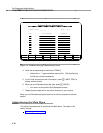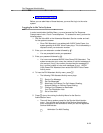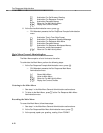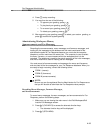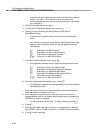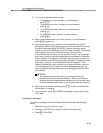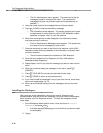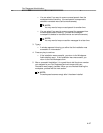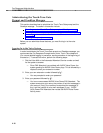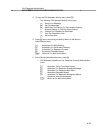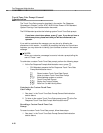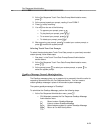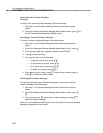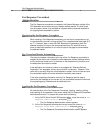Fax Response Administration
— The Fax Administration menu appears. This menu lists all the fax
messages located in that particular menu. The names of fax
messages that have not yet been loaded will be preceded by an
asterisk (*).
4. Using the cursor, select a fax message that has not been loaded.
5. Press
F2 (LOAD) to load the selected fax message.
— The Information screen appears. This screen prompts you to place
the documents in the fax machine, dial the FAX Attendant number
specified, and press ‘‘start’’ on your fax machine.
6. Write down the telephone number displayed in the Information screen,
and press any key to continue.
— The Fax Administration Message screen appears. This screen lists
the name of the fax message you want to load.
7. Place the document you want to load into the fax machine, dial the FAX
Attendant number that was presented in the Information, and press "start"
on the fax machine.
— The fax machine transmits the document to FAX Attendant.
8. Once the fax is loaded into Fax Response, the Fax Administration
Message window disappears.
9. Repeat steps 4 to 8 for any other fax messages you want to load into this
menu.
10. When you are done loading fax messages in this menu, press
F6
(CANCEL).
11. Press
F8 (CHG-KEYS) to access the alternate function keys.
12. Press
F3 (SAVE) to return to the previous menu.
13. If you need to load fax messages in any of your other menus, enter those
menus and repeat steps 4 to 12.
14. When you are finished loading all the fax messages, return to the main
menu.
Installing the Workspace
After you enter all the information, record all the menus, faxmenus, and
announcements, and load all the fax messages, you must install the workspace,
which contains your Fax Response service. To install the workspace, follow
these steps:
1. At the Workspace Administration menu, move the cursor to Install
Workspace and press
Enter
.
— A window appears prompting you to confirm that you want to install
the workspace.
2. Type
y
.
4-16