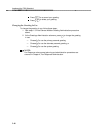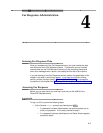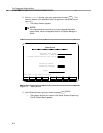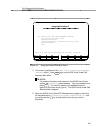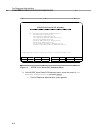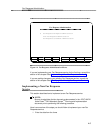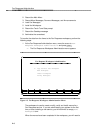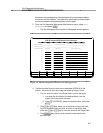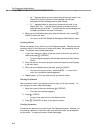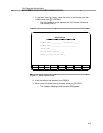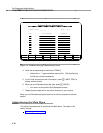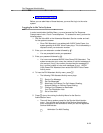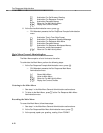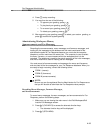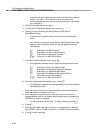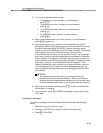Fax Response Administration
— An ‘‘*’’appears before all announcements and faxes you enter in the
Object field, signifying that the voice message has not been
recorded or the fax message has not been loaded.
— A ‘‘-*’’ appears before all menus and faxmenus you enter in the
Object field. The ‘‘-’’ signifies that the menu or faxmenu has not
been defined yet, while the ‘‘*’’ signifies that the voice message has
not been recorded for the menu or faxmenu.
4. When you are finished entering your data into the main menu, press
F3
(SAVE) to save your work.
— You return to the FAX Response Workspace Administration menu.
Creating Menus
Menus can appear at any level of your Fax Response system. Whether you are
creating a menu in the main menu or three levels lower, the procedures are the
same. To create a menu, follow these steps:
1. In your main menu or a menu, move the cursor to the menu you want to
define and press
F4 (DEFINE).
— A new workspace appears with the Menu Name and Path already
filled in.
2. Enter the data for this menu using the same techniques for entering data
in the main menu.
3. When you are finished entering the data, press
F3 (SAVE).
— You return to the main menu. Notice that the ‘‘-’’ in front of the
menu you just defined has disappeared.
4. Repeat steps 1 to 3 for any other menus you want to create.
Printing Out Menus
After you define a menu, you should print out a copy of it for your records. To
print a copy of a menu, follow these steps:
1. Move the cursor to the menu and press
F4 (DEFINE).
— The menu you selected appears.
2. Press
F7 (PRINT).
— A copy of the menu prints on the default printer.
3. Press
F6 (CANCEL) to return to the previous menu.
Creating Faxmenus
Faxmenus can appear at any level of your Fax Response system. Whether you
are creating a faxmenu in the main menu or three levels lower, the procedures
are the same. To create a faxmenu, follow these steps:
4-8