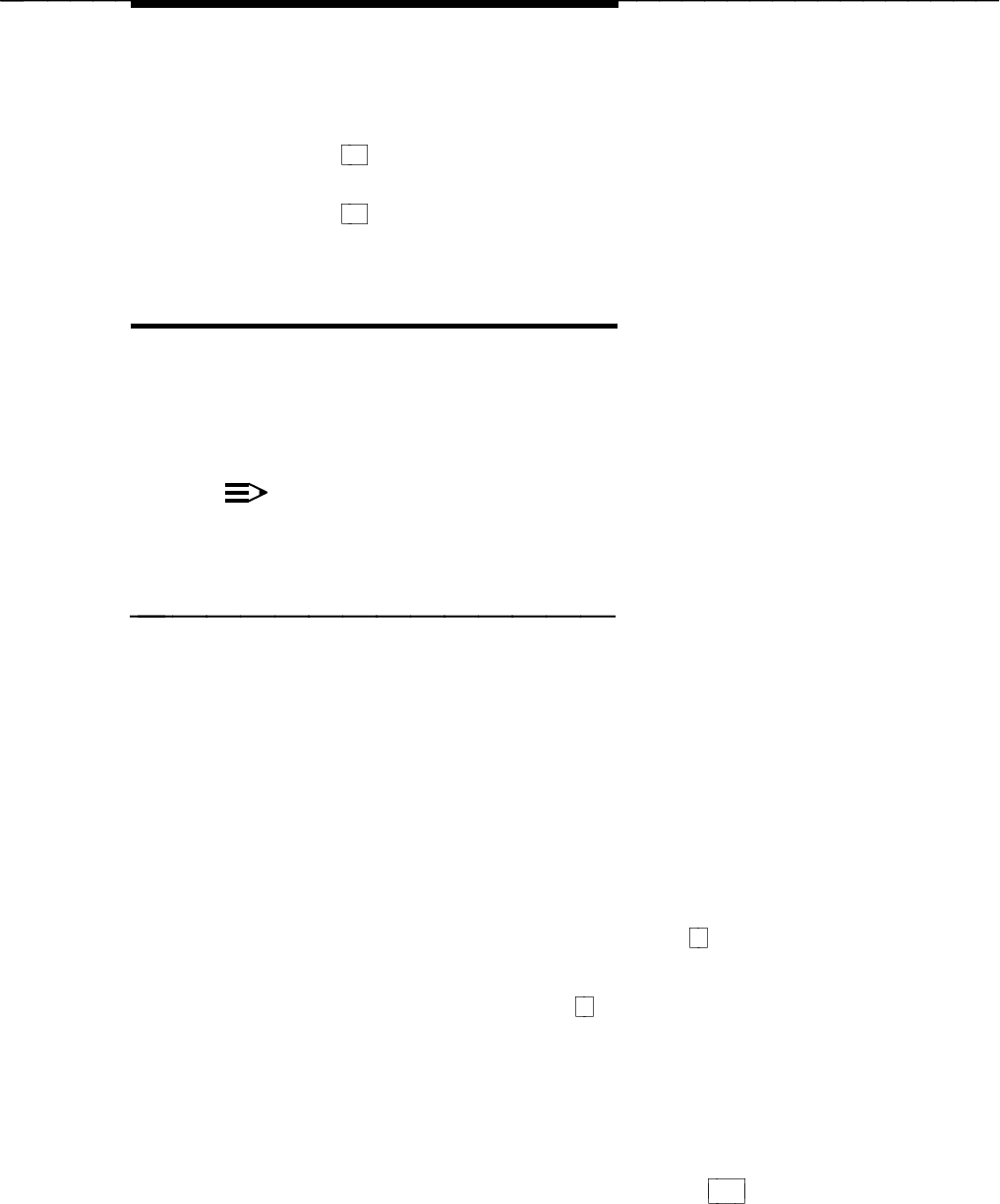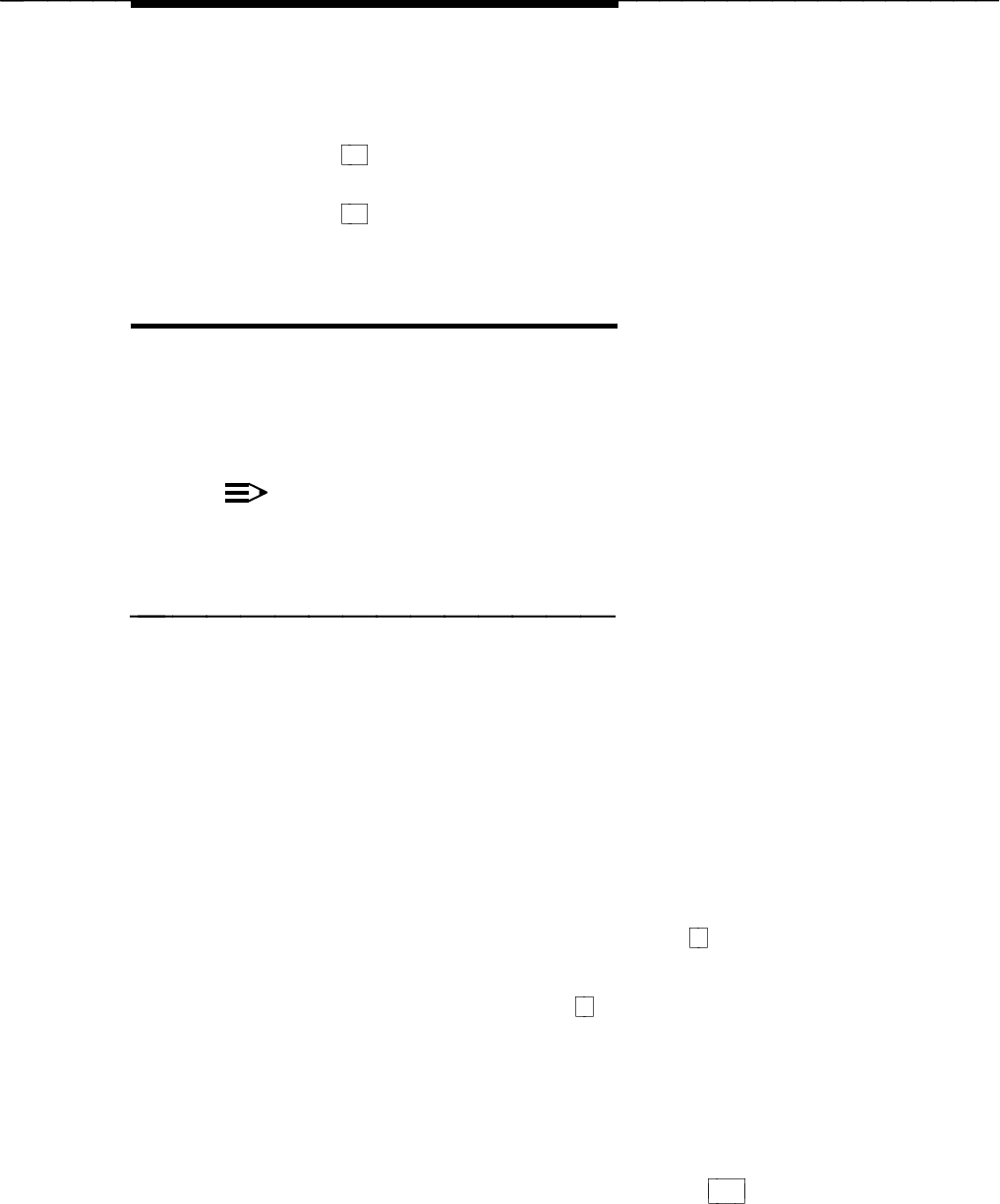
Implementing FAX Attendant
— You return to the Fax Group List Administration screen.
12. Repeat steps 3 to 11 for any other lists you wish to delete.
13. Press
F6 (CANCEL) to return to the Fax System Parameters
Administration menu.
14. Press
F6 (CANCEL) to return to the AUDIX Voice Power/FAX Attendant
menu.
Custom Voice Prompts
Many of the voice prompts in the AT&T FAX Attendant System can be
customized. In fact, some of the prompts must be customized. This section
describes the procedures used to enter custom prompts from the forms you
completed in the Planning document. To administer the prompts, you will need a
telephone.
NOTE:
Fax Response voice prompt planning and administration procedures are
covered in Chapter 4, Fax Response Administration.
Logging In to the Voice System
For security purposes, only the registered Service Administrator can change the
voice prompts for a service. For example, only the Service Administrator for the
Fax Call Answer service can change the Fax Call Answer prompts.
All voice prompts are administered from the Service Administration menu. To
access the Service Administration menu, follow these steps:
1. Dial the Voice Mail or the Automated Attendant Service number and wait
for the system to answer.
— Since FAX Attendant is co-resident with AUDIX Voice Power, the
system greeting for AUDIX Voice Power plays. This is followed by a
request to enter your extension number.
2. Enter your own extension number followed by
# .
— You are prompted to enter your password.
3. Enter your password followed by
# .
— You have now accessed AUDIX Voice Power/FAX Attendant. The
system announces your name, the number of held fax messages in
your account (if any), the number of autoprinted fax messages (if
any), and the number of voice mail messages (if any). AUDIX
Voice Power/FAX Attendant then recites the AUDIX Voice Power
Activity menu:
4. To hear the FAX Attendant Activity menu, press
8
.
3-41