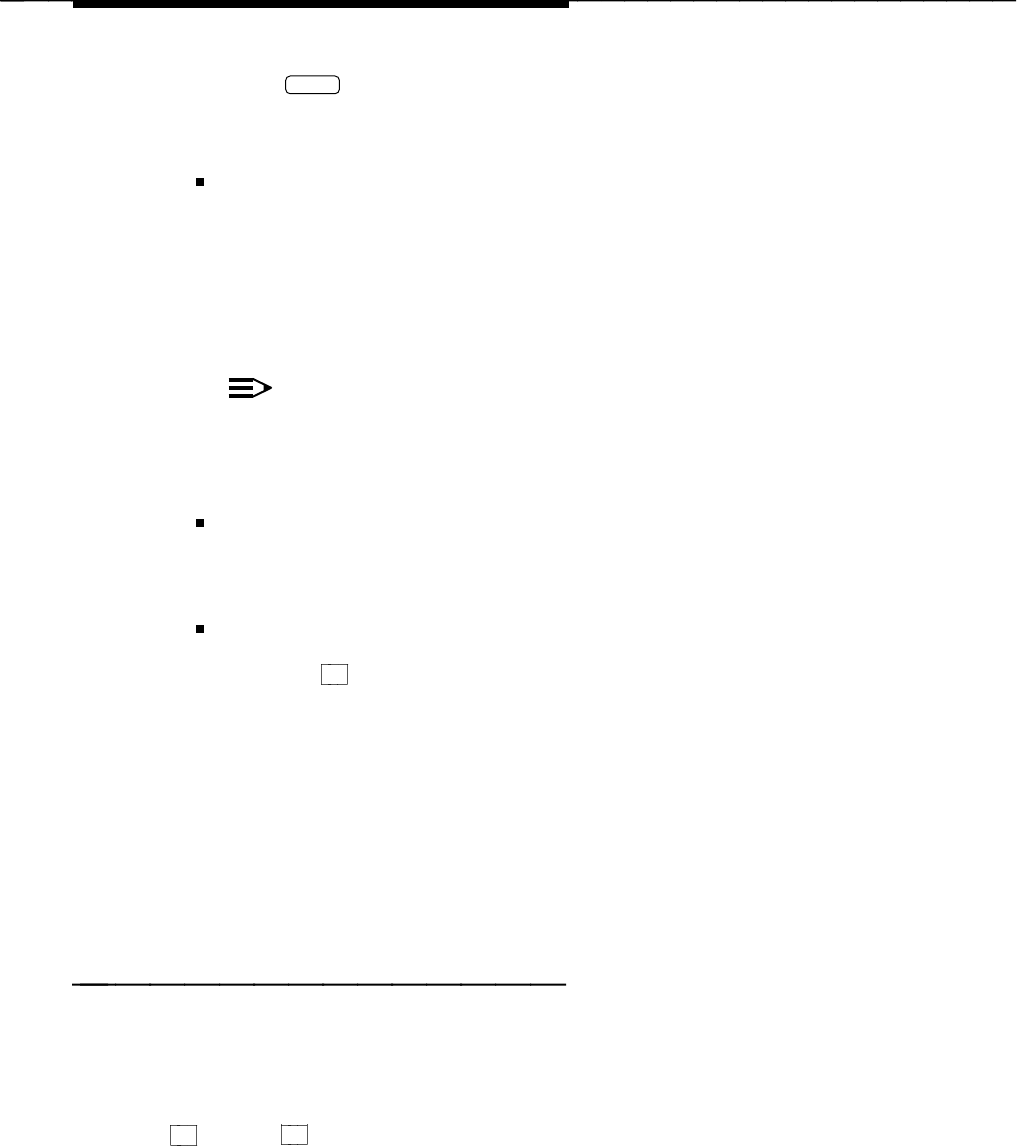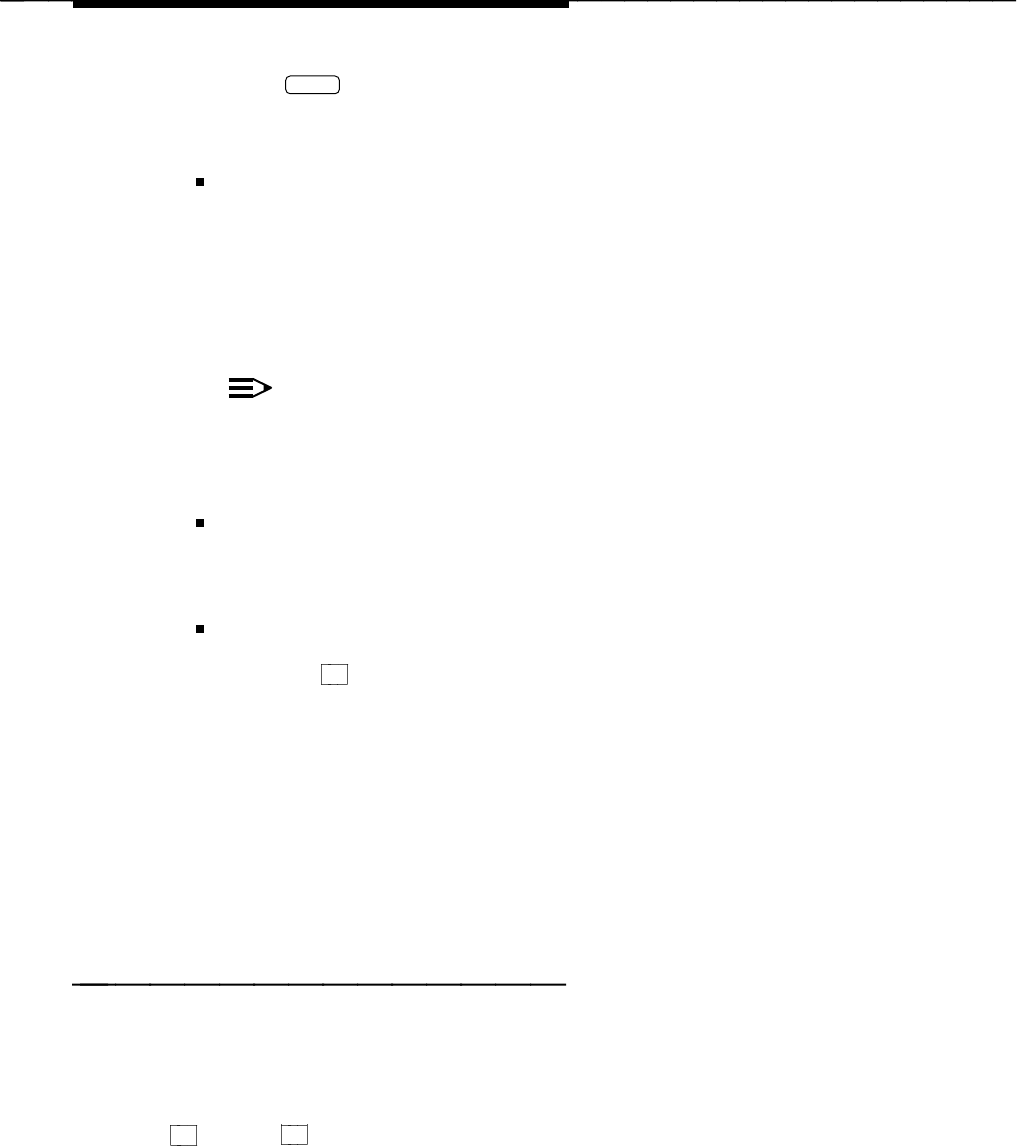
User Interface
2. Press
Enter
.
Form Fill-in Alternatives
Where a fixed number of choices is available:
Begin to type the entry. As soon as a sufficient number of characters has
been typed to uniquely identify which entry is desired, the remainder of the
entry is automatically filled in without having to type the rest. As soon as
a sufficient number of characters have been typed to identify the entry as
invalid, FAX Attendant sounds a ‘‘beep’’ and removes the invalid
character.
NOTE:
On some forms, you must type the entire entry.
Move the cursor to another blank, or close the window to complete the
entry.
Where an unlimited number of choices is available:
Move to the desired form blank and type the entry. Move the cursor to
another blank, or close the window to complete the entry.
CHOICES window selections:
Press the
F2 (CHOICES) function key for assistance with item selection
(function keys are described later in this section). A menu window opens,
containing the choices available. Selection then follows the standard
menu window procedure described above. Move the cursor to another
blank, or close the window to complete the entry.
The contents of the CHOICES menu vary depending on the situation.
When there are a limited number of choices, the menu contains
all valid
choices. When there are many valid choices, the menu will contain a
subset
of the most commonly used choices. When there are
unlimited
choices, the menu may not display.
Function Keys
Function keys are the means by which you command FAX Attendant to perform
some function within the active window. Function keys are typically found in a
row across the top of your keyboard. Some keyboards arrange them in two
columns down the left-hand side. Your keyboard has anywhere from eight to
twelve function keys. FAX Attendant uses the first eight keys, typically labeled
F1 through
F8
The bottom line of every screen has boxes showing the commands which are at
your disposal at any given moment.
A-4