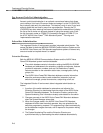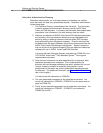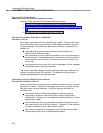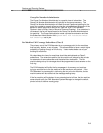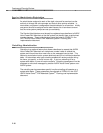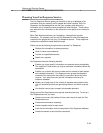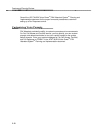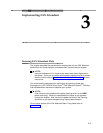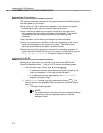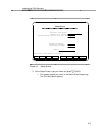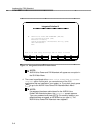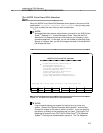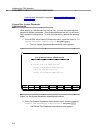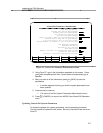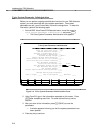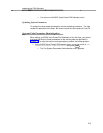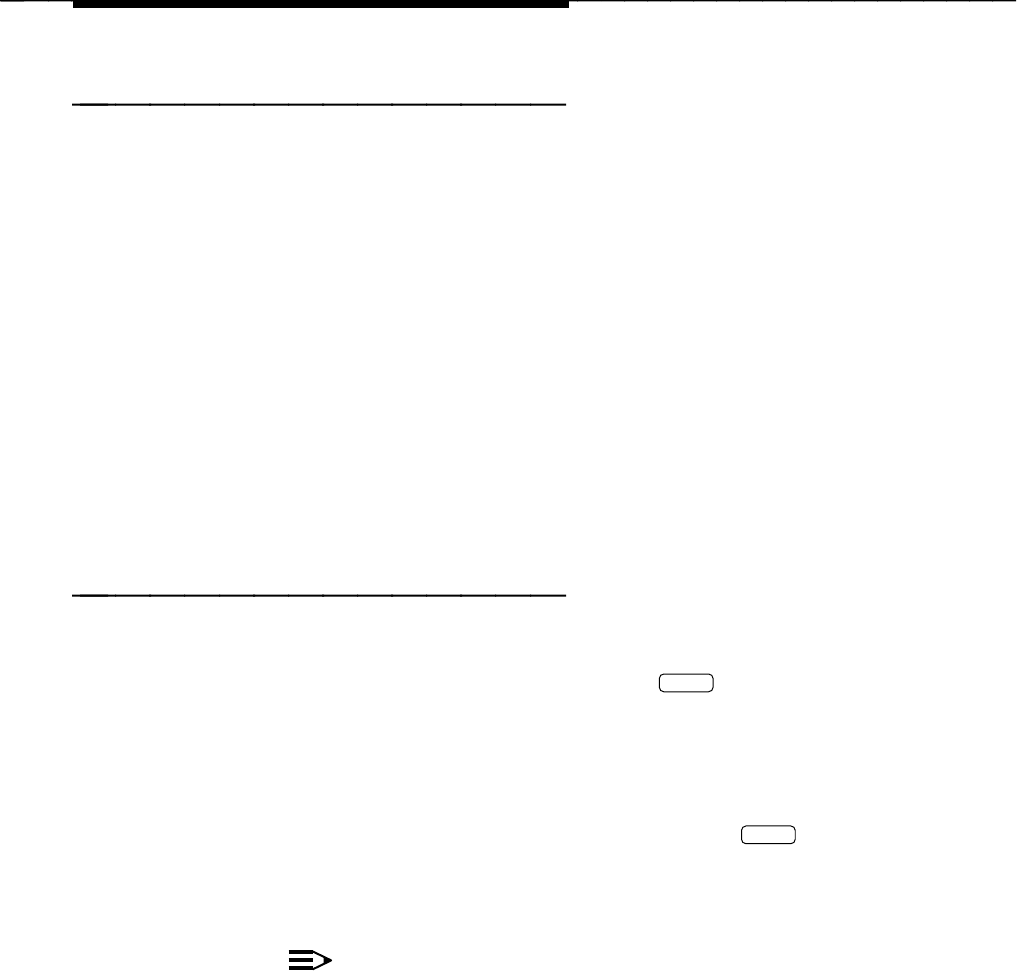
Implementing FAX Attendant
Information Conventions
The following conventions are used in this guide to describe the different types of
data that appear on your screen.
Menus A menu is a list of options which appears on your screen or is spoken.
By selecting an option, you can access a submenu or a form.
Forms Forms which appear on your screen are similar to the paper forms.
Forms appear when you enter or edit data for the database. They contain
information that you can change and blanks for you to provide new
information.
Fields The areas in a form where you change or provide information.
Choice List In some forms, in addition to the cursor highlighting a field, a list of
logical choices appears on the screen for that field. This list may show
previously entered data or the default values for the field.
Window A box of text that appears on the screen for information purposes. A
typical information window will instruct you to perform a certain action such as
Press any Key to Continue. No data is entered in a window.
Logging In to IS-III
Before you can enter data, you must log in and move to the AUDIX Voice
Power/FAX Attendant menu. To log in to IS-III, perform the following steps:
1. At the Console Login: prompt, type
is
and press
Enter
.
— If a password has been administered, the system prompts you to
enter your password. In this case, proceed to step 2.
— If no password has been administered, the Status Screen
appears, proceed to step 3.
2. At the Password: prompt, type your password and press
Enter
. (For
security reasons, your password does not appear on the screen as you
type it in.)
— The Status Screen appears.
NOTE:
For comprehensive instructions on how to interpret the Status
Screen items, see the
Integrated Solution III, System
Manager’s Guide
.
3-2