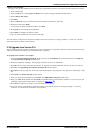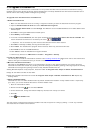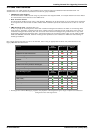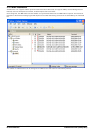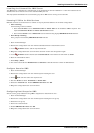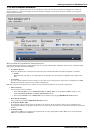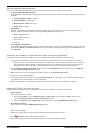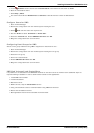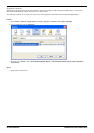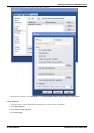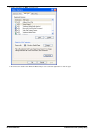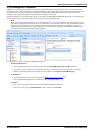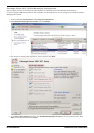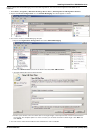Voicemail Pro Installation and Maintenance Page 43
15-601063 Issue 22e (16 May 2010)IP Office Release 6
Installing Voicemail Pro: UMS Web Services
5.
In the Licenses section check that the License Status of the licenses is now shown as Valid.
6.
Start the Voicemail Pro client
7.
Select Help | About.
8.
The screen should list the Web Services as Started and should show the number of UMS licenses.
Configure Users for UMS
1.
Start IP Office Manager.
2.
Receive the configuration from the IP Office system hosting the user.
3.
Select User and then select the required user.
4.
Set their Profile to either Teleworker or Power User.
5.
Select the Voicemail tab. Enable UMS Web Services. Click OK.
6.
Merge the configuration back to the IP Office.
Configuring Hunt Groups for UMS
Access to hunt group mailboxes using UMS is supported for Voicemail Pro 5.0+.
1.
Start IP Office Manager.
2.
Receive the configuration from the IP Office system hosting the hunt group.
3.
Select the hunt group.
4.
Click on the Voicemail tab.
5.
Enable UMS Web Services. Click OK.
6.
Merge the configuration back to the IP Office.
UMS Web Voicemail and ContactStore
It is possible to run ContactStore and UMS Web Voicemail on the same server PC. However some additional steps are
required following installation in order to allow browser access to both applications.
1.
Install UMS web voicemail.
2.
Install ContactStore.
3.
Reboot the server.
4.
Within services, stop the ContactStore service.
5.
Using a web browser access a voicemail mailbox using UMS web voicemail.
6.
Restart the ContactStore service.
7.
Both application should now be accessible via web browser.