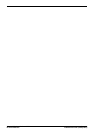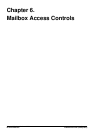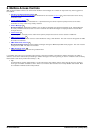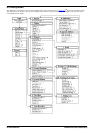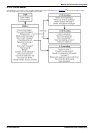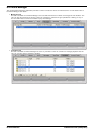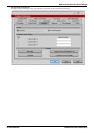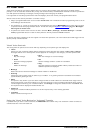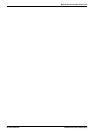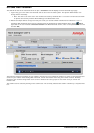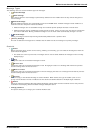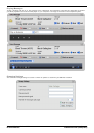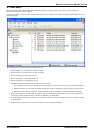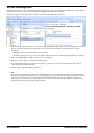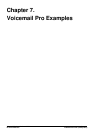Voicemail Pro Installation and Maintenance Page 334
15-601063 Issue 22e (16 May 2010)IP Office Release 6
6.5 Visual Voice
Visual Voice provides the user with a display menu for access to their mailbox rather than having to follow spoken
prompts. It can be used with Voicemail Pro (Intuity and IP Office modes) and Embedded Voicemail. The menu provide the
user with options to listening to messages, leaving messages and managing the mailbox.
It is supported on most Avaya phones with multi-line displays (more than 2 lines) and programmable buttons.
Access to visual voice can be provided in a number of ways:
· Assign a programmable button to the function Visual Voice. For full details on button programming refer to the IP
Office Manager documentation.
· For IP Office 4.2+, access to visual voice can be triggered by the phone's MESSAGES button rather than requiring
a separate Visual Voice programmable button. This is done using the System | Voicemail option Messages
button goes to Visual Voice.
· T3 phones can access visual voice via the menu selection Menu | Settings | Voicemail Settings. If a Visual
Voice programmable button is used on these phones it will only access the Listen functions.
On phones that have a display but do not support full visual voice operation, use of the buttons above will trigger normal
spoken prompt voicemail access.
Visual Voice Controls
The arrangement of options on the screen will vary depending on the phone type and display size.
· Listen
Access your own voicemail mailbox. When pressed the screen will show the number of New, Old and Saved
messages. Select one of those options to start playback of messages in that category. Use the options below
· Listen
Play the message.
· Pause
Pause the message playback.
· Delete
Delete the message.
· Save
Mark the message as a saved message.
· Call
Call the message sender if a caller ID is available.
· Copy
Copy the message to another mailbox. When pressed as number of
additional options are displayed.
· Message
Record and send a voicemail message to another mailbox or mailboxes.
· Greeting
Change the main greeting used for callers to your mailbox. If no greeting has been recorded then the default
system mailbox greeting is used.
· Email
This option is only shown if you have been configured with an email address for voicemail email usage in the IP
Office configuration. This control allows you to see and change the current voicemail email mode being used for
new messages received by your voicemail mailbox. Use Change to change the selected mode. Press Done when
the required mode is displayed. Possible modes are:
· Password
Change the voicemail mailbox password. To do this requires entry of the existing password.
· Voicemail
Switch voicemail coverage on/off.
Using the Visual Voice Button for Voicemail Transfer
If pressed when you have a call is connected, the MESSAGE button allows entry of an extension number for direct to
voicemail transfer of the connected call.
88