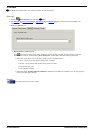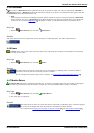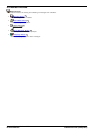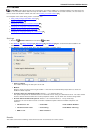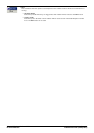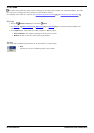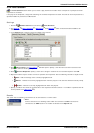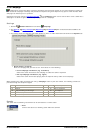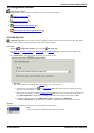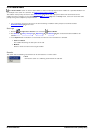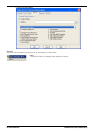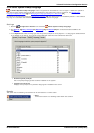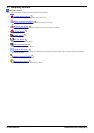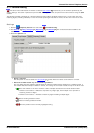Voicemail Pro Installation and Maintenance Page 210
15-601063 Issue 22e (16 May 2010)IP Office Release 6
4.5.5 Campaign
A campaign is used to ask callers a series of questions and record their spoken or key press responses. Agents can
then access the campaign recordings and process the response using their telephone key pad or a web interface. Each
campaign can include up to 21 questions.
Campaigns are setup using the Campaign Wizard . The Campaign action can be used to either route a caller into a
campaign or to allow an agent to access any messages left for a campaign.
Settings
1.
Click the Mailbox Actions icon and select Campaign.
2.
The General , Entry Prompts , Reporting and Results tabs are standard tabs available to all
actions.
3.
You need to enter the campaign and select whether to leave or collect campaign information in the Specific tab.
· Please select a campaign
Enter the campaign that you want to use. Then select on of the following:
· Leave campaign information (e.g. customers)
Select if the action should start the campaign to collect the caller's responses.
· Pick up campaign information (e.g. agent)
Select if the action should start playing back the response left by callers to the campaign.
When accessing the caller recordings from using a Campaign action or park slot number, the following controls are
provided through the telephone keypad.
1
Go to the start of the call.
7
Previous response.
2
Rewind.
8
Start of response.
3
Stop processing the message.
9
Next response.
4
Mark call as processed and delete.
0
Pause.
5
Mark call as processed and save.
#
Fast forward.
Results
This action has the following result which can be connected to a further action:
· Next
Connect the action to a following action within the call flow.
378
176 177 182 183