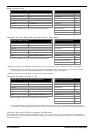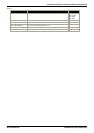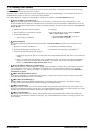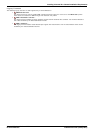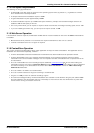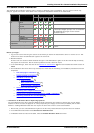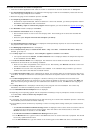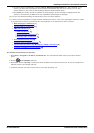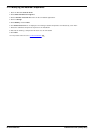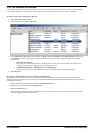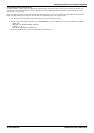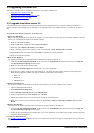Voicemail Pro Installation and Maintenance Page 27
15-601063 Issue 22e (16 May 2010)IP Office Release 6
Installing Voicemail Pro: General Installation Requirements
2.2 Server/Client Installation
The Voicemail Pro installation software offers a number of different types of installation. The key types are client only,
compact, typical and custom. These differ in the components installed as detailed in the table below.
Component
Sub Component
Installation Type
Notes
Client
Compa
ct
Typica
l
Custo
m
Voicemail
Pro
Voicemail Pro
Client
Voicemail Pro
Service
Languages
Installs the prompts that best match the server
PC locale plus English prompts. For an installation
with additional languages use the Custom
installation option.
VPNM
VPNM Database
Receiver
VPNM Server
VPNM Receiver
Voicemail Pro Campaign Web
Component
Not available for installation on an XP Pro server.
Web Voicemail (UMS)
Only available for installation on server operating
systems.
Before you begin:
1.
Log on to the server PC using the account under which you intend the Voicemail Pro server or service to run. This
account must have full administrator rights to the server PC.
2.
Recommendation
Create a new user account called Voicemail and give it full administrator rights on the PC. This will help to identify
the purpose of the account. Set the account password so that it does not expire.
3.
In IP Office Manager, check that the correct licenses for Voicemail Pro have been installed and show a status of
Valid.
4.
For installations other than client only and compact, check that the necessary pre-installation processes have been
completed:
· Web Campaigns Installation
· Voicemail Email Installation
· UMS Web Voicemail
· IMAP Installation
· Web Voicemail Installation
· Exchange 2007 Installation
· Centralized Voicemail Pro
· Installing Text to Speech Features
· Voicemail Private Networked Messaging (VPNM) Installation
· Installing Voicemail Pro TTY Prompts
· Installation on Windows Server Operating Systems
On many Windows server PC's, while the Windows Audio components are present by default they are not always
enabled. If this is the case the playback of voice prompts may be 'choppy' and the TTS (if installed) will not work.
However, enabling Windows Audio does not require the server PC to have a sound card installed.
1.
Ensure that you have full administrator rights for the PC. This process will also require the PC to be restated.
2.
In the Windows Control Panel select Sounds and Audio Devices.
3.
If Windows Audio has not been enabled, select the Enable Windows Audio check-box.
22
31
64
37
38
41
47
52
81
426
298