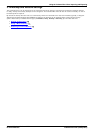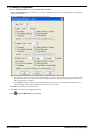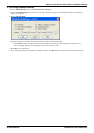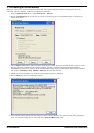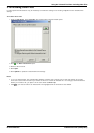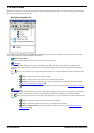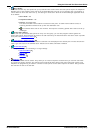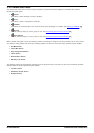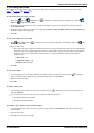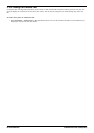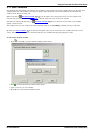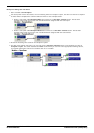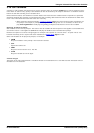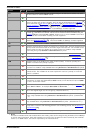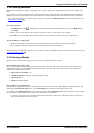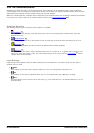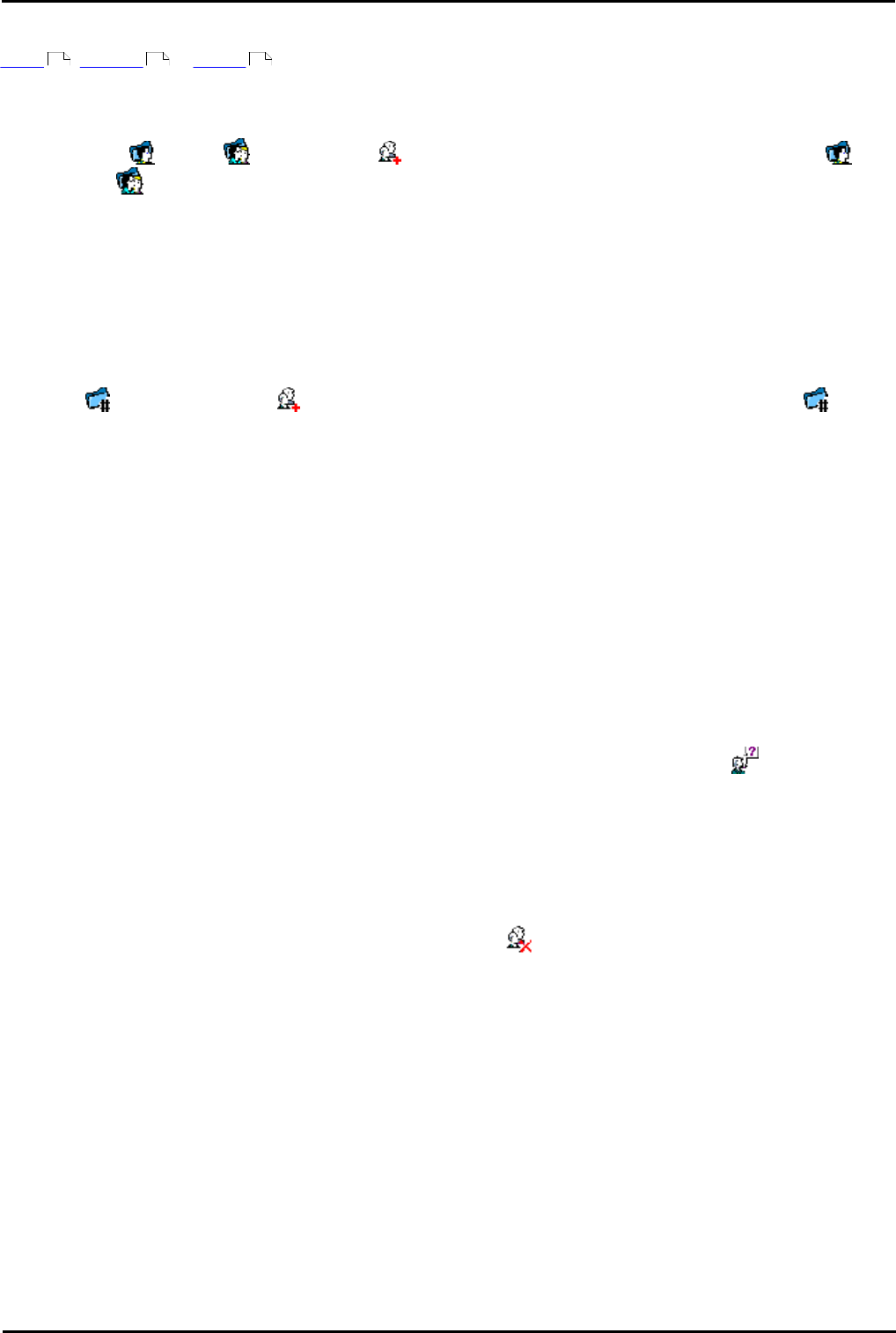
Voicemail Pro Installation and Maintenance Page 153
15-601063 Issue 22e (16 May 2010)IP Office Release 6
Using the Voicemail Pro Client: Start Points
3.16.2 Using Start Points
Start points can be for individual users, hunt groups, short codes or default start points. All start points can be added,
edited , renamed or deleted .
To add a start point for a User or Group:
1.
Either click Users or Groups and then . The Adding a new window opens. Alternatively, right-click
Users or Groups and select Add.
2.
Select the name that matches the user or group on the telephone system. To add all users or groups check the
option Add all users.
3.
Select the types of start points required. The start points Collect, Leave, Callback, Queued and Still Queued are
available for both users and groups.
4.
Click OK.
To add a start point for a short code:
1.
Click Short Codes and then . The Adding a new short code window opens. Alternatively, right-click Short
Codes and select Add.
2.
Enter the short code.
· Short code start points require the telephone number entry of the matching short code in the IP Office Manager
application to be set in a specific way. For example, if a start point for short code *88 is set up the settings for
short code *88 in the manager application must be as shown below. The short code will allow internal callers to
access the start point. To allow external callers access, an Incoming Call Route should be setup with the
extension *88.
· Short code: *88
· Telephone number: *88
· Feature: Voicemail Node.
3.
Click OK.
To edit a start point:
1.
In the Navigation pane of the main Voicemail Pro window, select the start point to edit and click . The Editing
start point window opens. Alternatively, right-click the start point and select Edit.
2.
Make the required changes.
3.
Click OK.
To delete a start point:
1.
In the Navigation pane, select the start point to delete and click . Alternatively, right-click the start point and
then select Delete.
2.
You are asked if you are sure that you want to delete the selected start point.
· Click Yes to delete the start point.
· Click No to cancel the deletion.
To rename a user, group or short code start point:
1.
In the Navigation pane, right-click the user, group or short code and select Rename. The New start point name
window opens.
2.
Type the new name.
3.
Click OK. The start point is renamed.
153 153 153