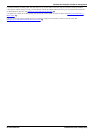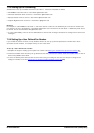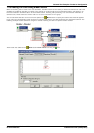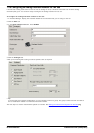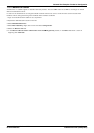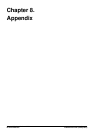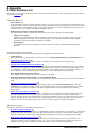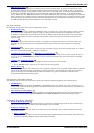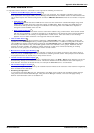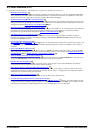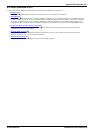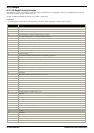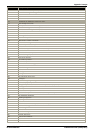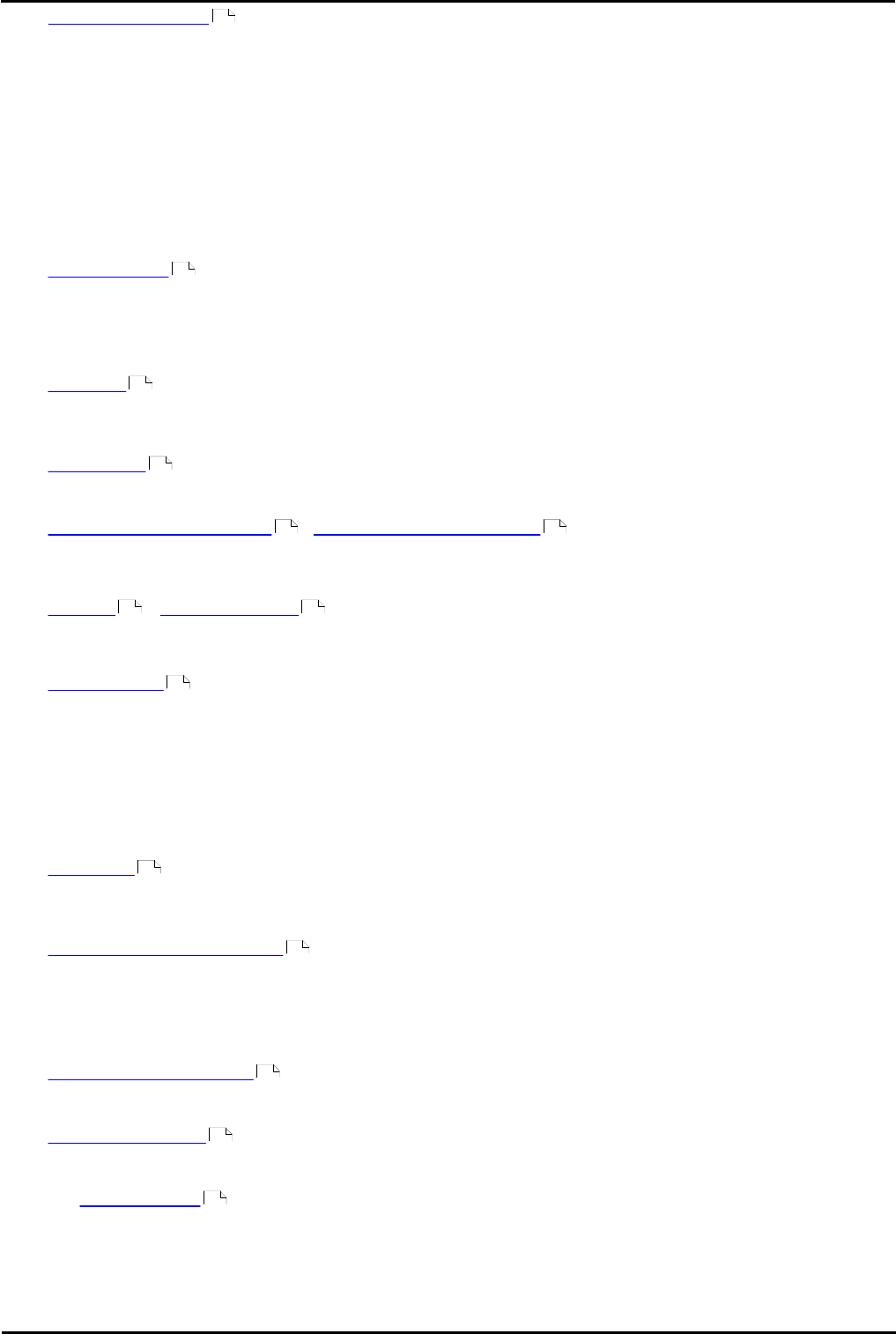
Voicemail Pro Installation and Maintenance Page 399
15-601063 Issue 22e (16 May 2010)IP Office Release 6
Appendix: What Was New in 5.0
· UMS Exchange 2007
A UMS licensed user configured to use Exchange 2007 as the Voicemail store, by setting the Voicemail to email
forward option, will have their voicemail messages delivered into Exchange, and will still be able to get access to
the voicemail messages via the Telephone User Interface (TUI) and Visual Voice, as well as being provided access
by Exchange Compatible applications using interfaces such as Exchange Web Services, or the Exchange IMAP
server. Please note, the VMPro Web Services, or the VMPro IMAP server will only present messages in the Voicemail
Store, therefore in the instance where the voicemail messages have been forwarded on to another mail store, these
messages will not be presented by these interfaces. Mail stores such as Exchange 2007 provide their own methods
for IMAP and Web browsing which would then be the interfaces of choice.
Call Flow Actions
The following changes have been made to Voicemail Pro actions.
· Whisper Action
Two new options are now provided by the Whisper action. The action can now be used requiring a caller recording.
The transfer target is still able to accept or reject the call but will do this based on the displayed text and the
prompts pre-recorded with the action when it was setup. Whisper calls can also be used with auto accept. When
selected, after hearing the caller's recording and the action prompts the call is automatically connected to the
transfer target.
· Alarm Set
This action was previously restricted to setting up a single non-repeated alarm back to an internal caller's own
extension. The action has now been enhanced to allow the setup of alarms to other extension and repeating
alarms.
· Clock Action
The clock action can now be used to say the time just once before moving to the next call flow action or to repeat
the time until the caller presses a DTMF key or hangs up.
· Increment and Test Counter / Decrement and Test Counter
These two new actions have been added to the list of Condition actions. They can be used to change the value of
one of the 15 new $COUNTER call variables and then branch the call flow if the new value matches a specified
target value.
· Transfer / Assisted Transfer
These actions now include an option to change the caller's priority prior to the transfer.
· For the Transfer action, transferring to a short code is now supported.
· Generic Action
The Specific tab settings of this action have been changed to allow the entry of generic commands by the selection
from a list of commands and then completion of relevant parameters. The resulting text string for the resulting
generic command can still be displayed and edited if required or if a generic command not included in the
parameterized command list is being used.
Call and User Defined Variables
The following changes have been made to the call and user defined variables provided by the voicemail server.
· $COUNTER
A set of $COUNTER call variables, $COUNTER1 to $COUNTER15 have been added. The value of these can be set,
incremented and decremented using Generic actions and the specific Increment and Test Counter, Decrement and
Test Counter actions.
· User Defined Variable Display
The current values of all the user defined variables can be displayed and edited through using the Voicemail Pro
client. This is done by selecting Server Queues and then User Variables in the left hand navigation pane.
Voicemail Pro Client Changes
· Minimum Message Length
Through the voicemail server's general preferences, the minimum message length saved by the voicemail server
can be seen and changed. The value can be set between 0 and 10 seconds.
· Navigation Changes
A number of changes have been made to the items that can be selected in the left hand navigation pane of the
Voicemail Pro client.
· Users / Groups
Selecting Users or Groups in the left hand navigation pane displays details for each mailbox. Voicemail Pro 5.0
provides the following additional options when using this display.
47
223
236
238
249 248
221 229
184
157
140
99
128
130